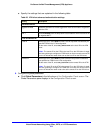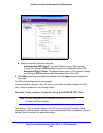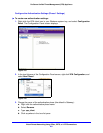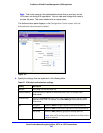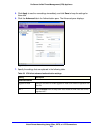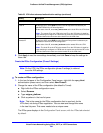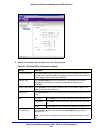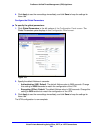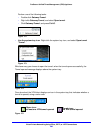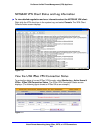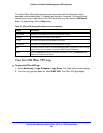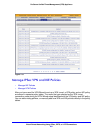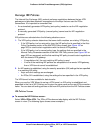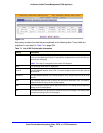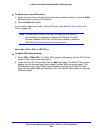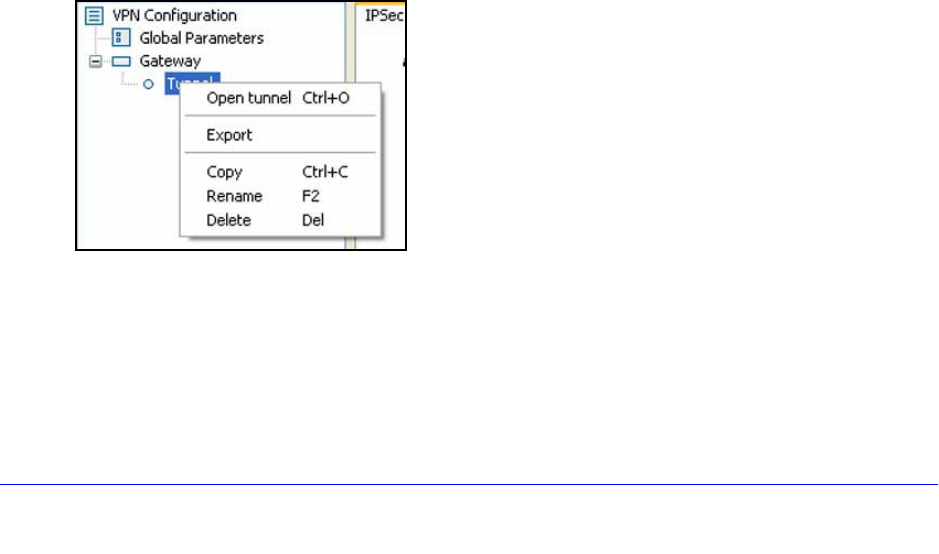
Virtual Private Networking Using IPSec, PPTP, or L2TP Connections
287
ProSecure Unified Threat Management (UTM) Appliance
Test the Connection and View Connection and Status
Information
• Test the NETGEAR VPN Client Connection
• NETGEAR VPN Client Status and Log Information
• View the UTM IPSec VPN Connection Status
• View the UTM IPSec VPN Log
Both the NETGEAR ProSafe VPN Client and the UTM provide VPN connection and status
information. This information is useful for verifying the status of a connection and
troubleshooting problems with a connection.
Test the NETGEAR VPN Client Connection
There are many ways to establish a connection. The following procedures assume that you
use the default authentication phase name Gateway and the default IPSec configuration
name Tunnel. If you manually set up the connection and changed the names, use vpn_client
(or any other name that you have configured as the authentication phase name) and
netgear_platform (or any other name that you have configured) as the IPSec configuration
name. NETGEAR recommends that you test the connection from a computer that is located
off-site rather than from a computer that is located behind the UTM.
To establish a connection, use one of the following three methods:
• Use the Configuration Panel screen. In the tree list pane of the Configuration Panel
screen, perform one of the following tasks:
- Click the Tunnel IPSec configuration name, and press Ctrl+O.
- Right-click the Tunnel IPSec configuration name, and select Open tunnel.
Figure 171.
• Use the Connection Panel screen. On the main menu of the Configuration Panel
screen, select Tools > Connection Panel to open the Connection Panel screen.