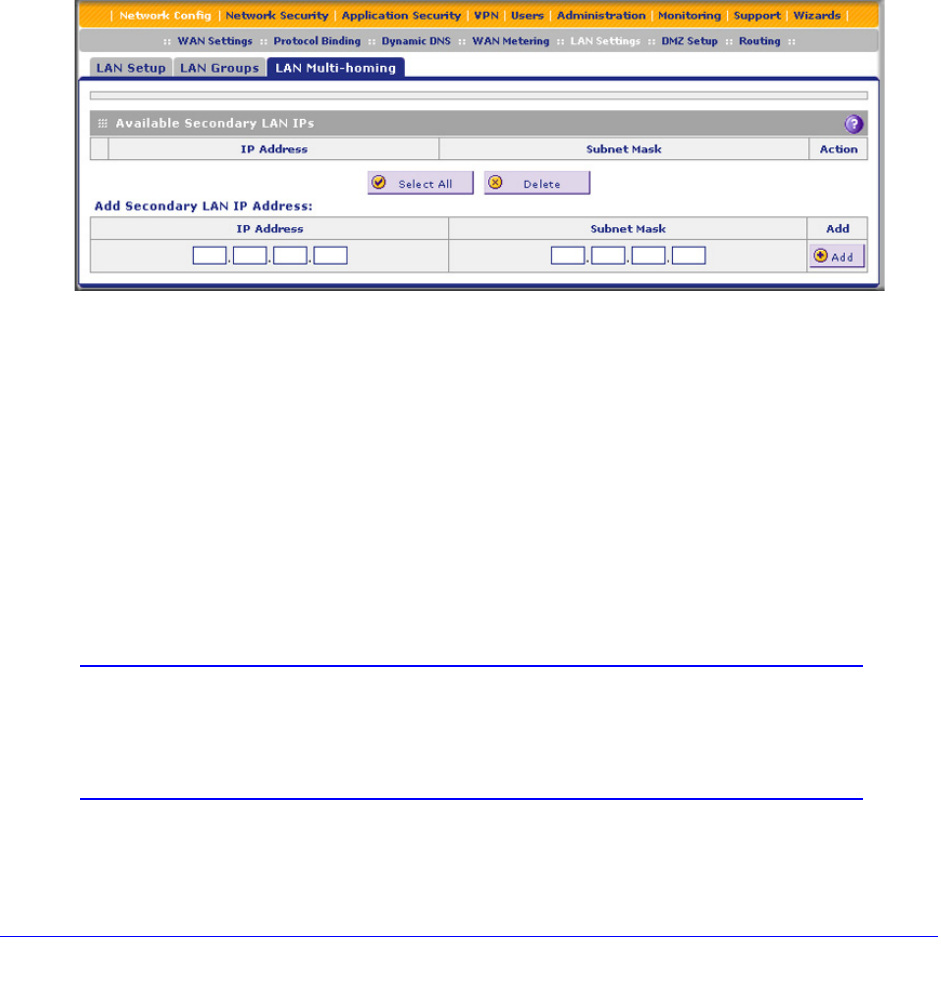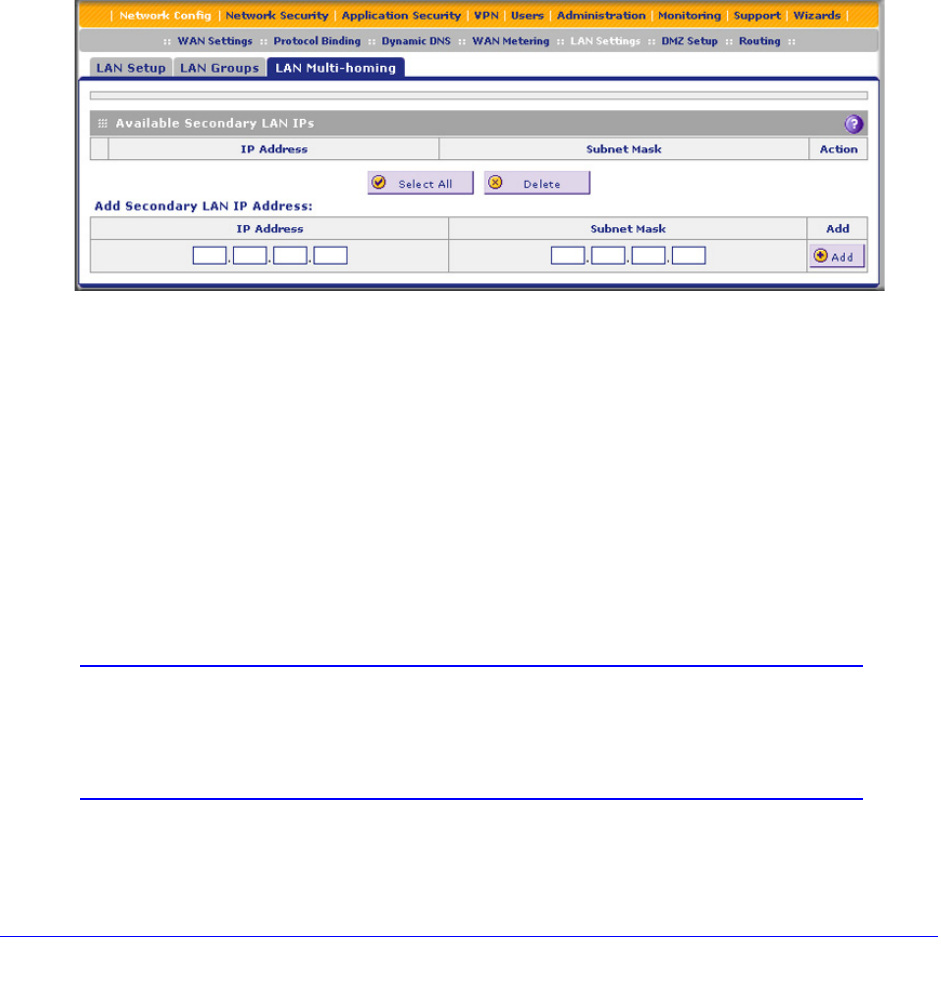
LAN Configuration
110
ProSecure Unified Threat Management (UTM) Appliance
The following is an example of correctly configured IP addresses on a multiple WAN port
model:
• WAN1 IP address. 10.0.0.1 with subnet 255.0.0.0
• WAN2 IP address. 20.0.0.1 with subnet 255.0.0.0
• DMZ IP address. 192.168.10.1 with subnet 255.255.255.0
• Primary LAN IP address. 192.168.1.1 with subnet 255.255.255.0
• Secondary LAN IP address. 192.168.20.1 with subnet 255.255.255.0
To add a secondary LAN IP address:
1. Select Network Config > LAN Settings > LAN Multi-homing. The LAN Multi-homing
screen displays:
Figure 58.
The Available Secondary LAN IPs table displays the secondary LAN IP addresses added
to the UTM.
2. In the Add Secondary LAN IP Address section of the screen, enter the following settings:
• IP Address. Enter the secondary address that you want to assign to the LAN ports.
• Subnet Mask. Enter the subnet mask for the secondary IP address.
3. Click the Add table button in the rightmost column to add the secondary IP address to the
Available Secondary LAN IPs table.
Repeat Step 2 and Step 3 for each secondary IP address that you want to add to the
Available Secondary LAN IPs table.
Note: Secondary IP addresses cannot be configured in the DHCP server.
The hosts on the secondary subnets need to be manually configured
with the IP addresses, gateway IP address, and DNS server IP
addresses.