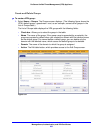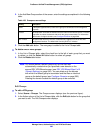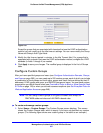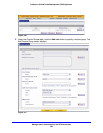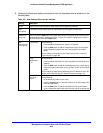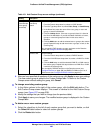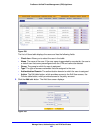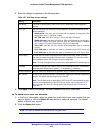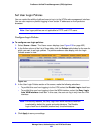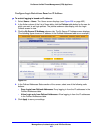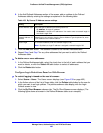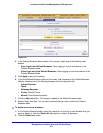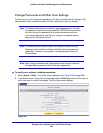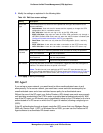Manage Users, Authentication, and VPN Certificates
403
ProSecure Unified Threat Management (UTM) Appliance
3. Enter the settings as explained in the following table:
4. Click Apply to save your settings. The user is added to the List of Users table.
To delete one or more user accounts:
1. In the List of Users table, select the check box to the left of each user account that you
want to delete, or click the Select All table button to select all accounts. You cannot
delete a default user account.
2. Click the Delete table button.
Note: You cannot delete the default admin or guest user.
Table 102. Add User screen settings
Setting Description
User Name A descriptive (alphanumeric) name of the user for identification and management
purposes.
User Type From the drop-down list, select one of the predefined user types that determines the
access credentials:
• Administrator. User who has full access and the capacity to change the UTM
configuration (that is, read/write access).
• SSL VPN User. User who can log in only to the SSL VPN portal.
• IPSEC VPN User. User who can make an IPSec VPN connection only through a
NETGEAR ProSafe VPN Client, and only when the XAUTH feature is enabled
(see Configure Extended Authentication (XAUTH) on page 308).
• Guest User. User who can only view the UTM configuration (that is, read-only
access).
• PPTP VPN User. A user who can make a connection to the PPTP server only.
• L2TP VPN User. A user who can make a connection to the L2TP server only.
Select Group The drop-down list shows the groups that are listed on the Group screen. From the
drop-down list, select the group to which the user is assigned. For information about
how to configure groups, see Configure Groups on page 394.
Note: The user is assigned to the domain that is associated with the selected group.
Password The password that the user needs to enter to gain access to the UTM. The password
needs to contain alphanumeric, hyphen (-), or underscore (_) characters.
Confirm Password This field needs to be identical to the password that you entered in the Password field.
Idle Timeout The period after which an idle user is automatically logged out of the web management
interface. The default idle time-out period is 5 minutes.
Note: The idle time-out is not applicable to PPTP and L2TP users because the user
time-out is already specified on the PPTP Server screen (see Configure the PPTP
Server on page 331) and L2TP Server screen (see Configure the L2TP Server on
page 334).