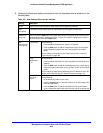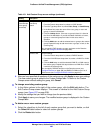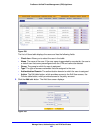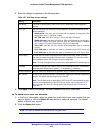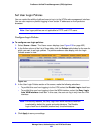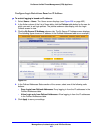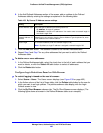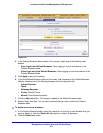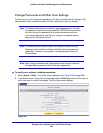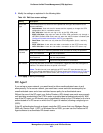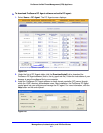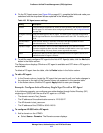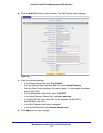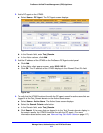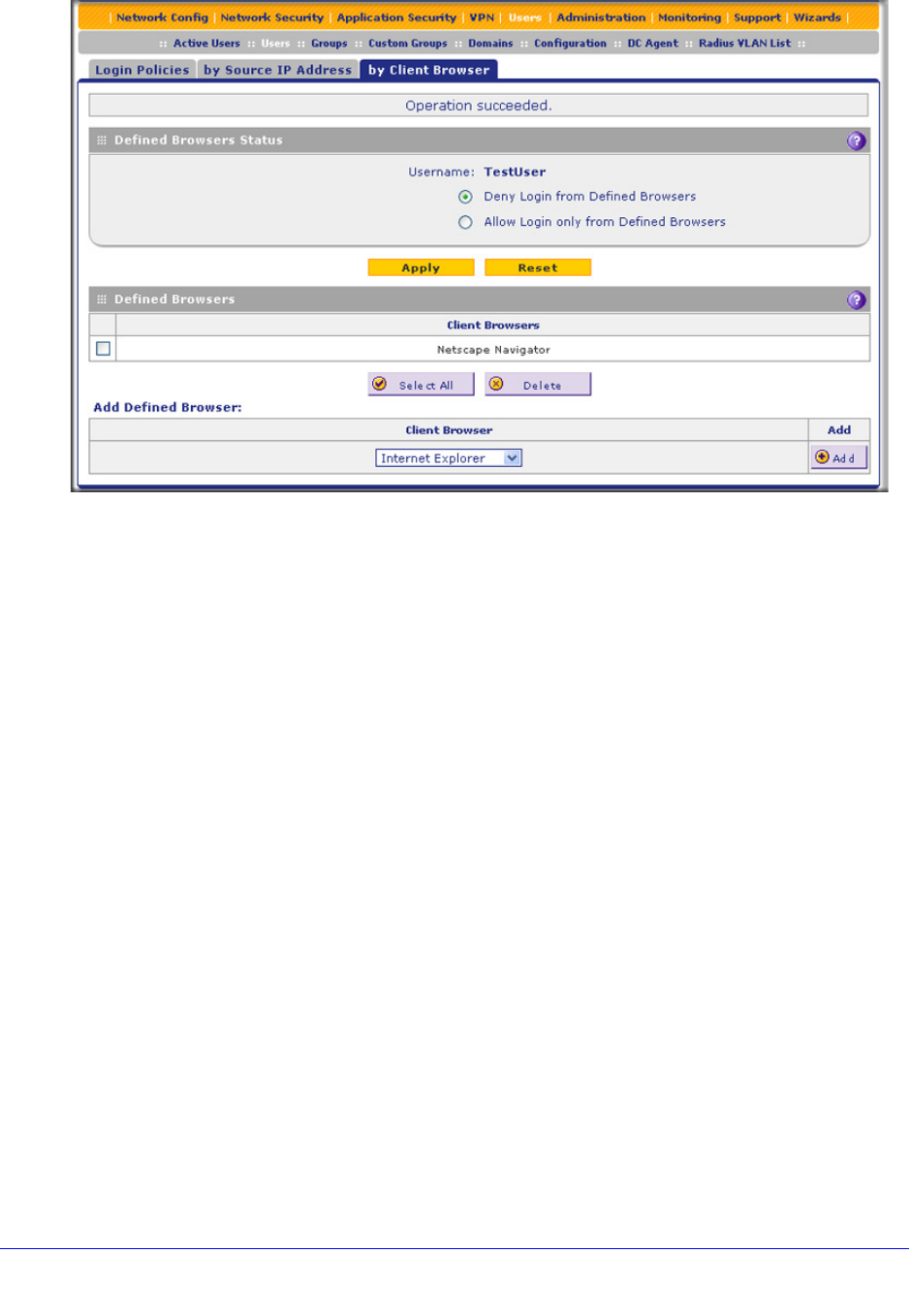
Manage Users, Authentication, and VPN Certificates
407
ProSecure Unified Threat Management (UTM) Appliance
Figure 242.
4. In the Defined Browsers Status section of the screen, select one of the following radio
buttons:
• Deny Login from Defined Browsers. Deny logging in from the browsers in the
Defined Browsers table.
• Allow Login only from Defined Browsers. Allow logging in from the browsers in the
Defined Browsers table.
5. Click Apply to save your settings.
6. In the Add Defined Browser section of the screen, add a browser to the Defined Browsers
table by selecting one of the following browsers from the drop-down list:
• Internet Explorer.
• Opera.
• Netscape Navigator.
• Firefox. Mozilla Firefox.
• Mozilla. Other Mozilla browsers.
7. Click the Add table button. The browser is added to the Defined Browsers table.
8. Repeat Step 6 and Step 7 for any other browsers that you want to add to the Defined
Browsers table.
To delete one or more browsers:
1. In the Defined Browsers table, select the check box to the left of each browser that you
want to delete, or click the Select All table button to select all browsers.
2. Click the Delete table button.