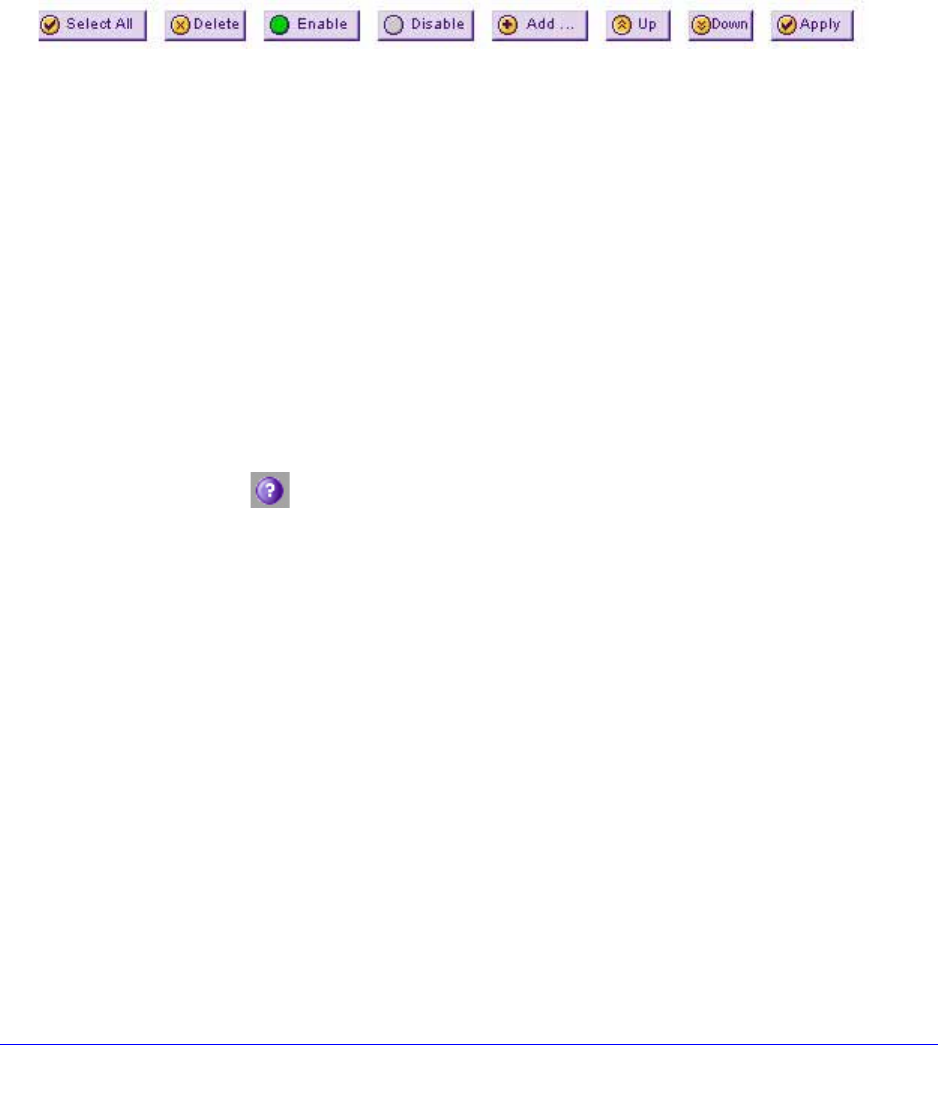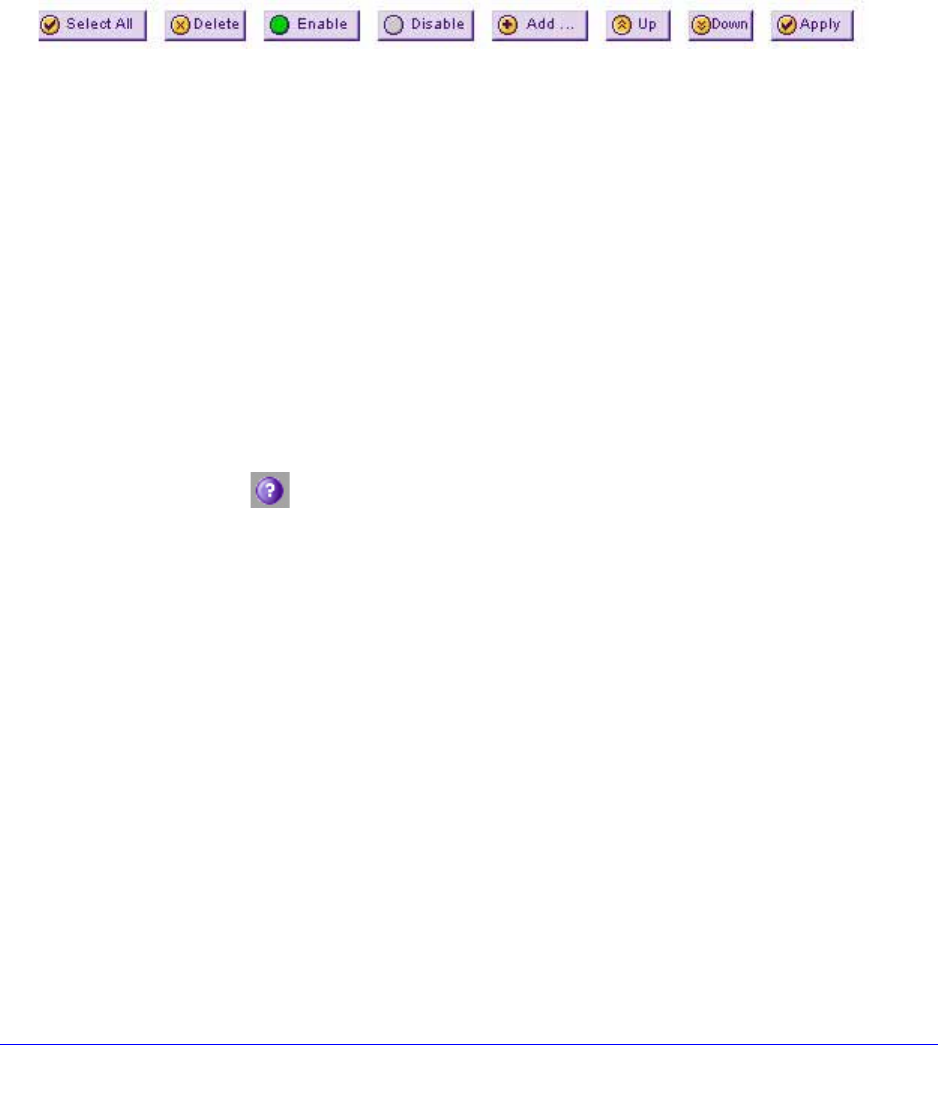
Use the Setup Wizard to Provision the UTM in Your Network
46
ProSecure Unified Threat Management (UTM) Appliance
• Back. Go to the previous screen (for wizards).
• Search. Perform a search operation.
• Cancel. Cancel the operation.
• Send Now. Send a file or report.
When a screen includes a table, table buttons display to let you configure the table entries.
The nature of the screen determines which table buttons are shown. The following figure
shows an example:
Figure 24.
Any of the following table buttons might display on screen:
• Select All. Select all entries in the table.
• Delete. Delete the selected entry or entries from the table.
• Enable. Enable the selected entry or entries in the table.
• Disable. Disable the selected entry or entries in the table.
• Add. Add an entry to the table.
• Edit. Edit the selected entry.
• Up. Move up the selected entry in the table.
• Down. Move down the selected entry in the table.
• Apply. Apply the selected entry.
Almost all screens and sections of screens have an accompanying help screen. To open the
help screen, click the (question mark) icon.