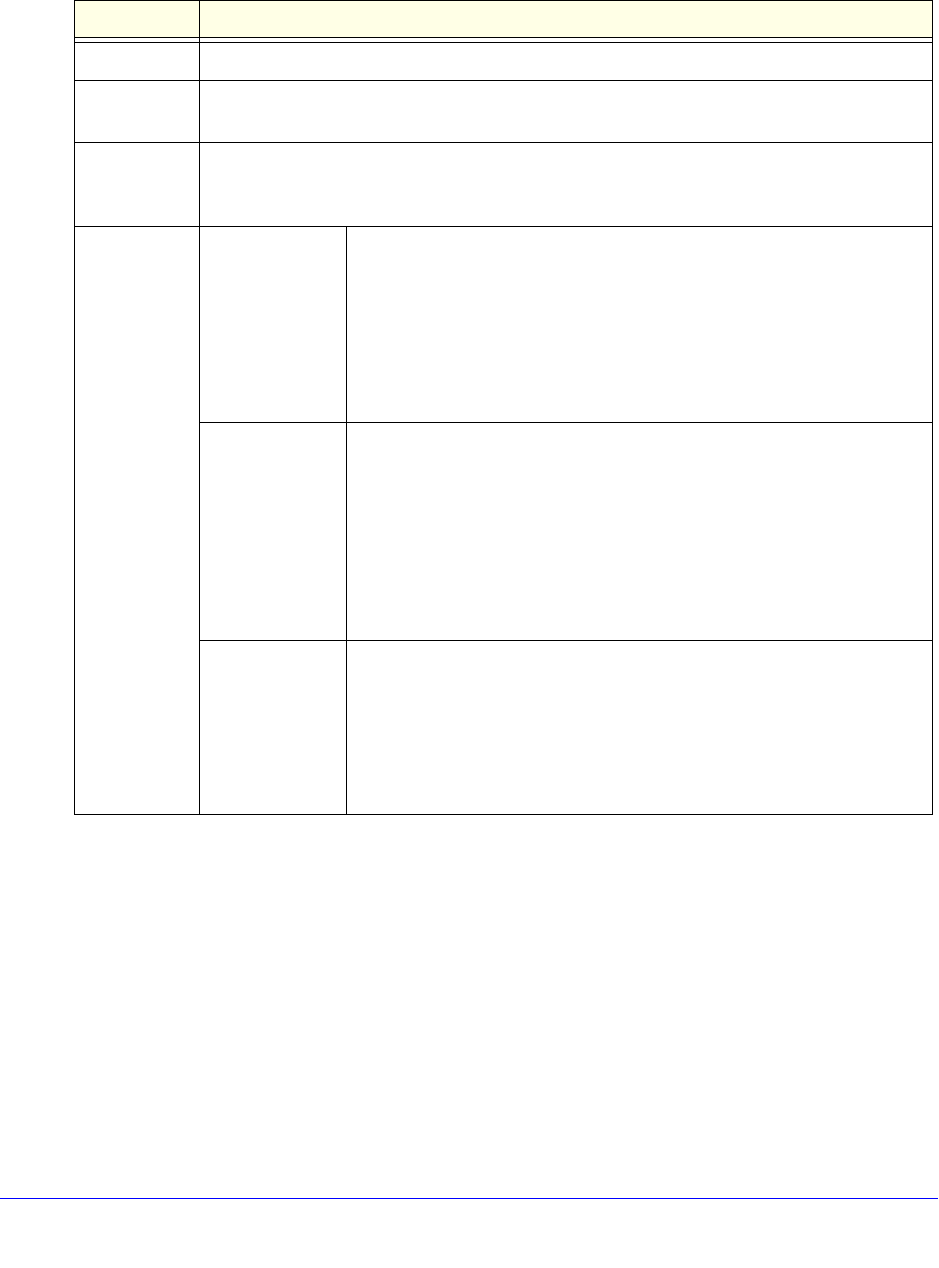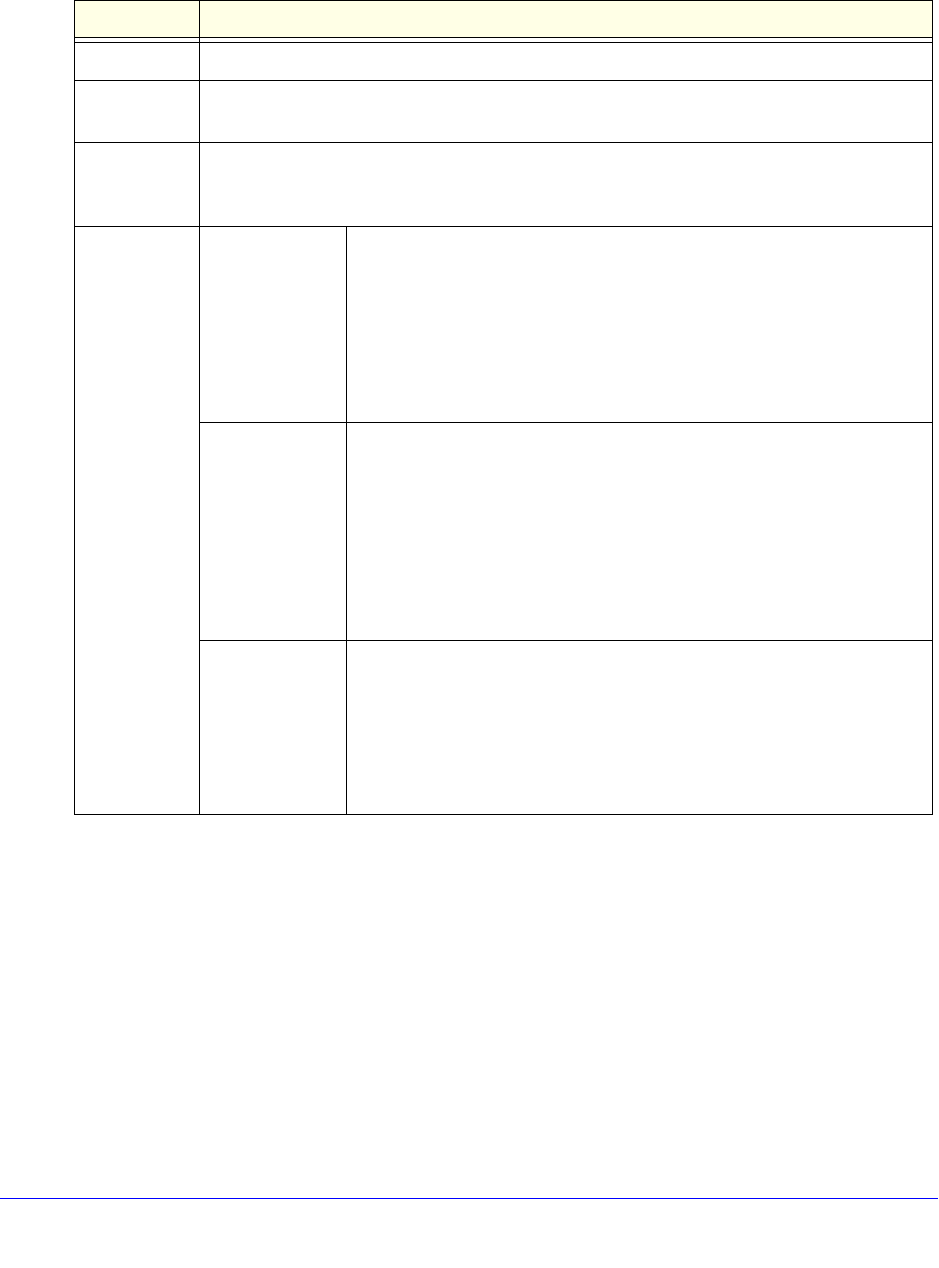
Manage Users, Authentication, and VPN Certificates
399
ProSecure Unified Threat Management (UTM) Appliance
3. Complete the fields and make your selections from the drop-down lists as explained in the
following table:
Table 101. Add Custom Group screen settings
Setting Description
Name A name of the custom group for identification and management purposes.
Brief
Description
A description of the custom group for identification and management purposes.
Members in
this group
When you click the Add button in the Add Users/Groups to this group section of the screen,
the selected member is added to this field. To remove a member, highlight the member in
this field, and then click the Delete button.
Add
Users/Groups
to this group
Local Groups Do the following:
1. From the Name drop-down list, select a local group.
2. Click the Add button to add the selected local group to the custom
group. Repeat this step to add more local groups to the custom
group.
You can specify local groups on the Groups screen (see Create and
Delete Groups on page 395.
Group
Membership
by IP
Do the following:
1. From the Name drop-down list, select a group that is defined by its IP
address.
2. Click the Add button to add the selected group to the custom group.
Repeat this step to add more users or groups, or both, to the custom
group.
You can specify groups that are defined by their IP address on the LAN
Groups screen (see Manage the Network Database on page 112).
Local User
Search
Do the following:
1. In the Name field, enter a user name.
2. Click the Lookup button. If the user is found, he or she is listed to the
left of the Add button.
3. Click the Add button to add the selected local user to the custom
group. Repeat this step to add more local users to the custom group.