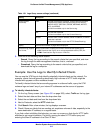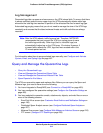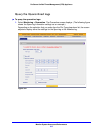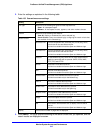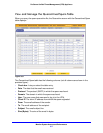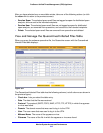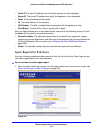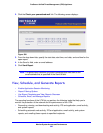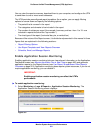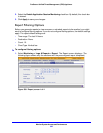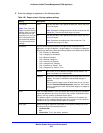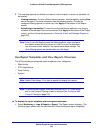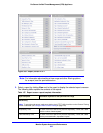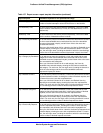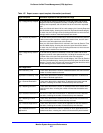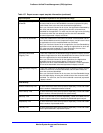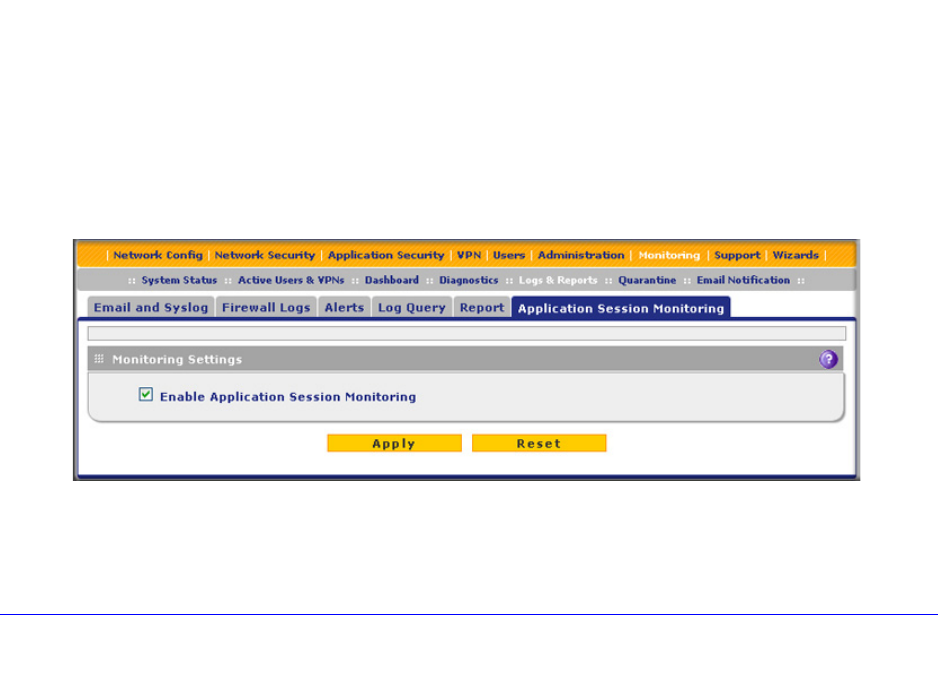
Monitor System Access and Performance
521
ProSecure Unified Threat Management (UTM) Appliance
You can view the reports onscreen, download them to your computer, and configure the UTM
to send them to one or more email addresses.
The UTM provides preconfigured report templates. As an option, you can apply filtering
options to narrow down and specify the following options:
• The period that is covered in the report
• The categories and domains to be included in the report
• The number of entries per report (for example, how many entries—from 1 to 10—are
included in reports that show the “top number.”)
• The chart type of the report (horizontal bar, pie, or vertical bar)
Because of the nature of the Report screen, it is divided and presented in this manual in three
figures that are explained in the following sections:
• Report Filtering Options
• Use Report Templates and View Reports Onscreen
• Schedule, Email, and Manage Reports
Enable Application Session Monitoring
Enabling application session monitoring lets you view relevant information on the Application
Dashboard screen (see Monitor Application Use in Real Time on page 483) and generate
application reports on the Reports screen (see Use Report Templates and View Reports
Onscreen on page 524). Application monitoring does require system resources; if you do not
require application monitoring, you can disable it.
IMPORTANT:
Enabling application session monitoring can affect the UTM’s
performance.
To enable application monitoring:
1. Select Monitoring > Logs & Reports > Application Session Monitoring. The
Application Session Monitoring screen displays:
Figure 307.