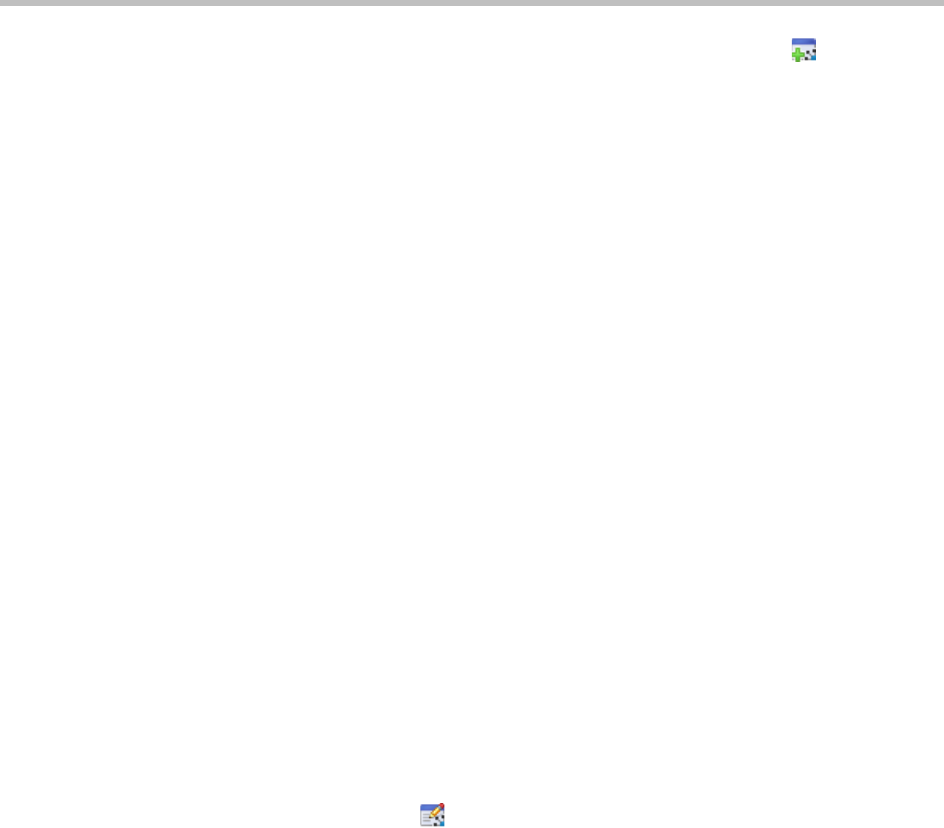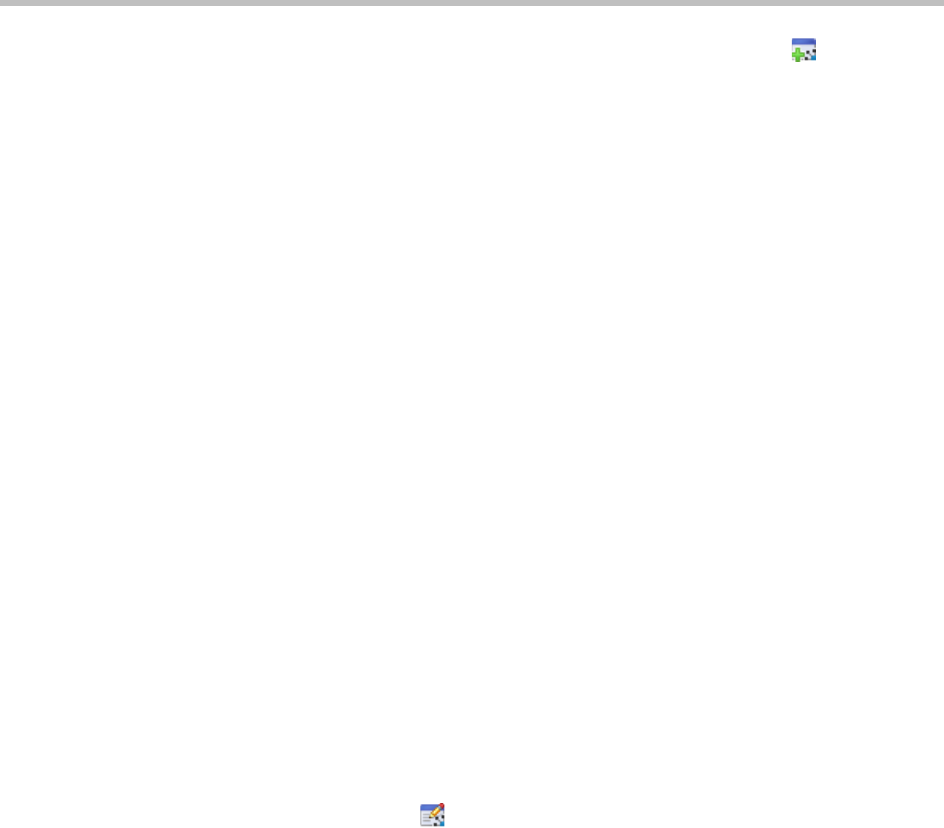
Polycom CMA System Operations Guide
184 Polycom, Inc.
2 In the Automatic Provisioning Profiles page, click Add .
3 In the Add Profile dialog box, enter a name for the profile and click Next.
4 Complete the System Settings, Home Screen Settings, H.323 Settings,
Call Settings, Audio Settings, and (if applicable) CMA Desktop Settings
sections of the Provisioning Fields dialog box.
For information about these fields, see “Automatic Provisioning” on
page 107. The sections may differ depending on the endpoint type
selected.
5 Click OK.
The provisioning profile appears at the bottom of the Automatic
Provisioning Profiles list.
6 To change the priority order of the automatic provisioning profiles:
a Click in the Profile Order text box preceding the provisioning profile
of interest and enter the priority for the profile.
b Click Update Profile Order.
The system assigns the provisioning profile the selected priority and
shuffles and reassigns priorities to the other provisioning profiles.
Edit an Automatic Provisioning Profile
To edit an automatic provisioning profile
1 Go to Admin > Provisioning Profiles > Automatic Provisioning
Profiles.
2 In the Automatic Provisioning Profiles page, select the profile of interest
and click Edit .
3 Edit the System Settings, Home Screen Settings, H.323 Settings, Call
Settings, Audio Settings, and (if applicable) CMA Desktop Settings
sections of the Provisioning Fields dialog box.
For information about these fields, see “Automatic Provisioning” on
page 107. The sections may differ depending on the endpoint type
selected.
4 Click OK.
The provisioning profile is updated.