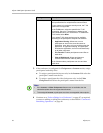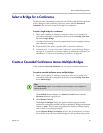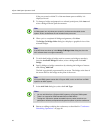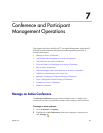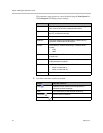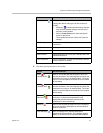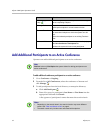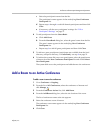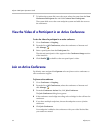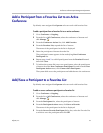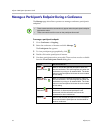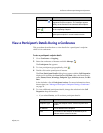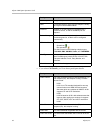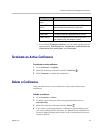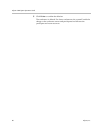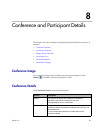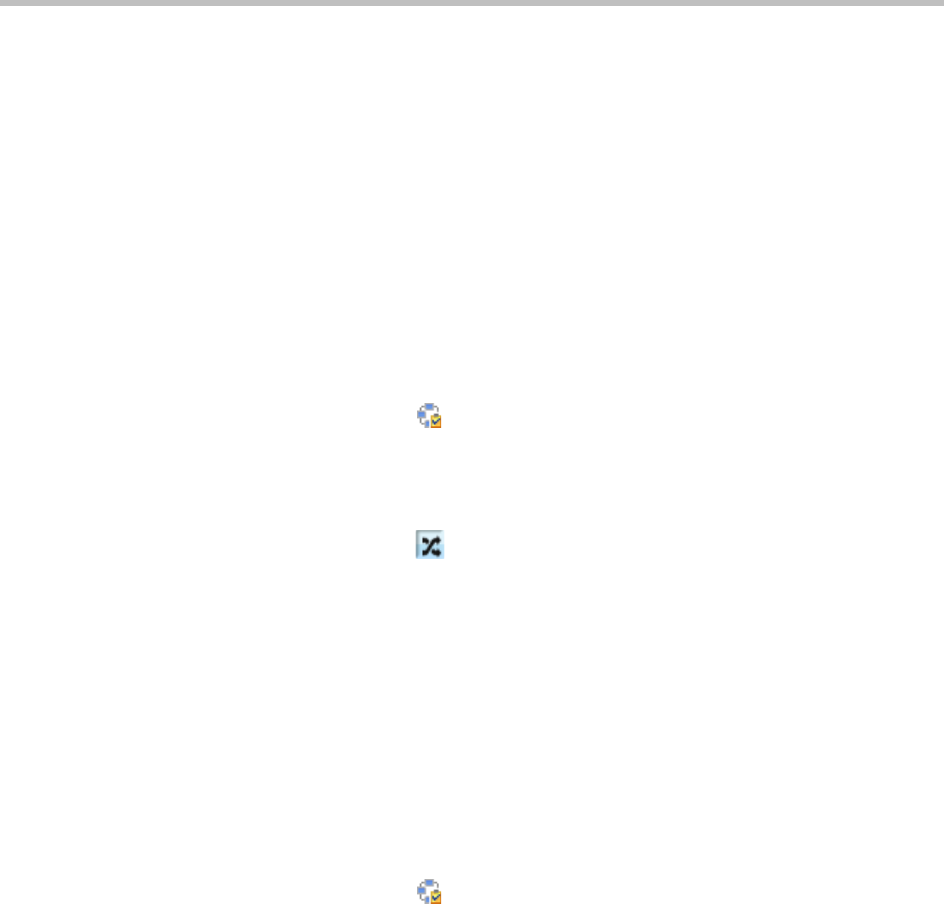
Polycom CMA System Operations Guide
74 Polycom, Inc.
7 To initiate the system dial out to the room, select the room from the New
Conference Participants list and click Connect New Participants.
The system dials out to the room endpoint system and adds the room to
the conference.
View the Video of a Participant in an Active Conference
To view the video of a participant in an active conference
1 Go to Conference > Ongoing.
2 From the list of All Conferences, select the conference of interest and
click Manage .
3 Select a participant from the Participants list.
The selected participant’s video appears in the Conference Image section
of the interface.
4 Click Shuffle to shuffle to the next participant’s video.
Join an Active Conference
By default, users assigned the Operator role can join an active conference to
offer conference support.
To join an active conference
1 Go to Conference > Ongoing.
2 From the list of All Conferences, select the conference of interest and
click Manage .
3 From the Conference Actions list, click Join Conference.
The Join Conference dialog box appears.
4 If the conference uses bridge cascading, select a bridge for the call into the
conference.
5 If you have multiple endpoints, choose the endpoint to use to join the
conference.
6 Click Join Conference.
Your endpoint is added to the conference with your video blocked but
your audio not muted.