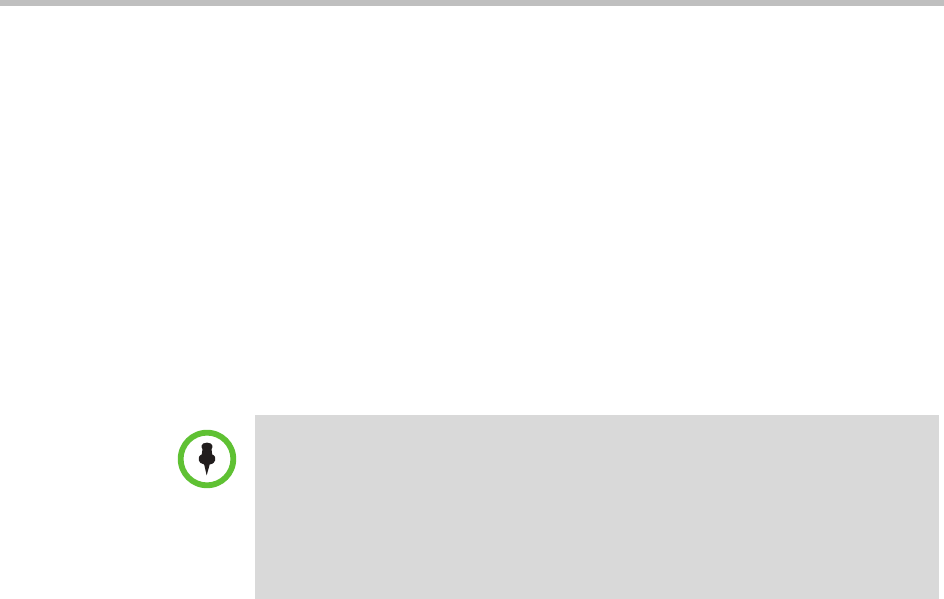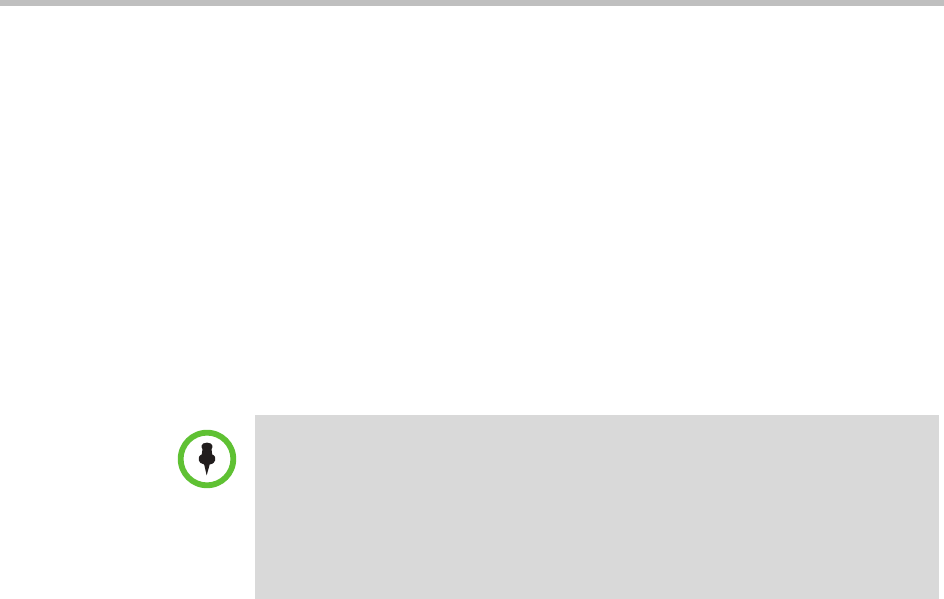
Polycom CMA System Operations Guide
512 Polycom, Inc.
Set Up CMA System-generated E-mail Account
To set the CMA system-generated E-mail account
1 Go to Admin > Server Settings > E-mail.
2 On the E-mail page, enter the E-mail account (ASCII only) from which
the CMA system will send conference notification E-mails and system
alerts.
By default, the CMA system E-mails are sent from the
PanAlert@vtcmanager.com
E-mail account.
3 Specify the IP address of the mail server from which the CMA system will
send conference notification E-mails.
4 Click Update.
Enable CMA System Remote Alerts
To enable Polycom CMA system remote alerts
1 Go to Admin > Server Settings > Remote Alert Setup.
2 On the Remote Alert Setup page, select Enable Remote Alerts.
3 Set a Remote Alert quiescent time, which is the amount of time (in
minutes) the system should wait after alerts have been detected but not
cleared before starting the alert notification process, and if applicable, the
remote alert notification process.
4 Click Update.
Notes
• Many E-mail servers will block or discard E-mails without a qualified From:
address. To avoid this issue, make sure each person with Scheduler
permissions has a valid E-mail address.
• Many E-mail servers will block or discard E-mails from untrusted domains, in
which case you may need to change the default CMA system E-mail address to
one in a trusted domain.