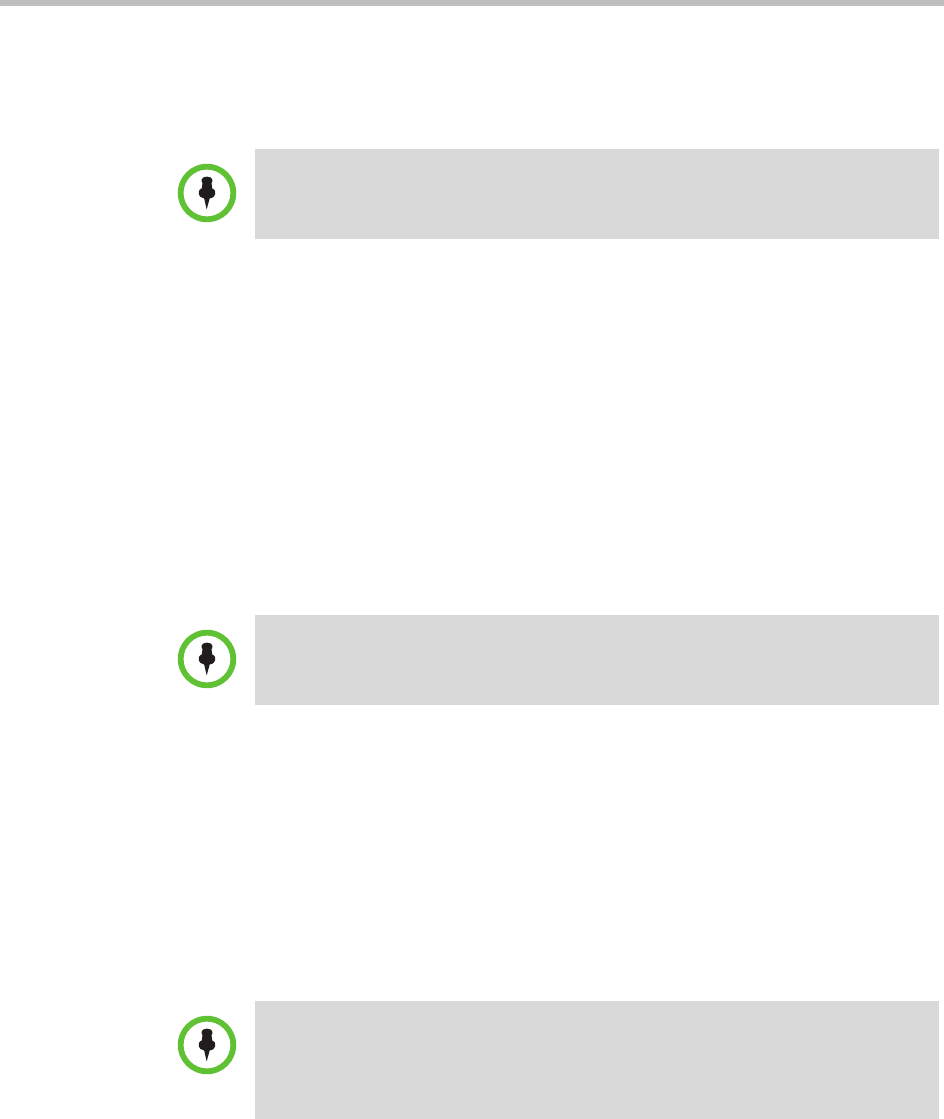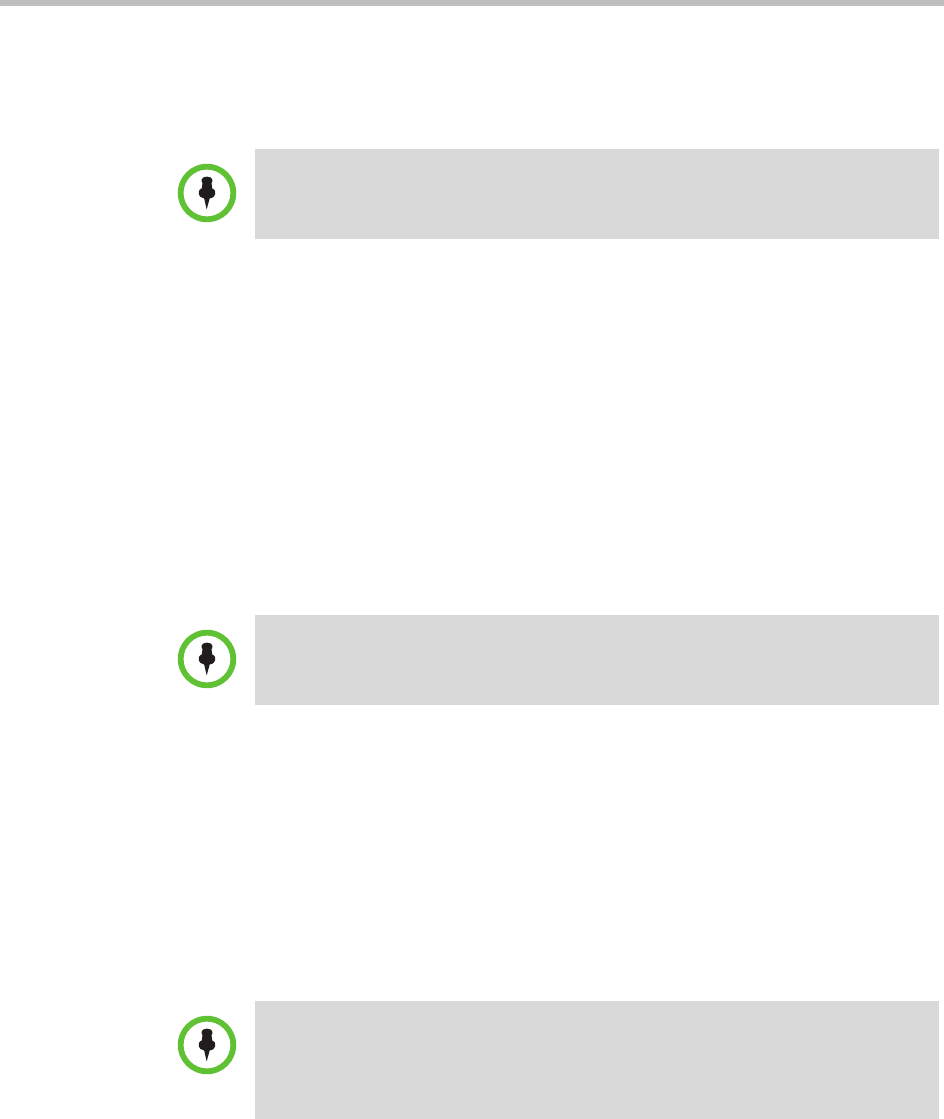
Area Overview and Operations
Polycom, Inc. 351
Add Areas
When you add areas, you can assign devices and users to the area.
To add areas
1 Go to Admin > Areas and click Add.
2 In the Add an Area dialog box, enter the Area Name and Description.
3 To associate devices with the area, click Associate Devices.
4 As needed, use the Filter to customize the device list.
5 Select the devices to be assign to the area and click the right arrow.
6 To assign users to the area, click Assign Area Members.
7 In the Search Users field, enter the name for the user of interest and press
Enter.
8 Select the users to assign to the area and click the right arrow.
9 When complete, click OK.
Assign Devices to Areas
You can assign one or more unassociated devices to an existing area. Devices
can only be associated with one area.
To assign devices to areas
1 Go to Endpoint > Monitor View or Network Device > Monitor View.
Note
If the Areas option on your CMA system has been customized and renamed, the
CMA system user interface will use that custom terminology.
Note
Searches for a user are case-insensitive, prefix searches of the Username, First
Name, and Last Name fields.
Notes
• After you assign devices with an area, only users associated with the same area
or to All Areas can see the devices in the CMA system.
• The user setting of None does not let users see endpoints assigned to an area.