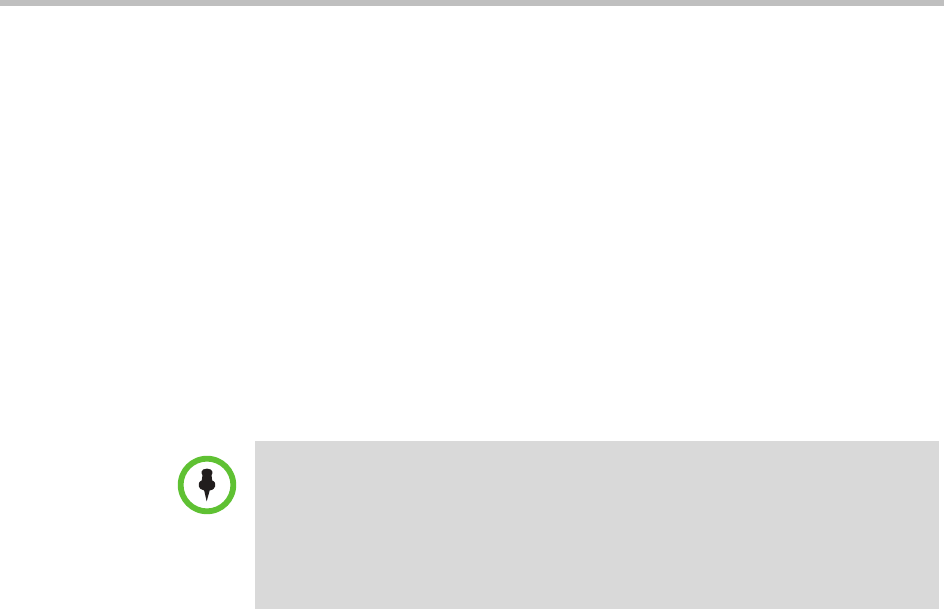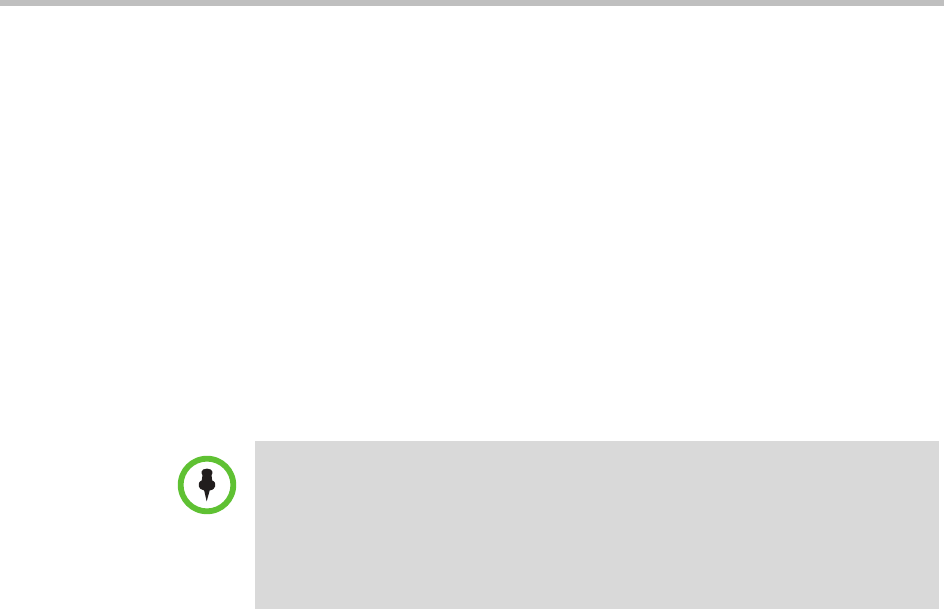
System Reports
Polycom, Inc. 303
7 To enter the verification code, leave the dialog open, until you get the
verification code from the File Verification Utility.
8 Run the File Verification Utility.
9 In the File Verification Utility dialog box, browse to the location of the
backed-up file and select it, the utility will run when the file is selected.
After the utility runs, a verification code will be visible in the Verification
Value field.
10 In the File Verification Utility dialog, click Copy.
11 In the Backup and Delete dialog, click in the Verification Code field and
press CTRL-V to paste in the Verification code into the field.
12 Click on Verify and Delete. The backed-up file will be checksum verified
and the backed-up log files will be deleted.
CMA System Report
The CMA System Report is not available from the Reports menu, but it can be
a useful report. It produces a
SystemInfo.txt
file that describes the system
configuration.
To view CMA System Report
1 Go to Admin > Troubleshooting Utilities.
2 In the CMA System Report section of the Troubleshooting Utilities
page, click Download Report in the CMA System Report section.
3 When the File Download dialog box appears, either Open or Save the
SystemInfo.txt
file:
The report includes this information.
CMA VERSION
Software version : 6.00.00.ER012
Hardware version : REVISION_B
LDAP Integration : true
SECURITY SETTINGS
Note
It is important for the user to log into the CMA system with the proper roles to be
able to view and access the Backup and Delete option, otherwise only the Open
option will be visible.
The alerting threshold may be modified through the Change Settings option.