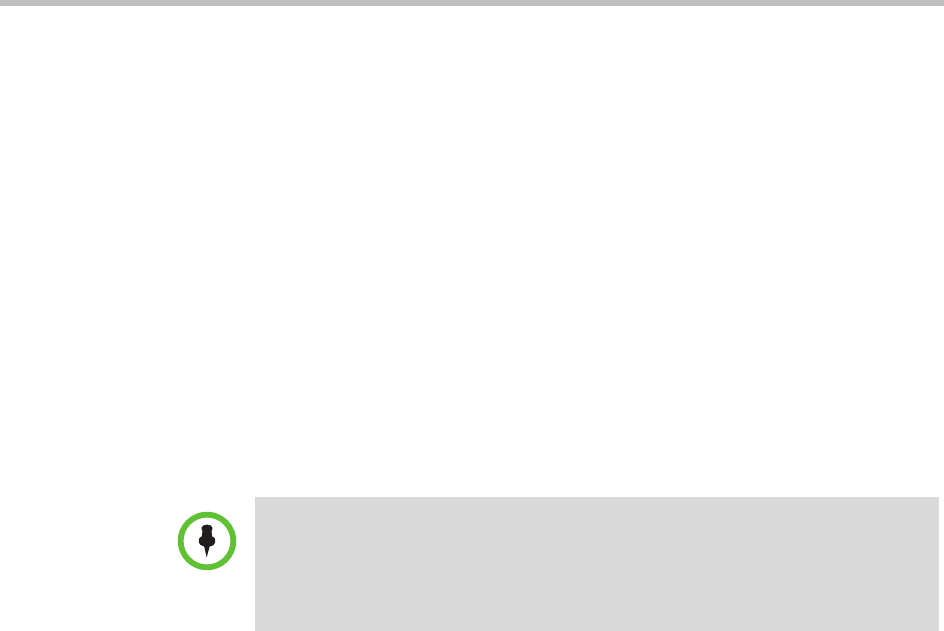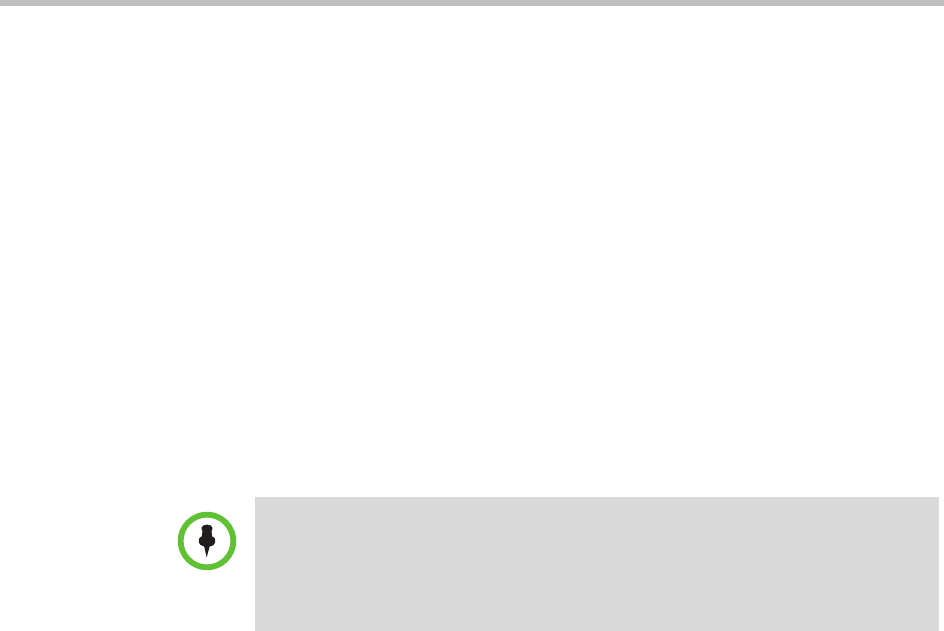
Endpoint Software Update Operations
Polycom, Inc. 199
Upload the Software Package and Create a Trial Software Update
Package
To upload the software package and create a trial automatic software update
package
1 Go to Admin > Software Updates > Automatic Software Updates.
2 Select the tab for the endpoint type of interest.
3 Click Upload Software Update.
4 In the Upload Software Update dialog box, verify the endpoint type and
model.
5 If an activation key code is required to activate the software update, click
the Update Requires Key check box and in the Software Update Key
File field browse to the
.txt
key file received in “Request Update
Activation Keys” on page 195.
6 Enter a meaningful description that will help other users to understand
the purpose of the software update.
7 To trial the software with the group created previously, select Trial
Software and from the Select Trial Group menu, select the trial group
created in “Create a Local Trial Group” on page 198.
8 Click OK.
A trial automatic software update package for the endpoint type and
model type appears in the Automatic Software Update list. You can tell it
is a trial package, because the Trial Group column includes your entry.
The next time members of the trial group log into the system, their systems
will be upgraded with the trial software package.
Promote the Trial Software Update Package to Production
If you determine that the trial software update package is acceptable for
production, you can then promote it to production.
To promote a trial software update package to production
1 Go to Admin > Software Updates > Automatic Software Updates.
Note
The key is generated from the endpoint serial number and version number, and
Polycom sends it as a text (
.txt
) file to the customer when new software is
available. Customers can review their key history at
http://support.polycom.com
.