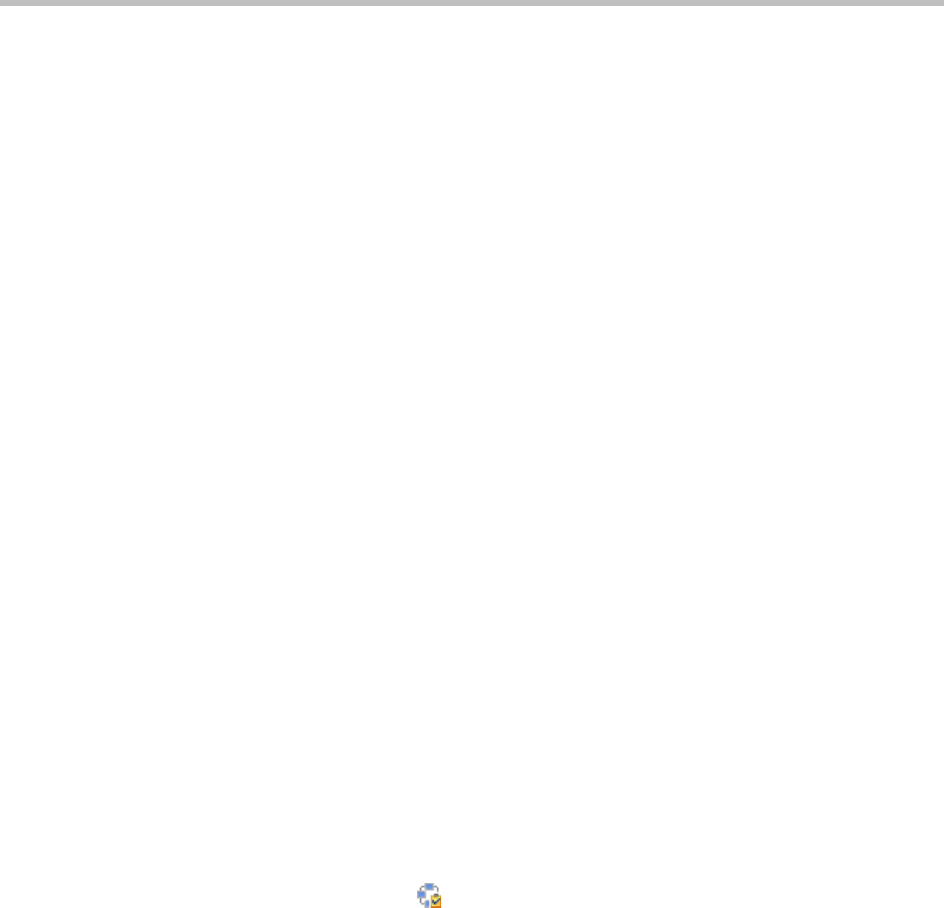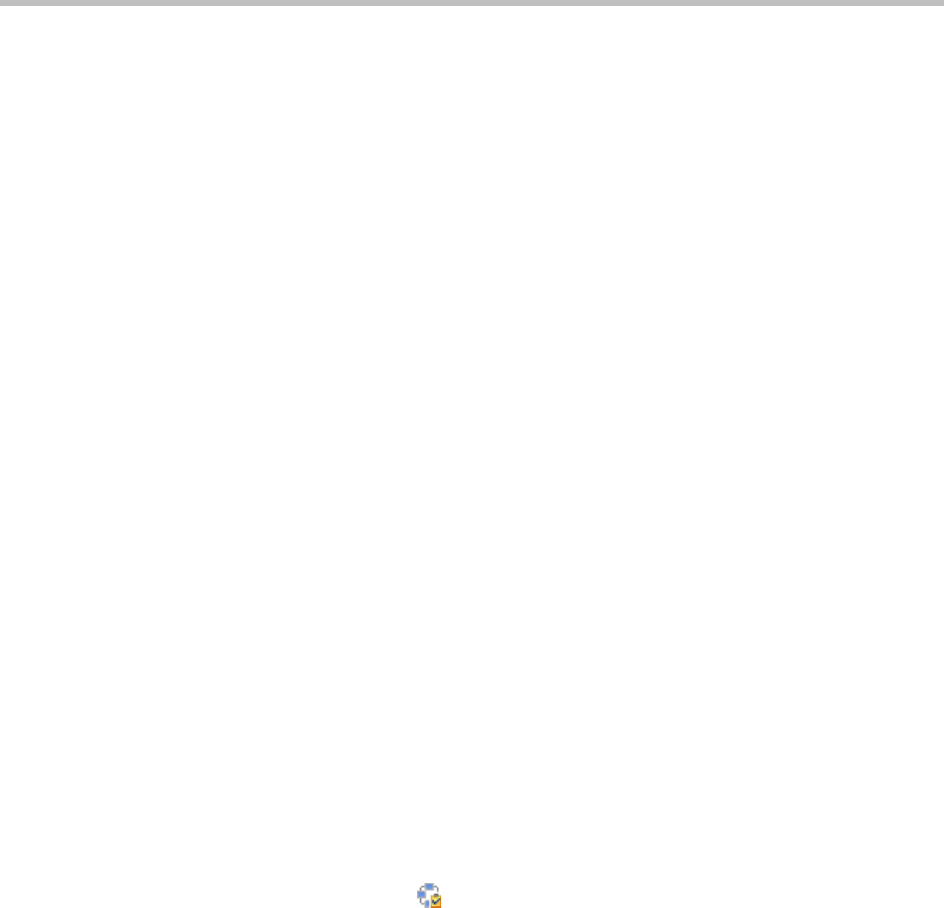
Conference and Participant Management Operations
Polycom, Inc. 73
c Select the participant’s name from the list.
The participant’s name appears in the underlying New Conference
Participants list.
d Repeat steps a through c to add all domain participants and then click
Close.
e If necessary, edit the new participants’ settings. See “Edit a
Participant’s Settings” on page 57.
4 To add participants from the Guest Book:
a Click Add Guest.
b From the Guest Book dialog box, select the guest’s name from the list.
The guest’s name appears in the underlying New Conference
Participants list.
c Repeat step b to add all guest participants and then click Close.
5 To add new guest participants (participants not available from the local
directory, enterprise directory, or Guest Book), see step 8 on page 51.
6 To initiate the system dial out to new participants, select the participants
of interest from the New Conference Participants list and click Connect
New Participants.
The system dials out to the participants and adds them to the conference.
Add a Room to an Active Conference
To add a room to an active conference
1 Go to Conference > Ongoing.
2 From the list of All Conferences, select the conference of interest and
click Manage .
3 From the Conference Actions list, click Add Room.
4 From the Add Room dialog box, select the site location of the room.
The list of conference rooms at the site appears.
5 Select the conference room of interest.
The conference room name appears in the underlying New Conference
Participants list.
6 Click Close.