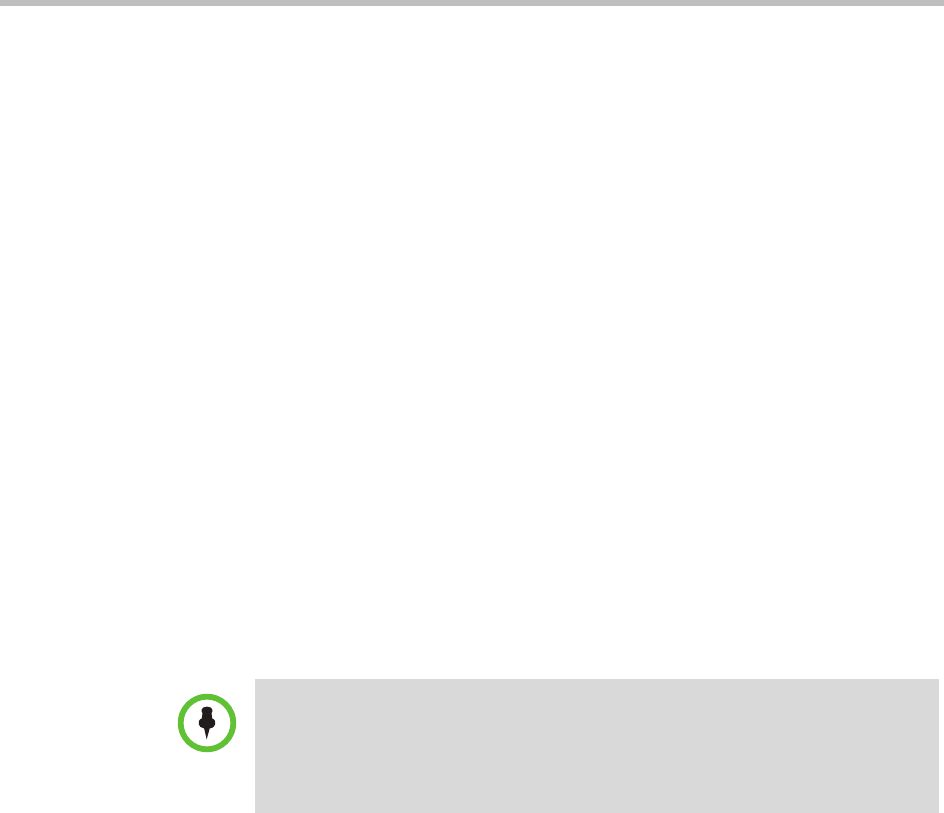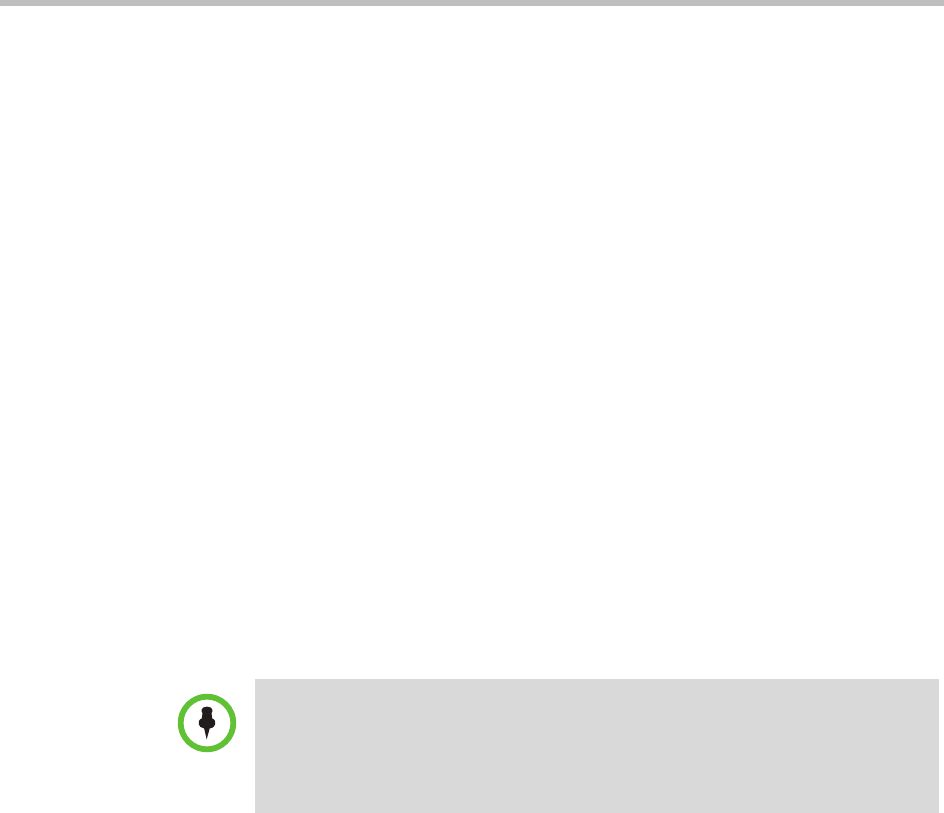
Endpoint Software Update Operations
Polycom, Inc. 209
» Close the Product Activation screens.
2 For third-party endpoints, follow the company’s recommended
procedure for requesting an upgrade activation key.
Upload the Software Package and Create a Software Update
Profile
To upload the software package and create an automatic software update
profile
1 Go to Admin > Software Updates > Scheduled Software Updates.
2 On the Software Update Profiles list, click the check box to select the
appropriate Endpoint Type and Endpoint Model combination for the
endpoints to be updated. To select all endpoints in the list, click the check
box in the column header.
3 In the Upload Software Update dialog box, verify the endpoint type and
model.
4 If an activation key code is required to activate the software update, click
Update Requires Key and in the Software Update Key File field browse
to the
.txt
key file (received in “Request Update Activation Keys” on
page 195).
5 Enter a meaningful description that will help other users to understand
the purpose of the software update.
6 Click OK.
A scheduled software update profile for the endpoint type and model type
is created.
7 In a redundant configuration, repeat steps 1 through 6 on the redundant
server.
Schedule the Software Update for Endpoints
To schedule one or more endpoints for software update
1 Go to Endpoint > Scheduled Software Update.
Note
The key is generated from the endpoint serial number and version number, and
Polycom sends it as a text (
.txt
) file to the customer when new software is
available. Customers can review their key history at
http://support.polycom.com.