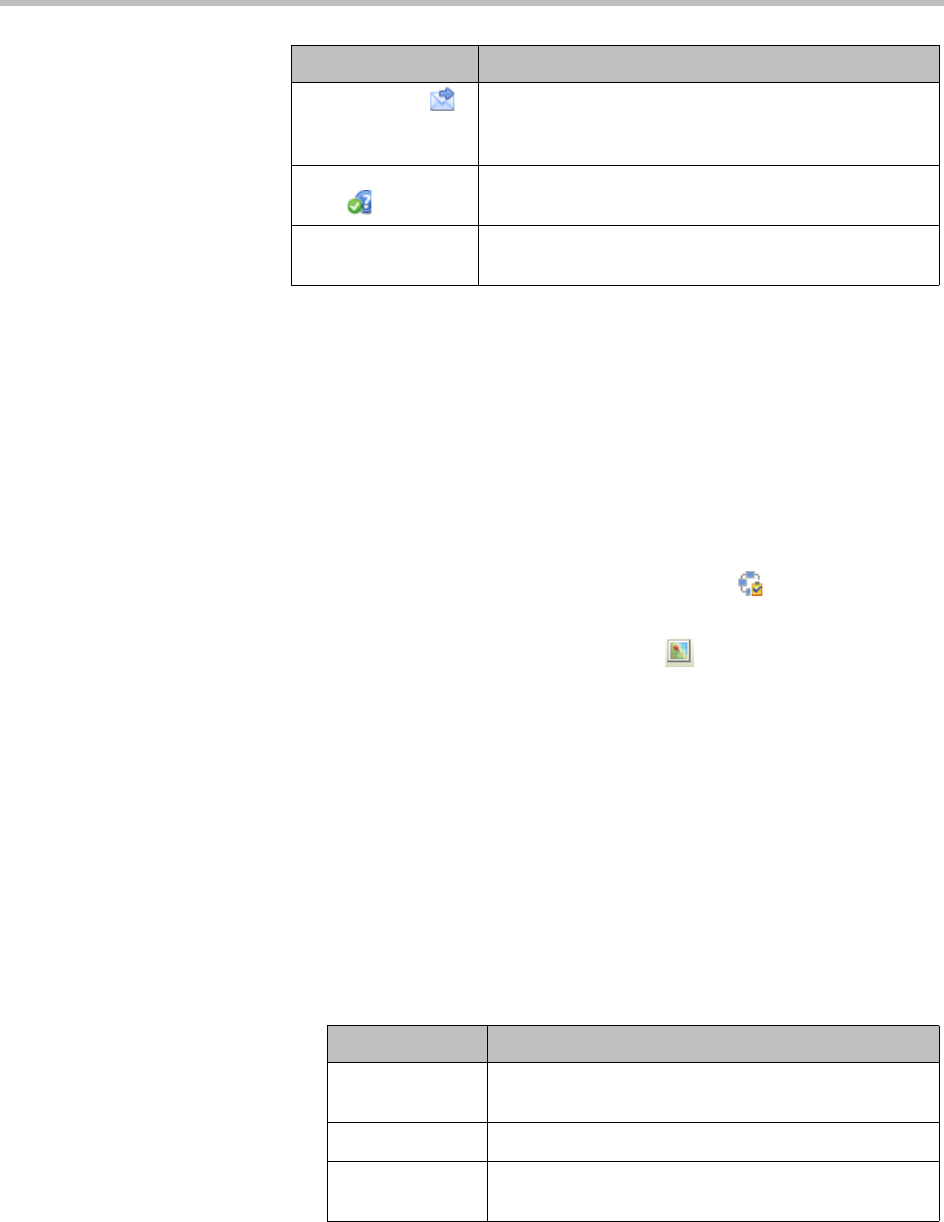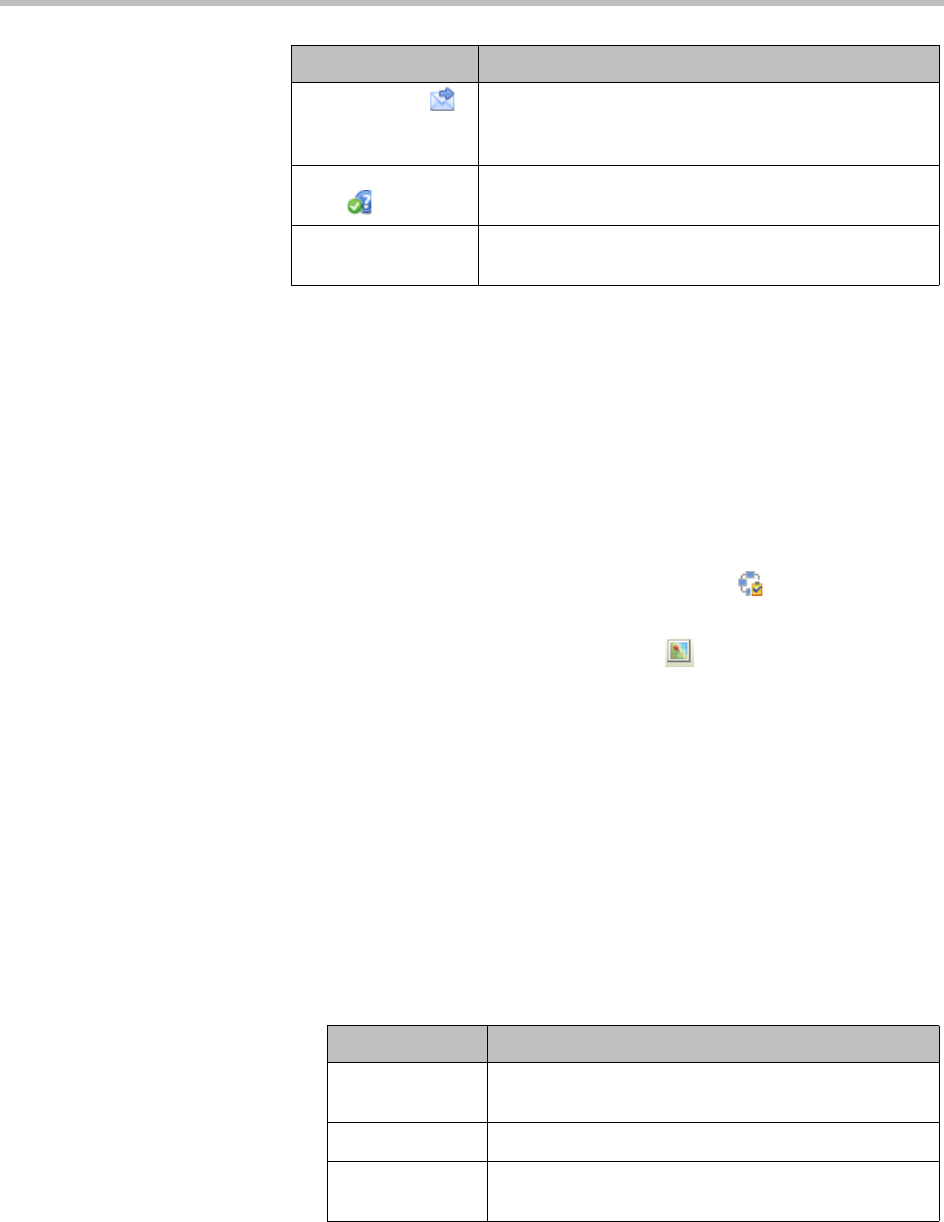
Conference and Participant Management Operations
Polycom, Inc. 77
View a Participant’s Details During a Conference
This procedure describes how to view details for a participant’s endpoint
while it is in conference.
To view a participant’s endpoint details
1 Go to Conference > Ongoing.
2 Select the conference of interest and click Manage .
The Participants list appears.
3 To view participants geographically, click .
4 Double-click on the participant of interest.
The View Participant Details dialog box appears with the Call Properties
displayed. It includes the Near End and Far End video, the Participant’s
name, Status, Errors, Warnings, Endpoint Type, Address, Access, and Bit
Rate.
It also includes a list of Participant Actions. For more information about
these actions, see “Manage a Participant’s Endpoint During a Conference”
on page 76.
5 To view additional participant details, change the selection in the Call
Properties drop-down menu.
— If you select Device, you’ll see these participant details:
Send Message Send a message to the selected participant’s
registered Polycom endpoint. The message appears
briefly on the monitor for the selected video endpoint.
Acknowledge
Help
Acknowledge a request for help and send a message
to the requesting endpoint.
Manage Device Open the web-based user interface for the selected
participant’s endpoint in a new browser window.
Action Use this action to...
Setting Description
Endpoint Type Usually the endpoint model, such as Polycom HDX
system.
IP Address The IP address for the endpoint.
Site The location of the endpoint as identified by its IP
address and the subnet of the site.