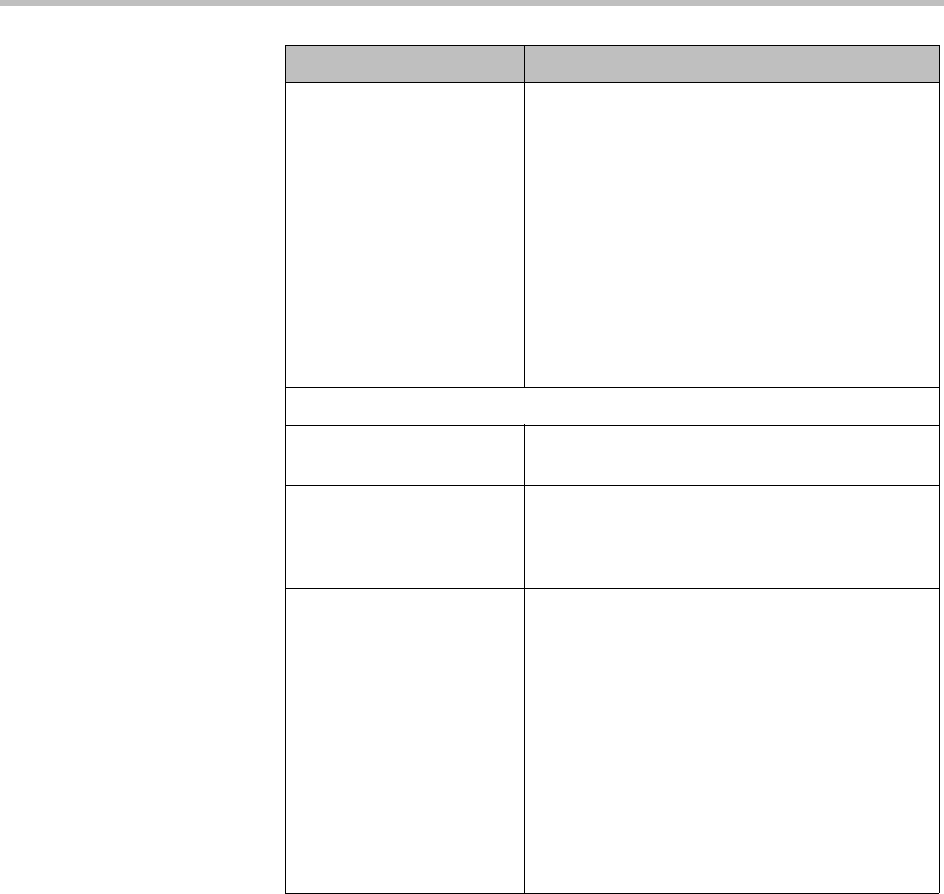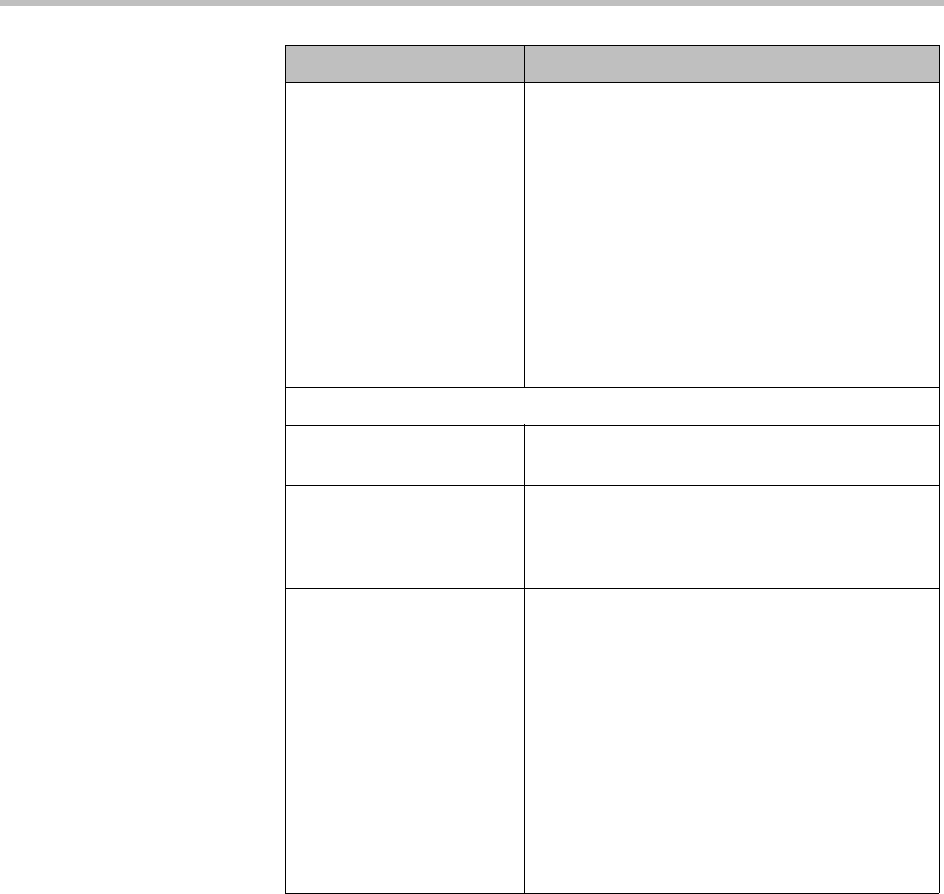
Endpoint Software Update Operations
Polycom, Inc. 203
4 From the Configure Platform section, select the platform version to
configure for production.
You can select only one platform version for production.
5 Click Configure Application.
6 For each application, select the version to configure for production from
the Platform Compatible drop-down list.
The version selected must be compatible with the platform version listed
in the column heading. If the application is not selected (no check mark),
the application will not be configured for production.
Status The current status of the platform software
update. Possible values are:
•None - The software update has not been
configured as production or trial.
•Production - The software update is
configured as production. It is available only
from the Production URL.
•Trial - The software update is configured as
trial. It is available only from the Trial URL.
•Both - The software update is configured as
both production and trial. It is available from
both the Production URL and the Trial URL.
Configure Application
Application Description The meaningful name given to the application
software update package when it was created
Platform Compatible Column title shows the version of the currently
selected platform. Use the drop-down list to
select available application versions that match
the platform version.
Status The current status of the application software
update. Possible values are:
•None - The software update has not been
configured as production or trial.
•Production - The software update is
configured as production. It is available only
from the Production URL.
•Trial - The software update is configured as
trial. It is available only from the Trial URL.
•Both - The software update is configured as
both production and trial. It is available from
both the Production URL and the Trial URL.
Field Description