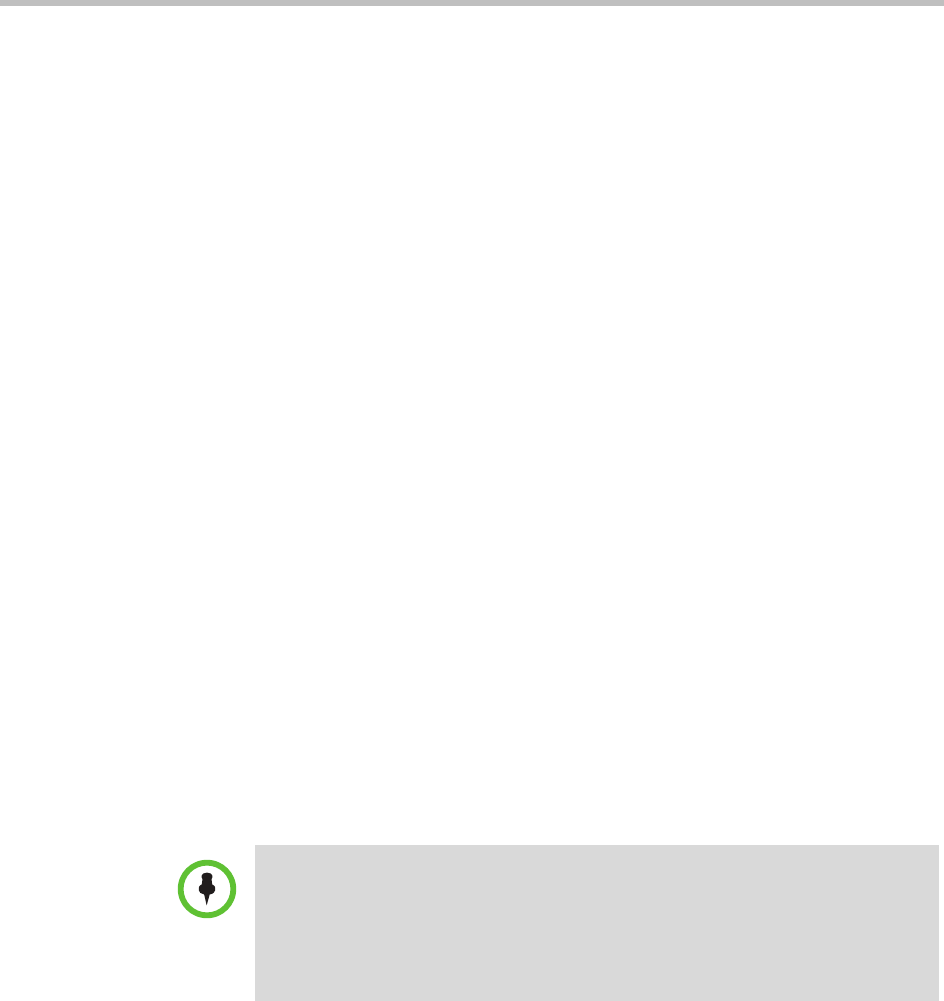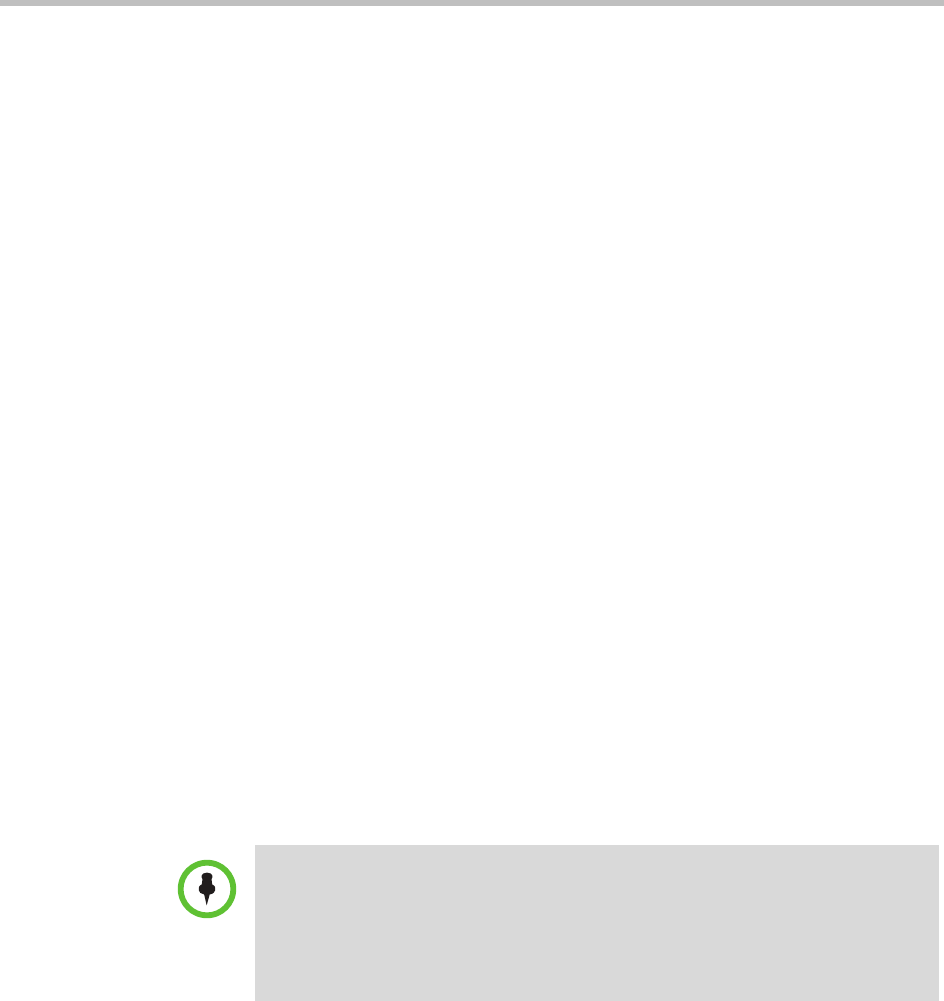
Endpoint Software Update Operations
Polycom, Inc. 195
e Go to “Download the Required Software Package” on page 195.
Download the Required Software Package
To download the software package required to update the endpoint
1 On your local system, create a directory to which to save the software
package (if one does not already exist).
2 For Polycom endpoints:
a Open a web browser and go to
http://support.polycom.com
.
b In the Documents and Downloads section, select the Product Type
for the required software package (Telepresence and Video for video
endpoints such as Polycom HDX systems or Voice for endpoints such
as Polycom VVX systems).
c On the product listing page, click the link to the product page of
interest.
d Select the software package and save it to the directory created in
step 1.
e Repeat steps a through d for each endpoint type to be updated. Note
that the software package may contain the software for different
models of the same endpoint type.
3 For third-party endpoints, follow the company’s recommended
procedure for downloading a software package. Save it to the directory
created in step 1.
Request Update Activation Keys
To request upgrade activation keys
1 For Polycom endpoints, open a web browser and go to
http://
support.polycom.com
.
2 In the Licensing & Product Registration section, select the
Activation/Upgrade.
3 Log in or Register for An Account.
Note
In general, you need an activation key when updating to a major release (for
example, 3.x to 4.x) or minor release (for example, 3.1 to 3.2). You do not need an
activation key when updating a point release (for example, 3.1.1 to 3.1.2). However,
you should read the product release notes for specific information about whether or
not you’ll need an activation key.