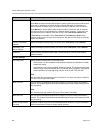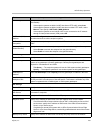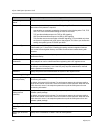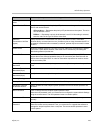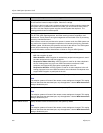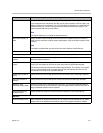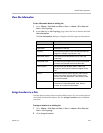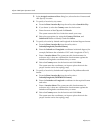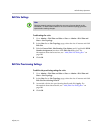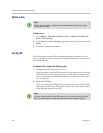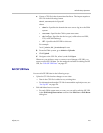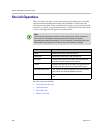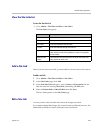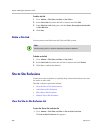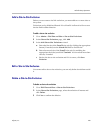Polycom CMA System Operations Guide
474 Polycom, Inc.
3 In the Assign Locations to Sites dialog box, select the site of interest and
click Specify Location.
4 To specify a location by city name:
a From the Enter Location By drop-down list, select Search for City.
b If you know it, select the Country name for the location.
c Enter the name of the City and click Search.
The system returns the list of cities that match your entry.
d Select the appropriate city using the Country, Division, and
Subdivision fields to identify it and click Select.
5 To specify a location by latitude and longitude in decimal degrees format:
a From the Enter Location By drop-down list, select
Latitude/Longitude (Decimal format).
b Enter the Latitude and Longitude coordinates in decimal degrees (for
example, Baltimore has a latitude of 39.3° and a longitude of 76.6°).
c Enter a Location Name. The system uses this location name for
reference only; it does not validated the location name against the
latitude and longitude coordinates that you enter.
d Select the Country name for the location and click Select.
The system uses the coordinates you input to place the site in the
proper location on its site topology map.
6 To specify a location by latitude and longitude in DaysMinutesSeconds
format:
a From the Enter Location By drop-down list, select
Latitude/Longitude (DDD:MM:SS format).
b Enter the Latitude and Longitude coordinates in the required format
and select
c Enter a Location Name. The system uses this location name for
reference only; it does not validated the location name against the
latitude and longitude coordinates that you enter.
d Select the Country name for the location and click Select.
The system uses the coordinates you input to place the site in the
proper location on its site topology map.