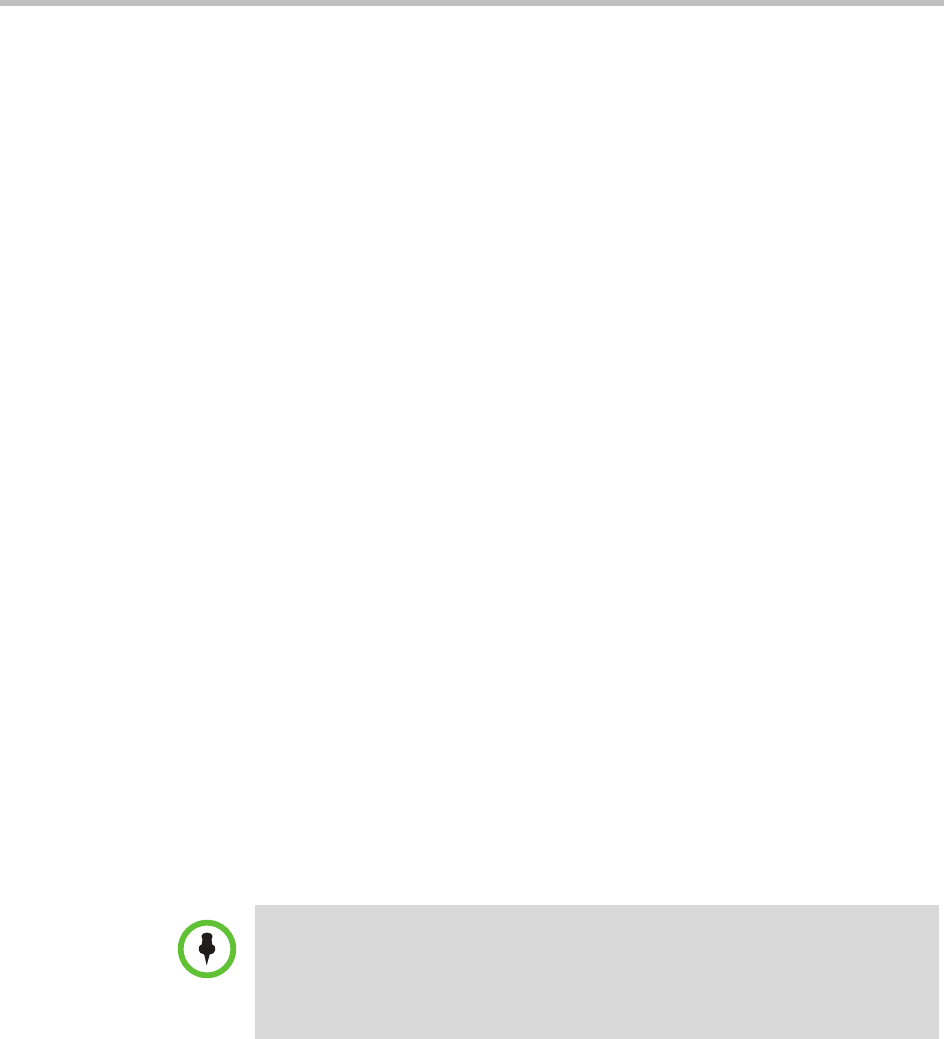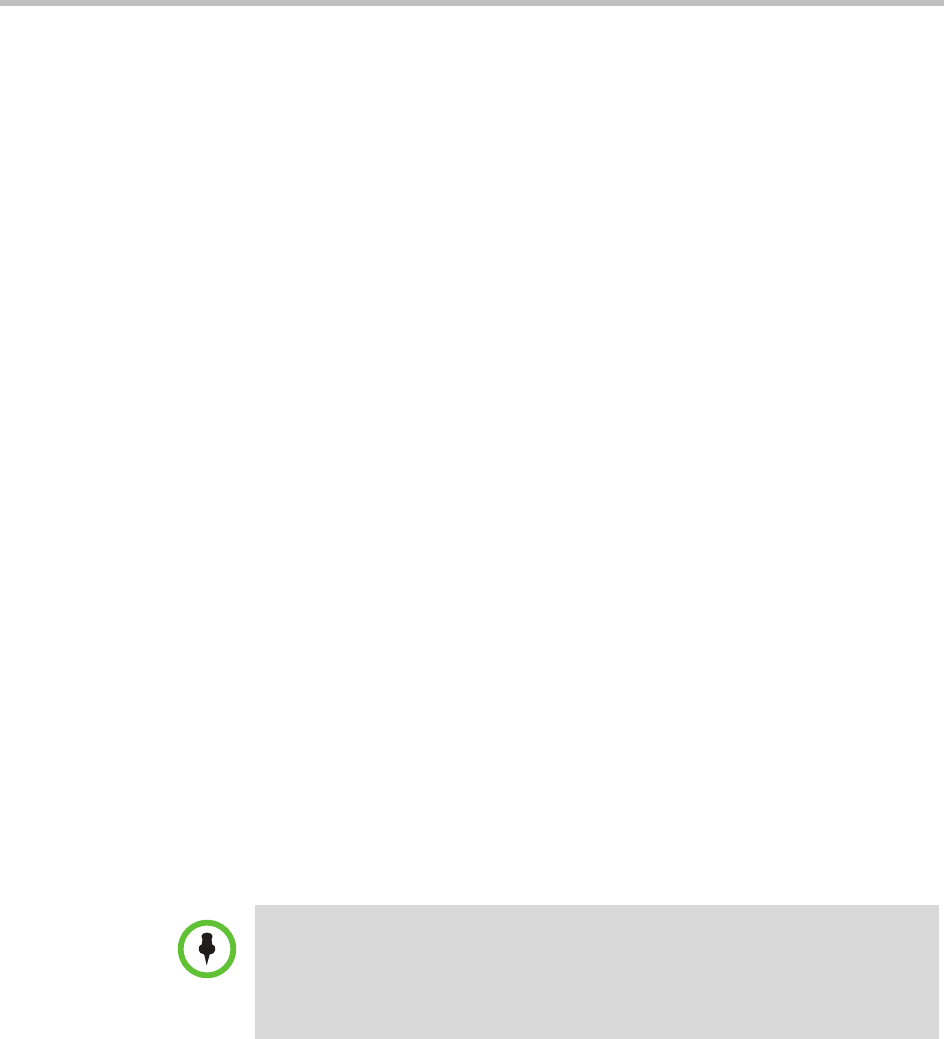
Polycom CMA System Operations Guide
196 Polycom, Inc.
4 Select Product Activation.
5 To activate a single license:
a Click SITE & Single Activation/Upgrade.
b Enter the Serial Number and click Next.
c Read and click Accept Agreement to continue.
d Enter the License Numbers you received for the upgrade and click
Upgrade.
e The key code is returned on the screen.
f Record the key code and create a
.txt
file with the Serial Number -
Key Code combination to be updated.
6 To activate a batch of licenses:
a Click Batch Activation.
b Click Browse and browse to the location of the
.txt
file you created
in step 7 on page 194.
c Click Upload.
A file containing the Serial Number - Key Code combinations will be
E-mailed to the specified E-mail account.
d When you receive the
.txt
file, save it to your local system.
7 For third-party endpoints, follow the company’s recommended
procedure for requesting an upgrade activation key.
Upload the Software Package and Create a Software Update
Package
After you receive notification about a new software package for a Polycom
endpoint, upload the software update to the CMA system and create a
software update profile to use for the update.
To upload the software package and create an automatic software update
profile
1 Go to Admin > Software Updates > Automatic Software Updates.
2 Select the tab for the endpoint type of interest.
3 Click Upload Software Update.
Note
When uploading a software package, log into the CMA system web interface using
its fully qualified domain name (for example, CMAsystem.domain.com) rather than
its IP address. As long as your browser did not display any certificate errors when
logging in, you should be able to upload the software package successfully.