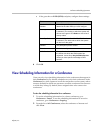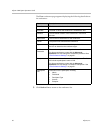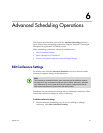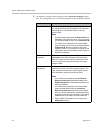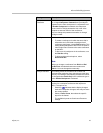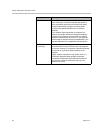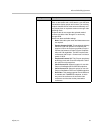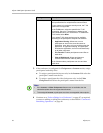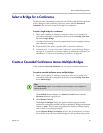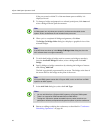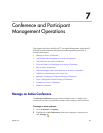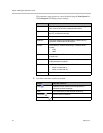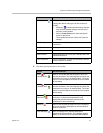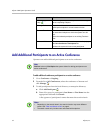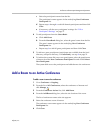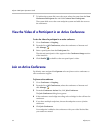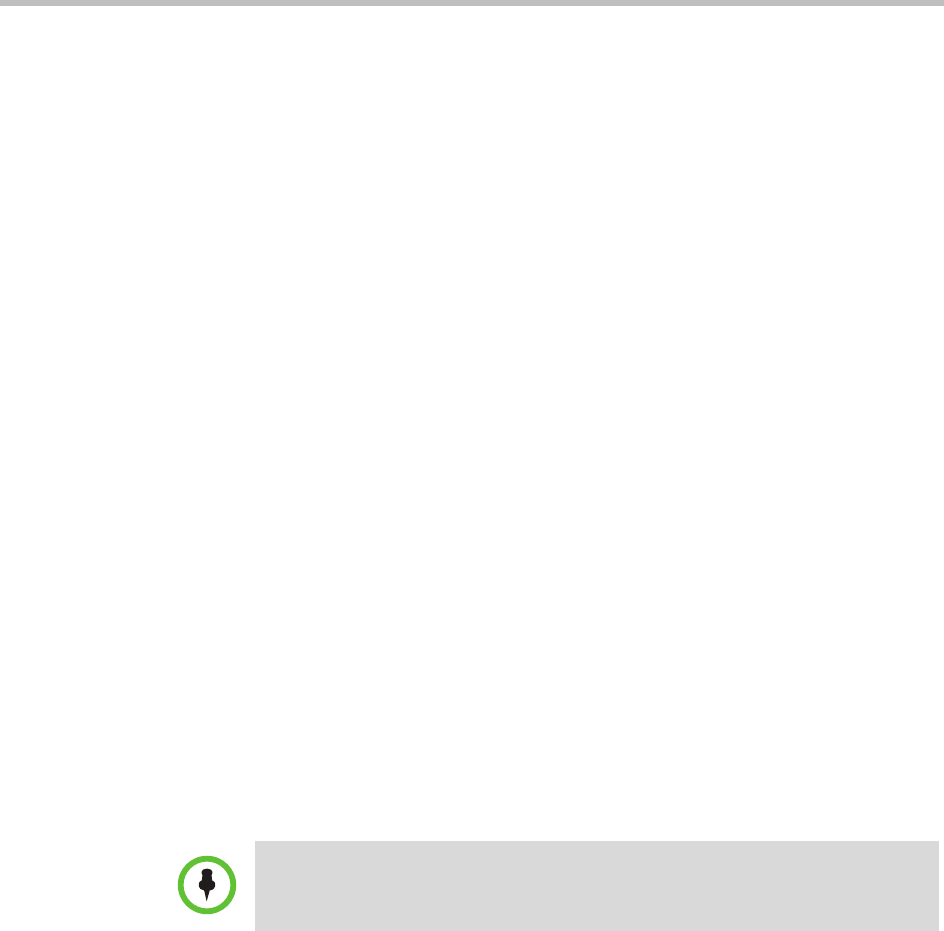
Advanced Scheduling Operations
Polycom, Inc. 67
Select a Bridge for a Conference
By default, when scheduling a conference, the CMA system will automatically
select a bridge for the conference. However, users with the Advanced
Scheduler role can select a specific bridge for a conference.
To select a single bridge for a conference
1 When you’re adding or editing a conference, after you’ve made all of
your other conference configuration choices, from the Bridge Selection
list select Single Bridge.
A bridge selection drop down list appears based on the template selection
and conference settings.
2 From the MCU list, select a specific MCU to host the conference.
3 Continue on to “Create a Cascaded Conference Across Multiple Bridges”
on page 67, as required, or return to adding or editing the conference, as
described in “Conference Scheduling Operations” on page 49.
Create a Cascaded Conference Across Multiple Bridges
Users with the Advanced Scheduler role can create cascaded conferences.
To create a cascaded conference across multiple bridges
1 When you’re adding or editing a conference, after you’ve made all of
your other conference configuration choices, from the Bridge Selection
select Multi Bridge.
The Schedule button changes to a Manual Cascade button and the
Recurrence button is grayed out.
2 Click Manual Cascade.
The People To Bridges dialog box appears displaying the selected
conference participants and their bridge assignments. Bridge assignments
default to Auto. These system assignments are based on bridge capacity
and/or least cost routing principles.
In the Selected Bridge Availability section, the system shows a count of
the available ports on the available bridges for the specified time period.
Note
If the Multi Bridge option is not available, then the system is not configured to
support this option.