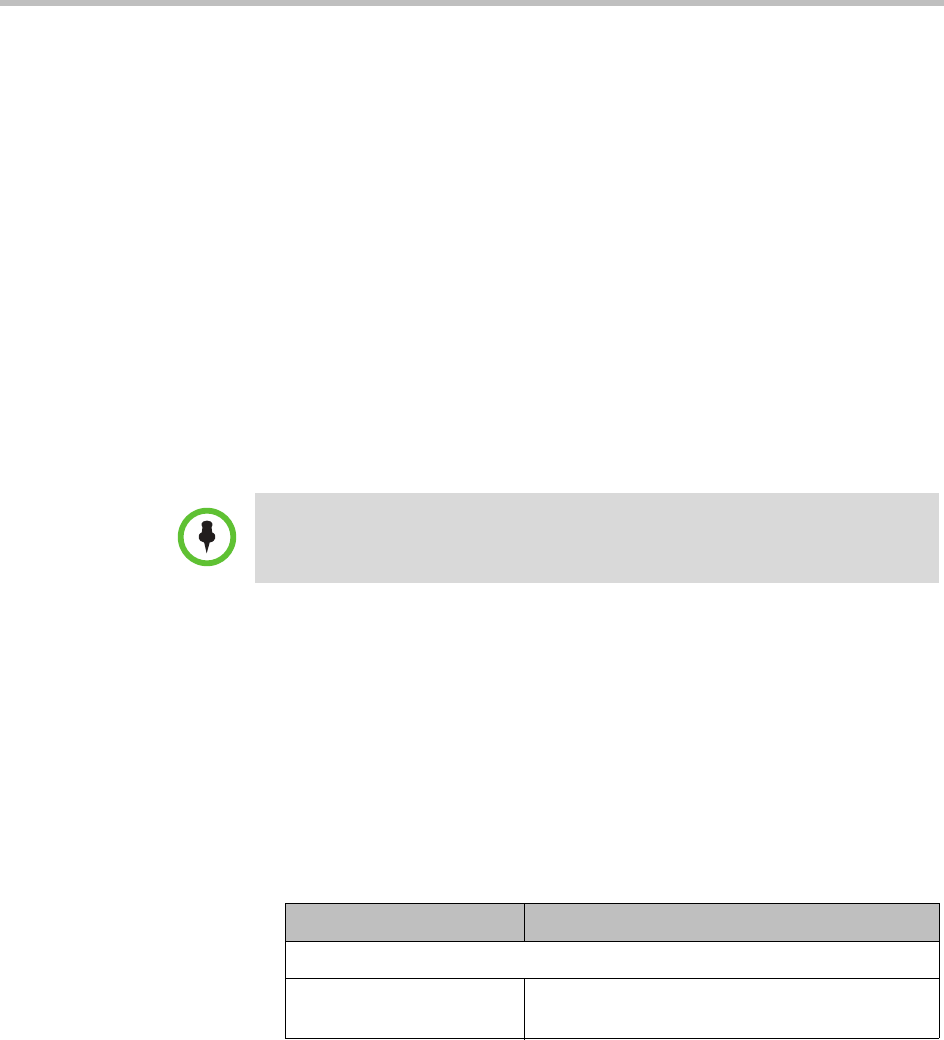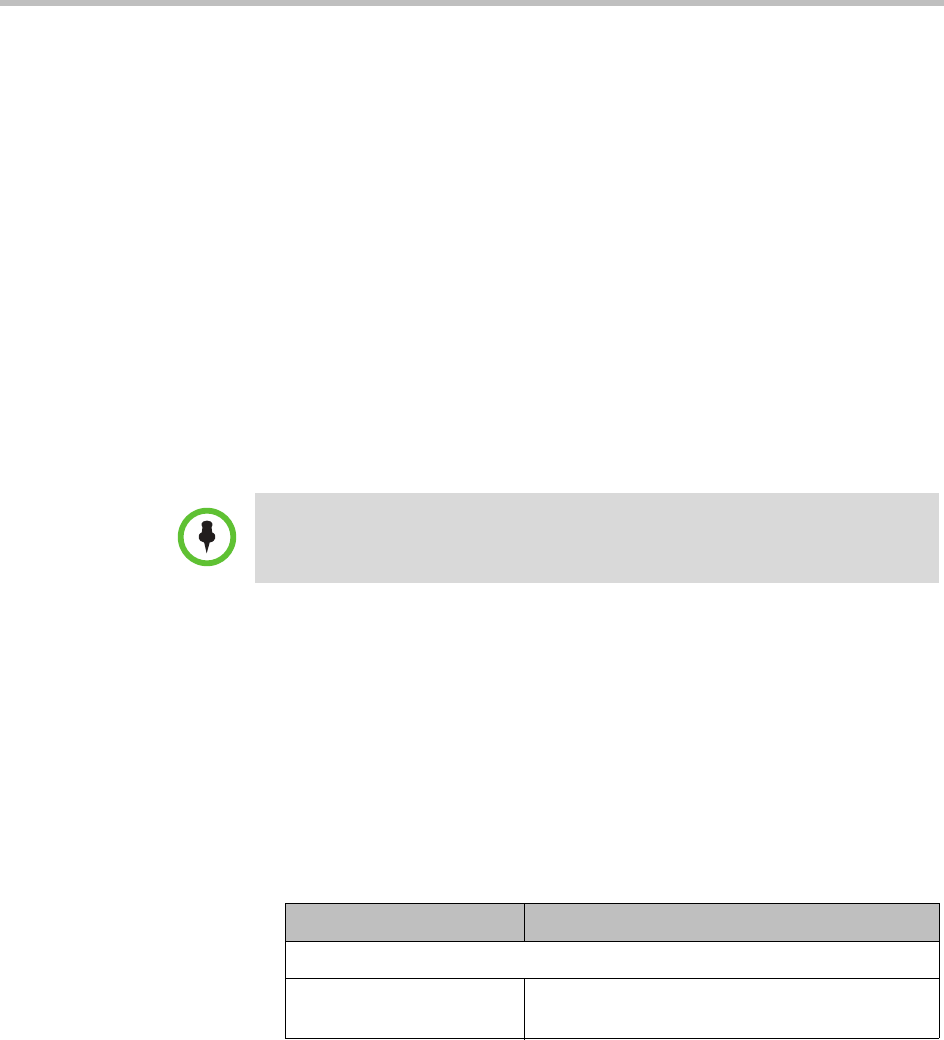
Polycom CMA System Operations Guide
202 Polycom, Inc.
Upload Peripheral Software Updates to the CMA Web Server
After you download the software updates from
http://support.polycom.com
and save them on your hard drive, you can
upload them to the CMA system web server.
To upload software updates to the CMA system web server
1 Go to Admin > Software Updates > Automatic Software Updates.
2 Select the tab for the peripheral.
3 Click Upload Software Update.
4 In the Select File to Upload dialog box, navigate to and select the
software update that you saved to your hard drive.
5 Click Open.
The update is added to the list on the peripheral tab.
Configure Peripheral Updates for Production
To configure software updates for production
1 Go to Admin > Software Updates > Automatic Software Updates.
2 Select the tab for the peripheral.
3 Click Configure Production.
The Configure Production dialog box includes the following information.
Note
If this is the first update for the platform or an application, the update is
automatically configured for production.
Field Description
Configure Platform
Platform Description The meaningful name given to the platform
software update package when it was created