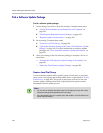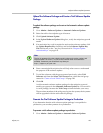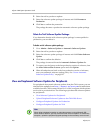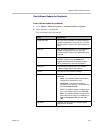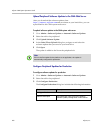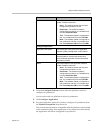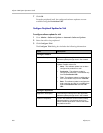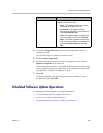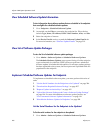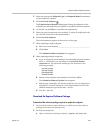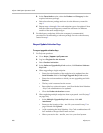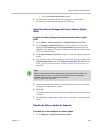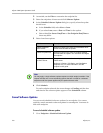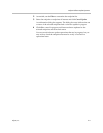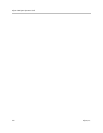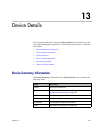Polycom CMA System Operations Guide
206 Polycom, Inc.
View Scheduled Software Update Information
To view information about software updates that are scheduled or for endpoints
that are eligible for scheduled software updates
1 Go to Endpoint > Scheduled Software Update.
2 As needed, use the Filter to customize the endpoint list. Filter choices
include Type, Name, IP Address, ISDN Video Number, Alias, and Site.
3 Select the endpoint of interest.
4 In the Device Details section, expand the Software Update Details tab.
For more information, see “Software Update Details” on page 219.
View List of Software Update Packages
To view the list of scheduled software update packages
Go to Admin > Software Updates > Scheduled Software Updates.
The Scheduled Software Updates page appears listing all of the endpoint
types and models for which the CMA system can perform a scheduled
software update. It includes this information. If a software update package
has been uploaded to the system, the Description and Uploaded fields are
populated for the endpoint.
Implement Scheduled Software Updates for Endpoints
To implement a scheduled software update, you must perform this series of
tasks.
1 “List the Serial Numbers for the Endpoints to be Updated” on page 206.
2 “Download the Required Software Package” on page 207.
3 “Request Update Activation Keys” on page 195.
4 “Upload the Software Package and Create a Software Update Package”
on page 196. For more information on software update profiles, see
“View Automatic Software Update Information” on page 191.
5 “Schedule the Software Update for Endpoints” on page 209.
List the Serial Numbers for the Endpoints to be Updated
To list the serial numbers for the endpoints to be updated
1 Go to Admin > Software Updates > Scheduled Software Updates.