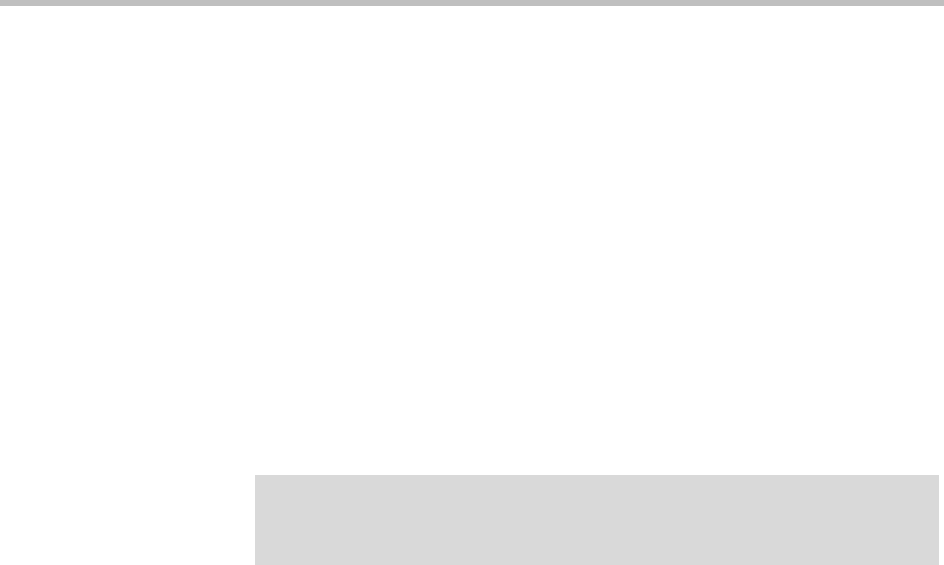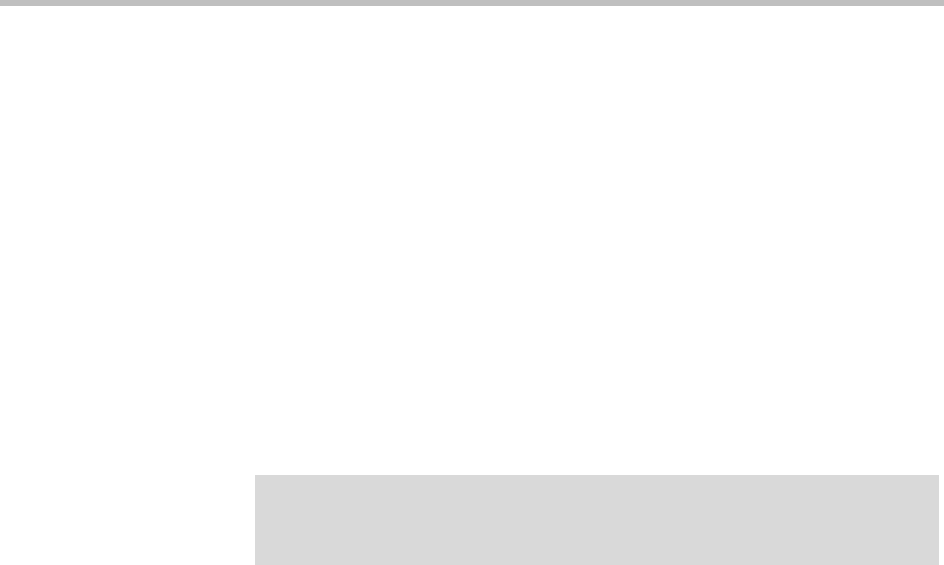
Database Operations
Polycom, Inc. 429
To copy the CMA system database backup files using the web interface
1 At the CMA system interface, go to Admin > Database Backup Files.
The Database Backup Files list appears showing all of the backup files
stored on the CMA system. Files with a timestamp included in the name
are system-generated backup files. Files without a timestamp are user
forced backups.
2 In the Database Backup Files list, select the backup files of interest and
click Save.
3 In the Save As dialog box, browse to a location and click Save.
Reformat the Existing Database
The CMA system has an option that allows you to completely reformat (clean
out) the system’s existing database.
To reformat the database, you must use the
PlcmDbo
user name and password
during the process. This user name is an internal user name found at
Admin > Management and Security Settings > Database Security. Be sure
that you know the password for
PlcmDbo
before starting the reformat process.
By default, the password is not listed, but you can reset it. For more
information, see “Change Internal Database Passwords” on page 461.
To reformat the existing databases
1 From the CMA system web interface, go to Admin > Server Settings >
Database.
2 On the Database page, select Reformat existing database...
3 In the Reformat Existing Database/Database Maintenance dialog box,
specify the Database Server IP Address and Database Server Port
Number for the database to be reformatted.
4 Specify the PlcmDbo user Login ID and Password and click
Reformat/Install Database.
5 Click Yes to confirm the reformat operation.
The system displays a Reformat/Install Progress bar to indicate that the
system is reformatting the database.
IMPORTANT
Use this option only if your database is corrupted beyond repair or perhaps if you
need to wipe out a test system to prepare it for production data.