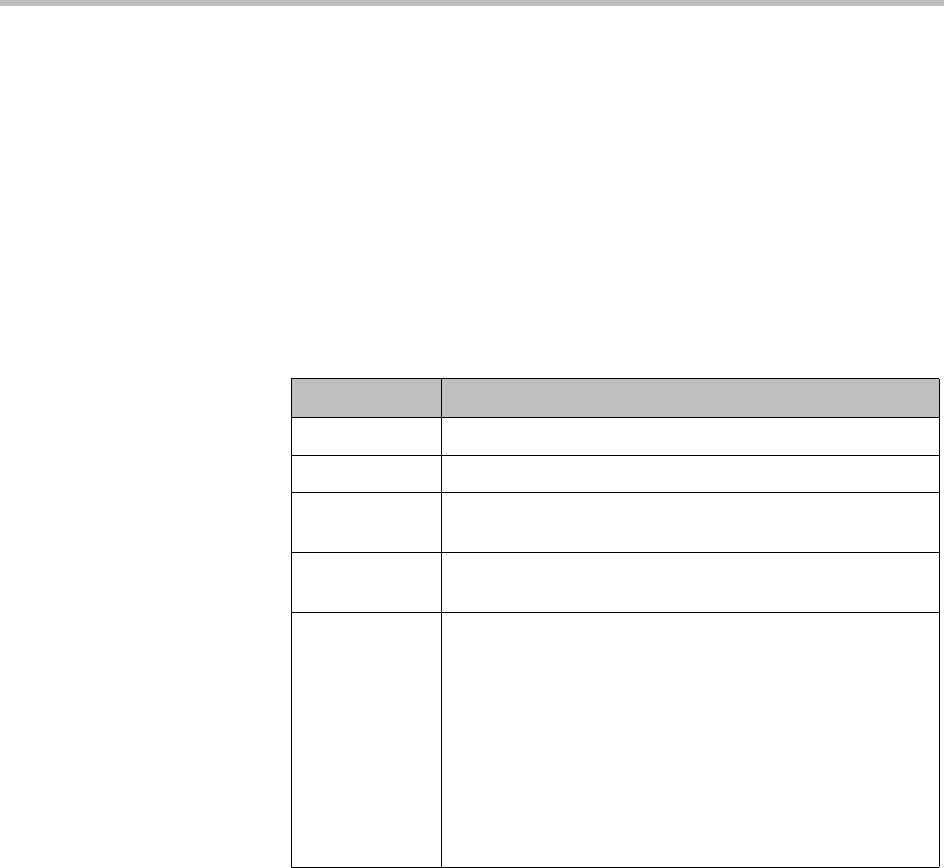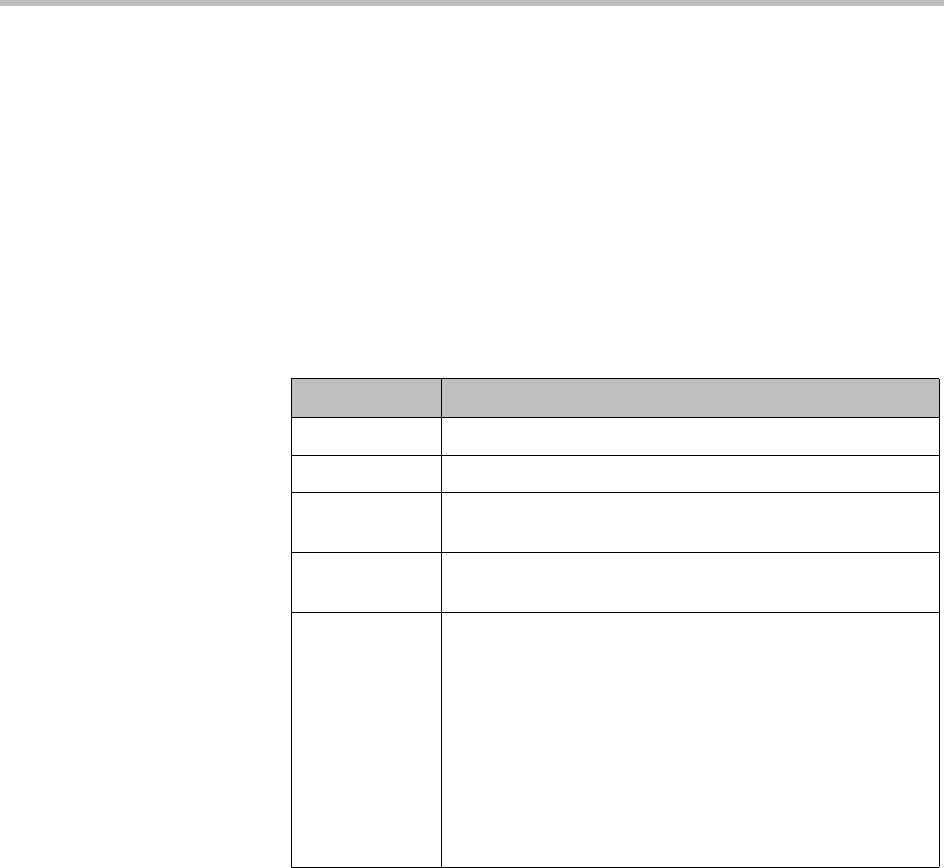
User Management Operations
Polycom, Inc. 273
Add a User Role
When you add a user role, you also specify permissions for the role.
To add a new user role
1 Go to User > User Roles.
2 On the User Roles page, click Add.
3 Complete the Name and Description fields of the Add Role dialog box
and assign permissions to the new role.
The following table describes the fields of the Add Role dialog box.
4 Click Save.
The new user role appears in the CMA system.
Edit Permissions for a User Role
You can change permissions for the default Operator and Scheduler roles, as
well as for other user roles that were created manually. You cannot change
permissions for the default Administrator role.
To edit the permissions for a user role
1 Go to User > User Roles.
Field Description
Name The unique name (ASCII only) of the user role
Description (Optional) A useful description (ASCII only) of the user role
Administrator
Permissions
Identifies which CMA system administrator pages and
functions are available to the user role.
Operator
Permissions
Identifies which CMA system operator pages and functions
are available to the user role.
Scheduler
Permissions
Identifies which CMA system scheduling pages and
functions are available to the user role.
Scheduling Level. This setting determines the level of
scheduling available through this role. Possible values are:
•Basic. Users can schedule conferences using the
conference templates defined for them. They cannot
access or edit the advanced Conference Settings.
•Advanced. Users can schedule conferences using the
conference templates defined for them. They can also
access and edit the advanced Conference Settings.