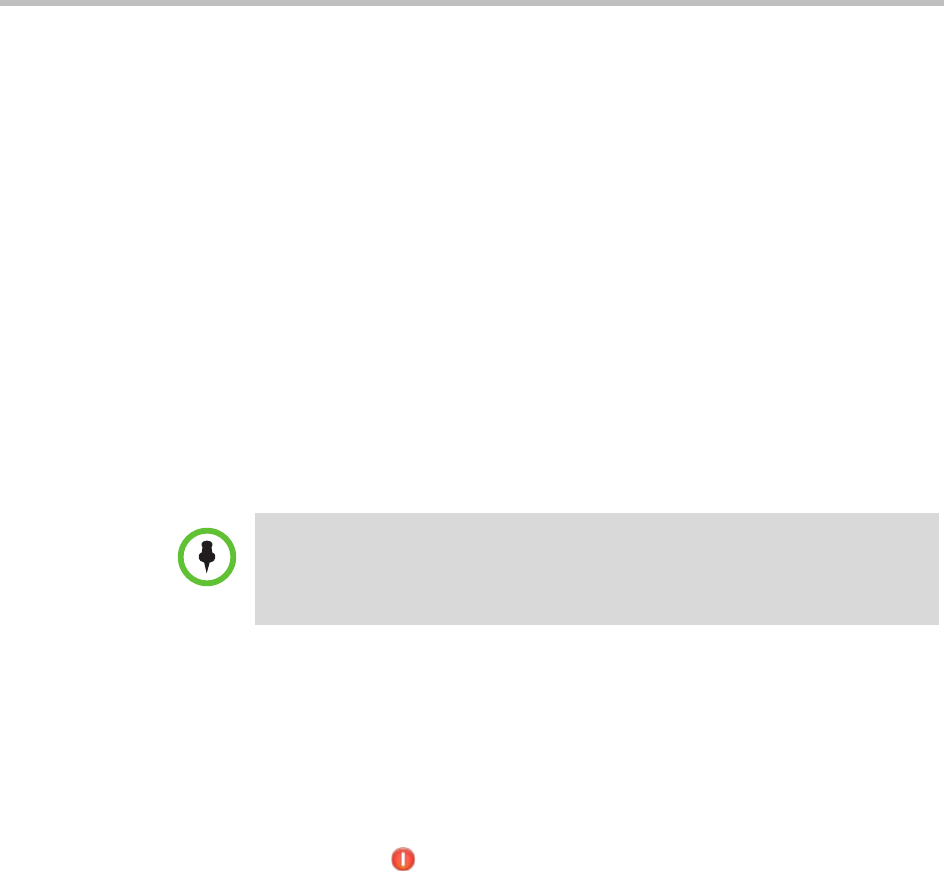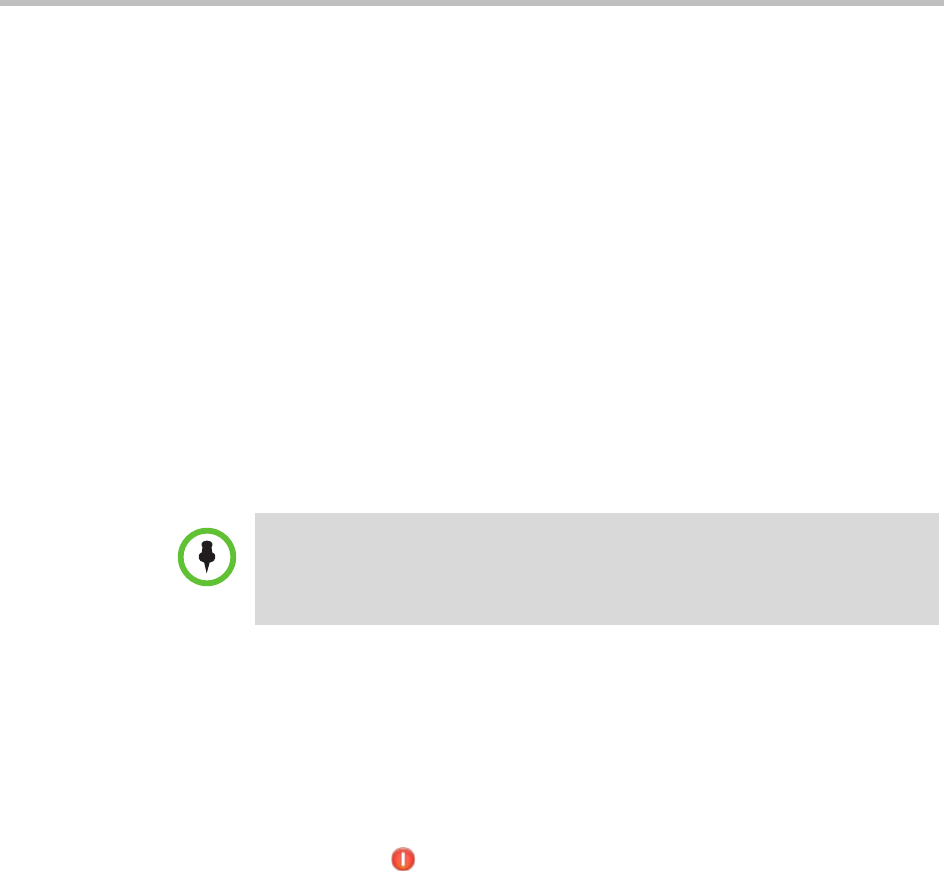
Polycom CMA System Redundancy
Polycom, Inc. 435
d Click Update.
The CMA 5000 system connects to the database server and the
redundant server restarts and comes online.
7 On the primary server, fail over to the redundant server. See “Failover to
a Redundant Polycom CMA 5000 System Server” on page 437.
To configure redundancy on a newly installed Polycom CMA system.
A redundant CMA system configuration requires the installation of two CMA
system servers on the same network. During First Time Setup, you are
instructed to assign these two servers physical IP addresses and leave them
pointed at their internal databases. This section describes how to complete the
configuration of these newly installed redundant servers. It includes these
topics:
1 Configure the External Database for Redundancy
2 Set the Virtual IP Address for the Redundant System
Configure the External Database for Redundancy
To configure the two redundant servers to use the same external database
1 Log into both the primary and redundant CMA 5000 system servers.
2 On the primary server, go to Admin > Dashboard and click
Shutdown to shut down the primary server.
3 When the primary server has shutdown completely, on the redundant
server:
a Go to Admin > Server Settings > Database.
b On the Database page, select the Use an external SQL Server
database check box.
c Enter the Database Server IP address or DNS Name.
d Enter the Database Server Port and click Update.
The system will guide you through formatting or upgrading the
external database. The redundant server boots.
e After the redundant server restarts completely, log into it again and
select Admin > Dashboard.
Note
This procedure describes implementing a new redundant CMA system. For
information on converting an existing system to a redundant system, see “Add or
Remove a Polycom CMA System Custom Logo” on page 412.