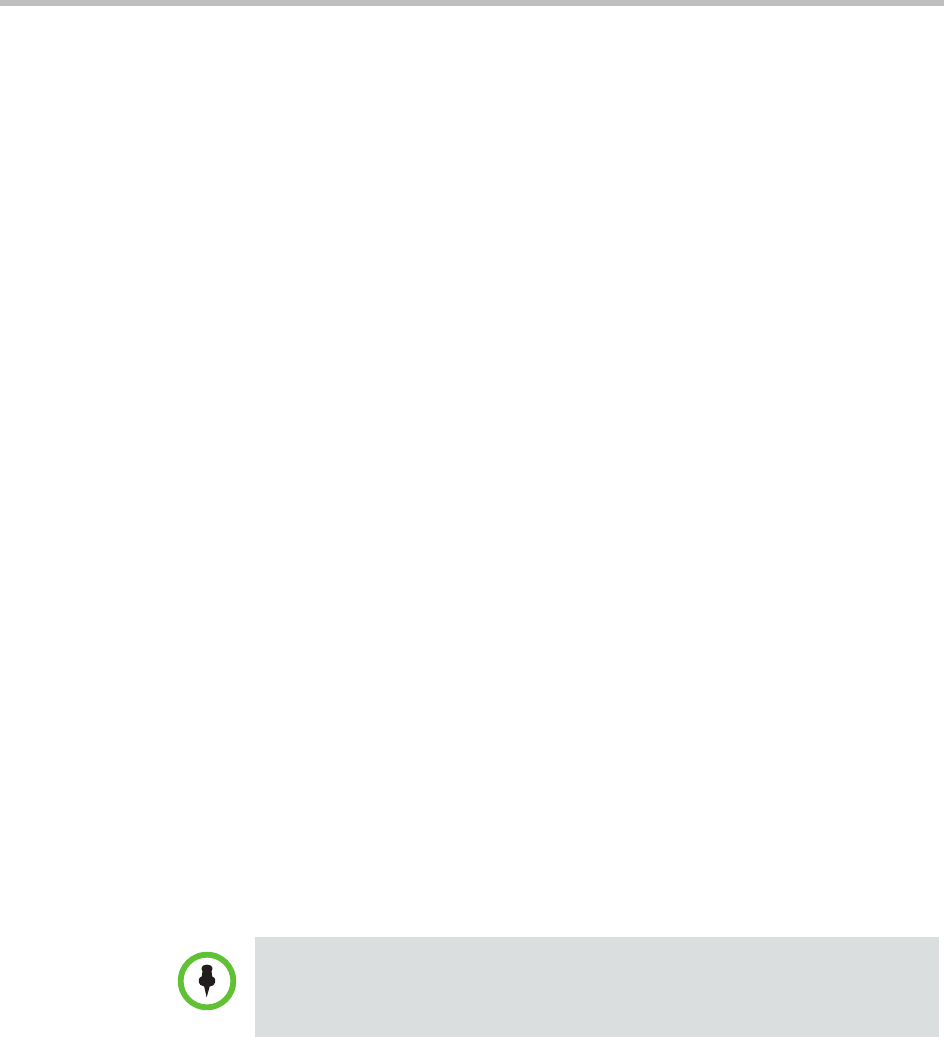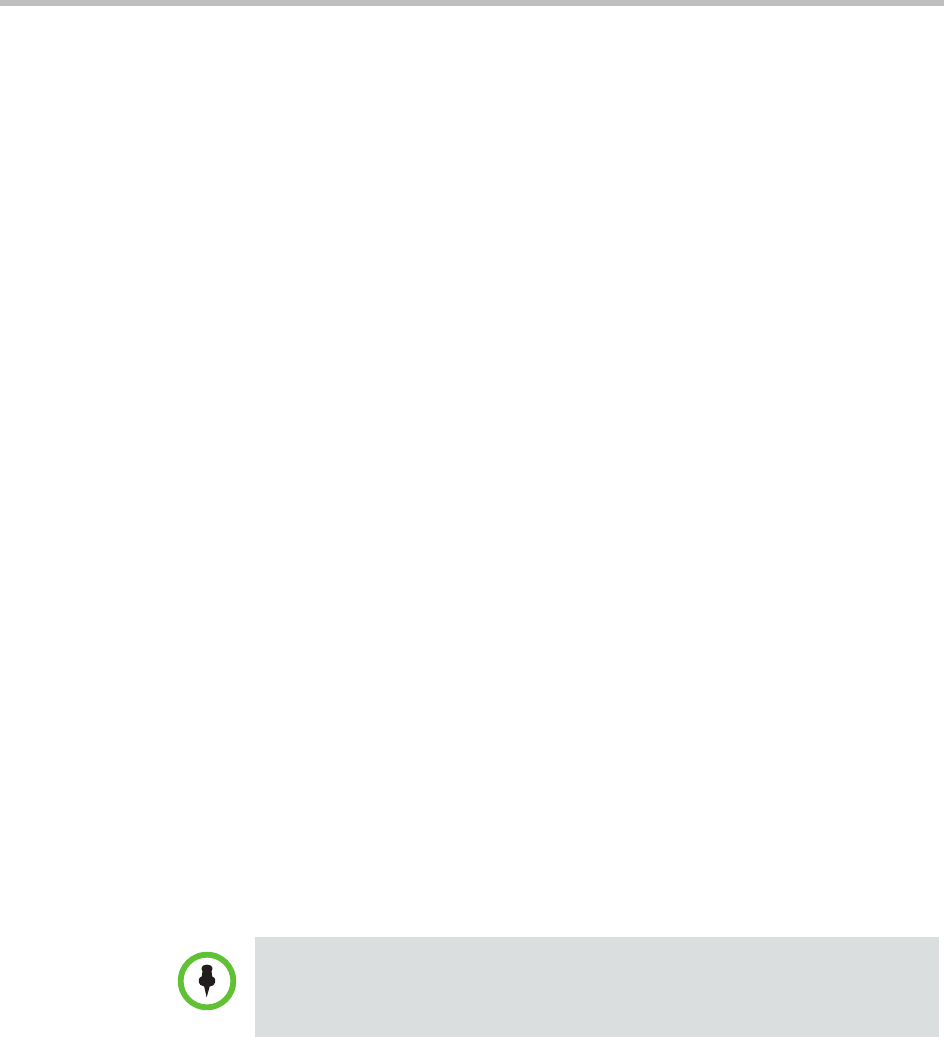
Polycom CMA System Operations Guide
370 Polycom, Inc.
3 Click Update.
Configure LDAP Settings
In addition to configuring directory listing support in the directory set up, you
need to also ensure that the LifeSize endpoint is configured to use the
RealPresence CMA system’s LDAP settings. You can provision these through
a scheduled provisioning profile or configure them manually on the endpoint.
To add LDAP settings to a scheduled provisioning profile
1 Go to Admin > Provisioning Profiles > Scheduled Provisioning
Profiles.
2 In the Scheduled Provisioning Profiles page, click Add.
3 In the Add Profile dialog box, select the Endpoint Type for the
provisioning profile, enter a name for the profile, and click Next.
4 As needed, complete the various settings that you would like to provision
for your LifeSize endpoint.
For more information about these fields, see “Scheduled Provisioning of
Polycom Endpoints” on page 114.
5 For Directory support, select the Directory > LDAP page.
6 On the Directory > LDAP page:
a Mark the Provision This Page check box.
b In the LDAP field, select Enabled from the drop-down list.
» In the LDAP Username field, enter
uid=ldapgab,ou=system
» In the LDAP Password field, enter the password for the Polycom
Global Address Book if you have one. If not, leave this field blank.
» In the LDAP Base field, enter
DC=Polycom,dc=com
7 Click OK.
If you manually enter the LDAP settings on the LifeSize endpoint, the value for
the LDAP Base field needs to be the following:
OU=Endpoints,DC=Polycom,dc=com
.