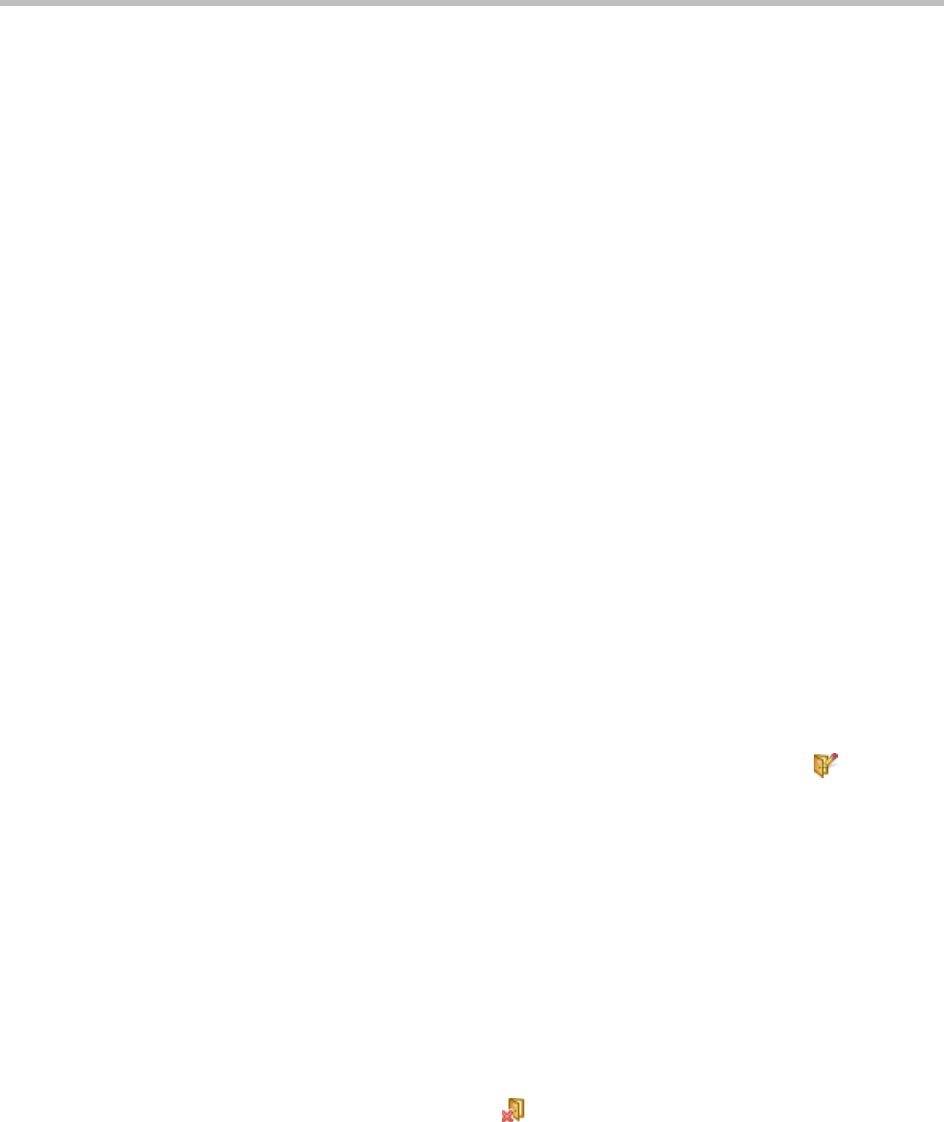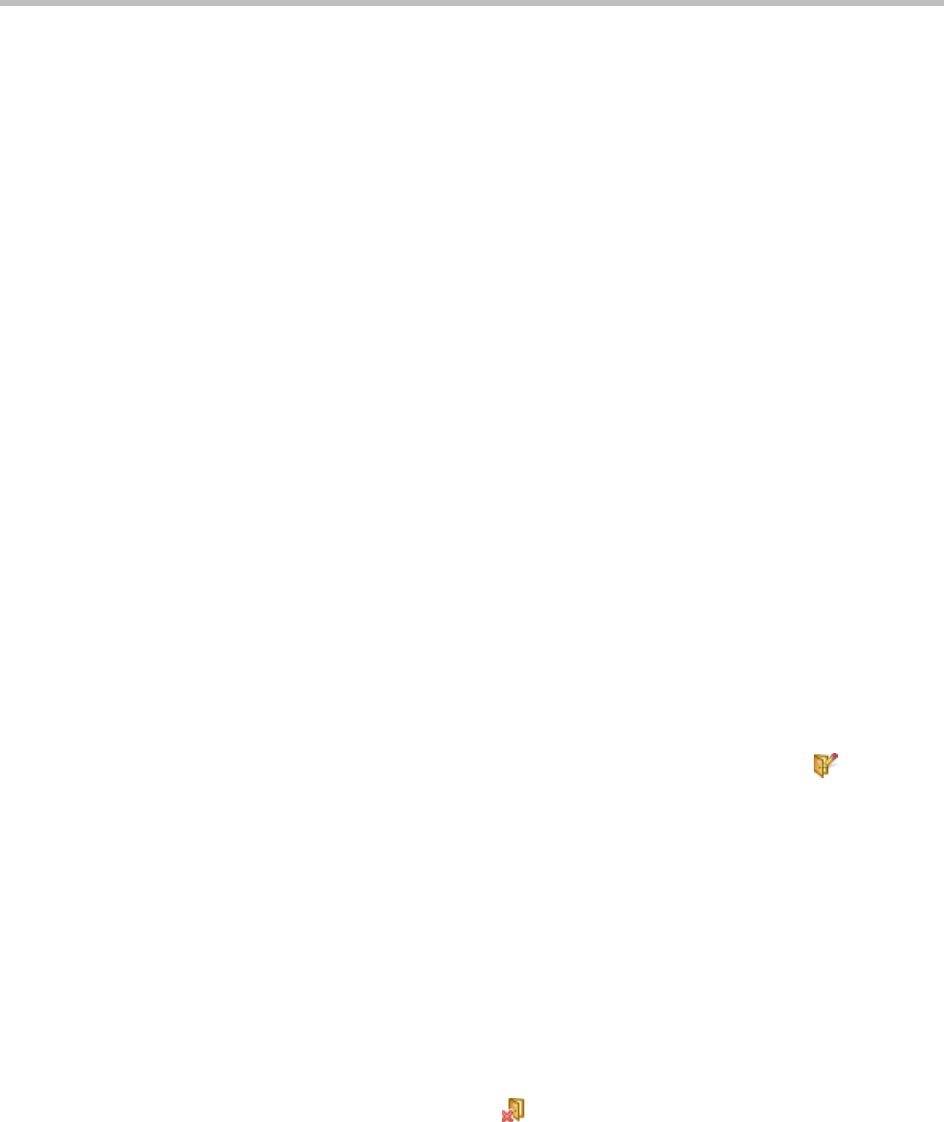
Polycom CMA System Operations Guide
346 Polycom, Inc.
3 To find a room in the enterprise directory:
a In the Search Value field, type in the first few characters of the room
name.
The system does a prefix search of the appropriate fields.
b Click Search.
A list of the enterprise users and rooms that meet the search criteria
appears. If the search found more than 500 matching entries, only the
first 500 are displayed.
c Select the room of interest and click Define Details.
4 Complete the General Info, Associated Devices, and Dial String
Reservations sections of the Add New Room dialog box. For information
on these fields, see “Add a Local Room” on page 344.
5 Click OK.
The room is added to the CMA system. Note that the system does not
distinguish between enterprise rooms and local rooms once they’ve been
added to the system.
Edit a Room
To edit a room
1 Go to Admin > Rooms.
2 In the Rooms list, select the room of interest and click Edit .
3 Edit the General Info, Associated Devices, and Dial String Reservations
sections of the Edit Room dialog box. For information on these fields, see
“Add a Local Room” on page 344.
4 Click OK.
Delete a Room
To delete a room
1 Go to Admin > Rooms .
2 In the Rooms list, select the room of interest and click Delete.
3 In the Delete Room dialog box, click Yes.
The room is deleted from the CMA system.