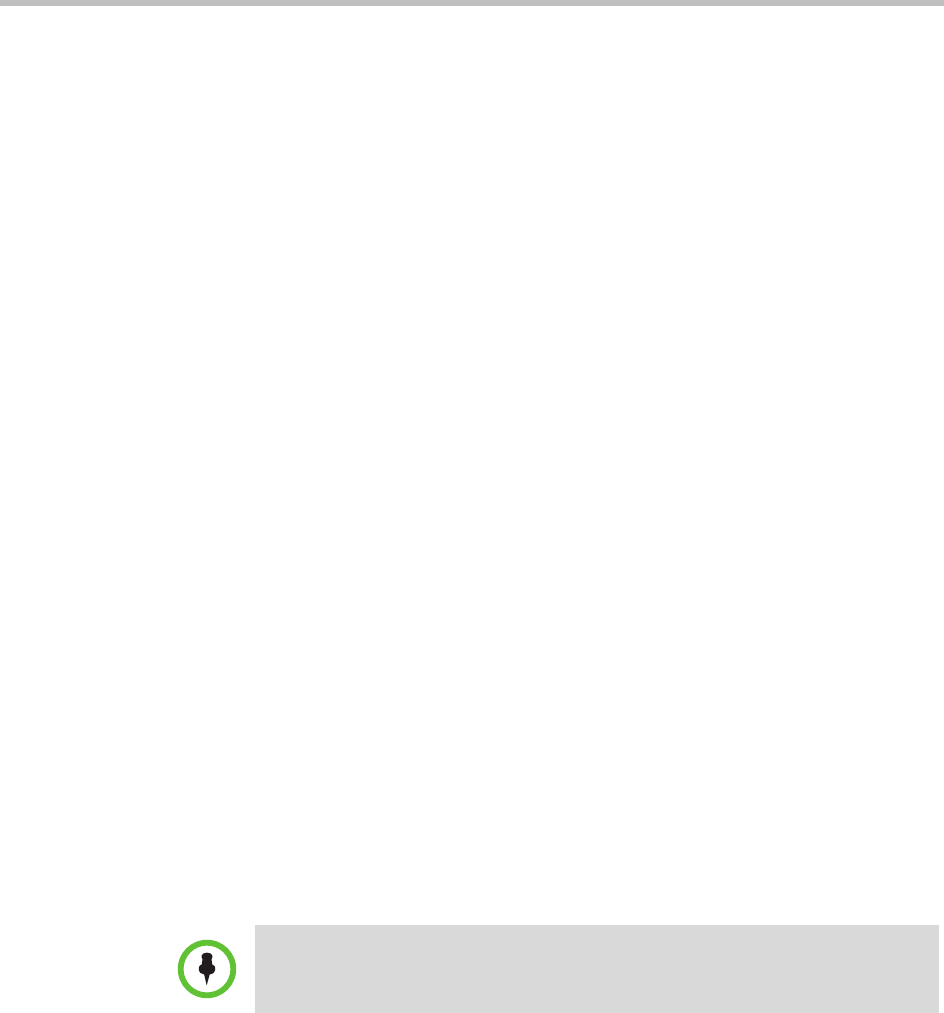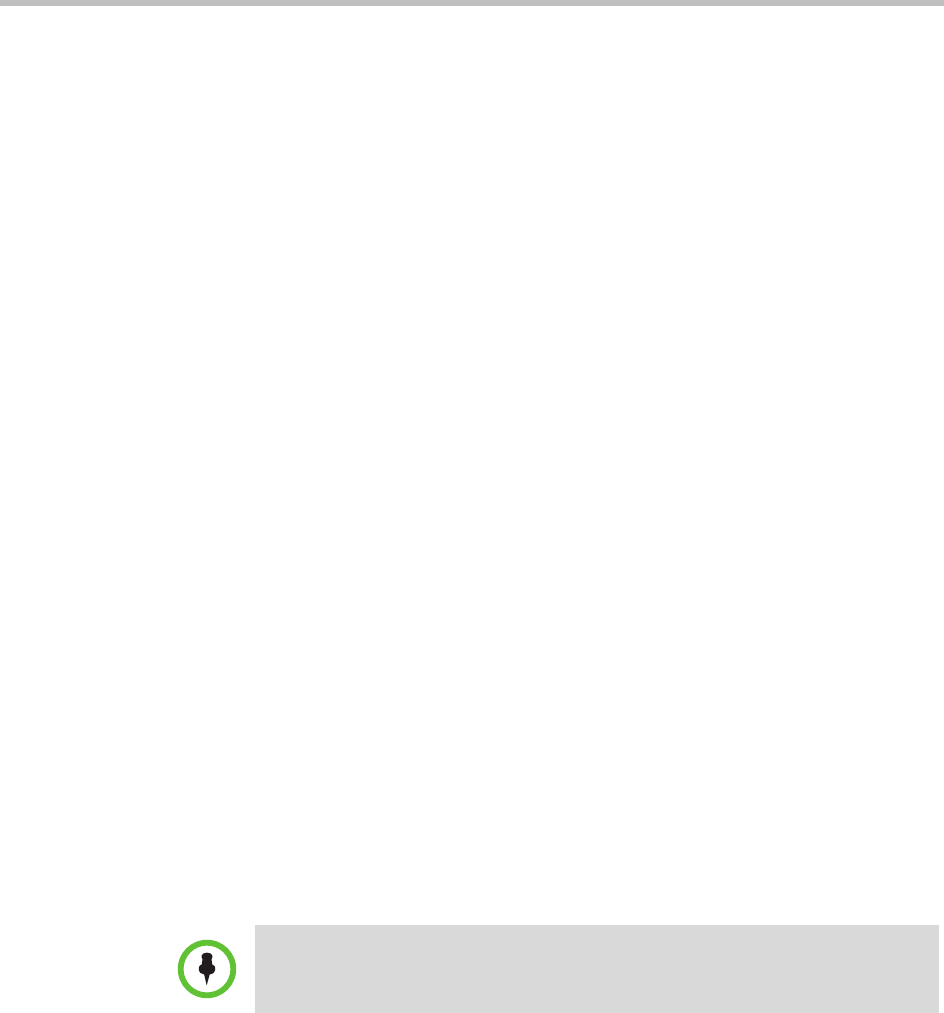
Polycom CMA System Operations Guide
350 Polycom, Inc.
Create Area Administrator Role
As a best practice, create an area administrator role to separate CMA system
administration from area administration.
To create an area administrator role
1 Go to User > User Roles.
2 On the User Roles page, click Add.
3 Complete the Name and Description fields of the Add Role dialog box
and assign the desired permissions to the new role. At a minimum, add
Associate Devices to Area permission to this role.
4 Click Save.
The new user role appears in the CMA system.
Enable, Configure, and Customize Areas
Before you can use areas, you must enable areas for endpoints and network
devices. You can also change the term Area used in the CMA system interface
to fit your use of areas.
To enable, configure, and customize the Areas function
1 Go to Admin > Areas and on the Areas page click Configure Areas.
2 In the Configure Areas dialog box, click Enable Areas for endpoints and
network devices.
3 (Optional) To use a different term for the Areas function that is more
meaningful to your business, enter the Singular and Plural term in the
appropriate field. For example, Agency or Department.
4 Click Save Configuration.
5 If you changed the Area term, go to Admin > Dashboard and click
Restart to restart the CMA system.
After the system restarts, the Areas function will be renamed and enabled.
By default, the CMA system maintains an All area, to which you, as the
enabler of the function are assigned.
Note
This configuration change will not take place until you restart the CMA system.