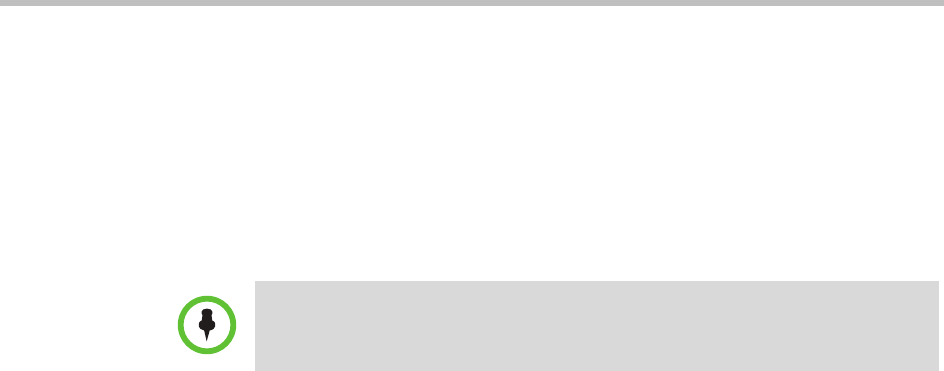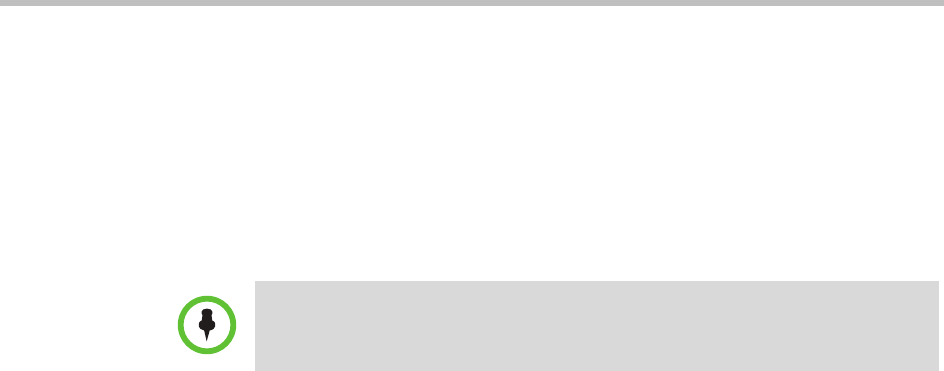
Area Overview and Operations
Polycom, Inc. 353
Change Area Association for Users
To remove area associations from users
1 Go to Admin > Areas and click Manage Members.
2 In the Manage Members dialog box, enter the name for the user of
interest in the Search Users field and press Enter.
3 Select the user of interest and click the right arrow.
4 Click Unassign Areas.
5 Select the areas to unassign and click the right arrow.
6 Click OK.
Delete an Area
You can only delete areas that are not associated with devices or assigned
members.
To delete an Area from the the Polycom CMA System
1 Go to Admin > Areas and on the Areas page select the area of interest.
2 Click
Edit
.
3 Click Associate Devices and move any devices out of the Selected
Devices list.
4 Click Assign Area Members and move any devices out of the Selected
Area Members list.
5 Click OK.
6 When the Areas page reappears, click Delete.
7 Click Yes to confirm the deletion.
Note
Searches for a user are case-insensitive, prefix searches of the Username, First
Name, and Last Name fields.