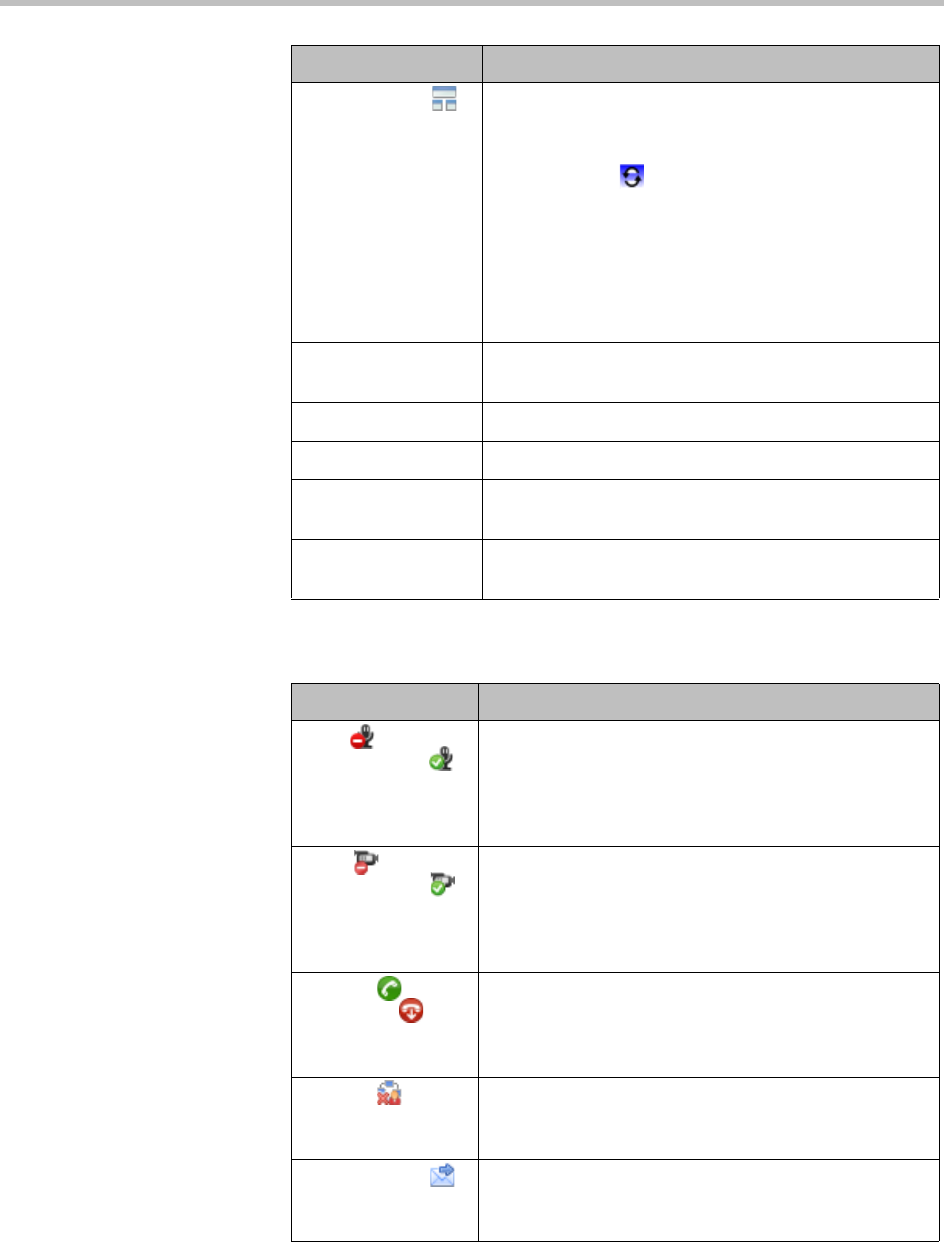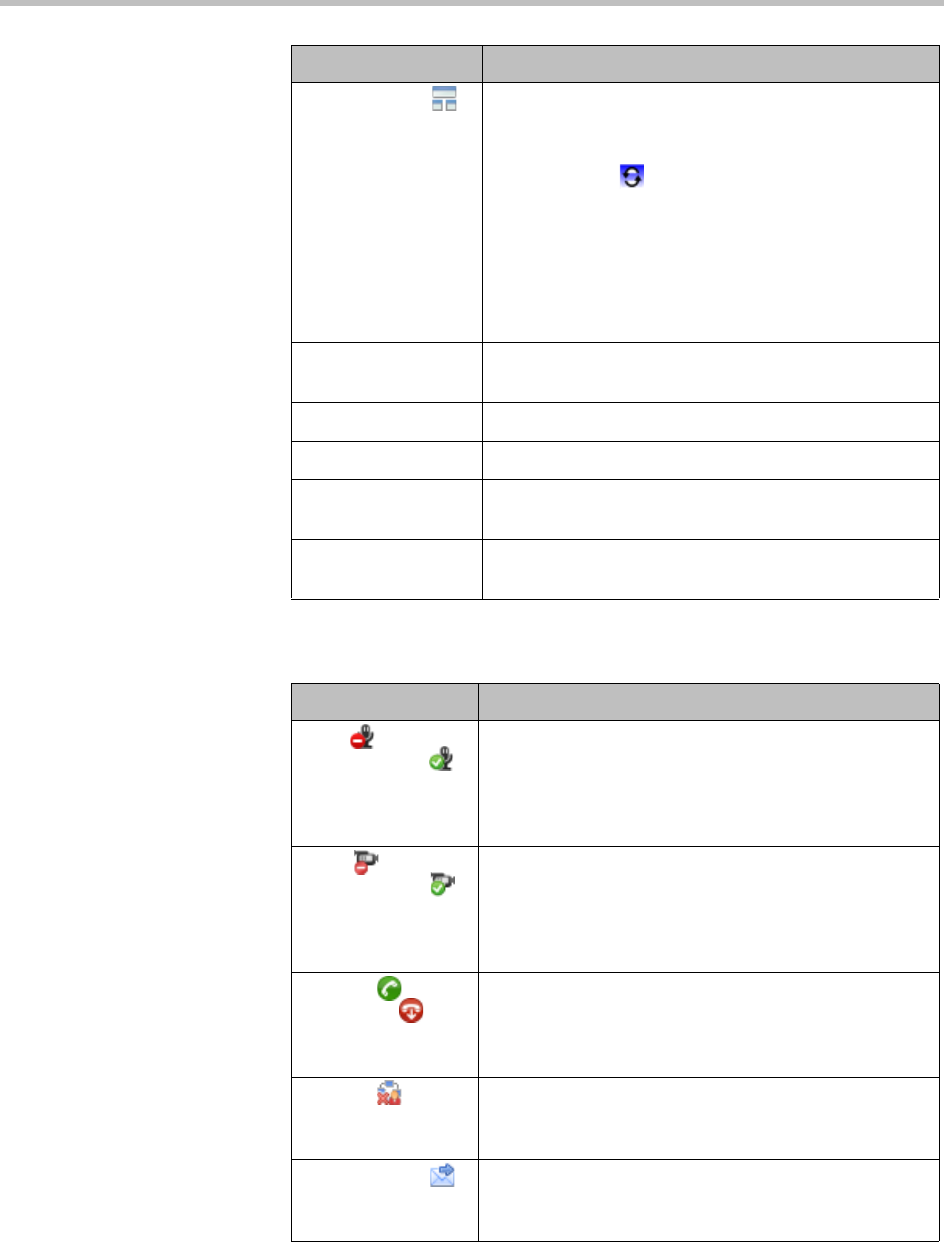
Conference and Participant Management Operations
Polycom, Inc. 71
4 Use these participant actions as needed:
Change Layout For applicable endpoints.
Change the default video layout for the conference
display.
• Switching. Indicates that the display changes
each time the speaker changes, and everyone
sees the current speaker.
• Select a Frame Count, then select the specific
layout for the frames.
The available layouts are Continuous Presence
settings.
Add Participant Add one or more participants to the selected
conference.
Add Guest Add a guest to the selected conference.
Add Room Add one or more rooms to the selected conference.
Add Favorites Add participants from one of your Favorites lists to the
selected conference.
Join Conference Join the conference, monitor the conference, and talk
with participants as needed.
Action Use this action to...
Action Use this action to...
Mute or
Unmute Audio
Mute or unmute the selected participant’s audio line
into the conference. This option appears only when the
conference is running on an external MCU. The Audio
column in the Participants list shows the current status
of this setting.
Block or
Unblock Video
Block or unblock the selected participant’s video line
into the conference. This option appears only when the
conference is running on an external MCU. The Video
column in the Participants list shows the current status
of this setting.
Connect or
Disconnect
Disconnect or reconnect the selected participant to the
conference. A disconnected participant is still
associated with the conference and cannot be
scheduled for other conferences.
Remove Remove the selected participant from the Participants
list at which time the participant can be scheduled for
another conference.
Send Message Send a message to the selected participant’s
registered Polycom endpoint. The message appears
briefly on the monitor for the selected video endpoint.