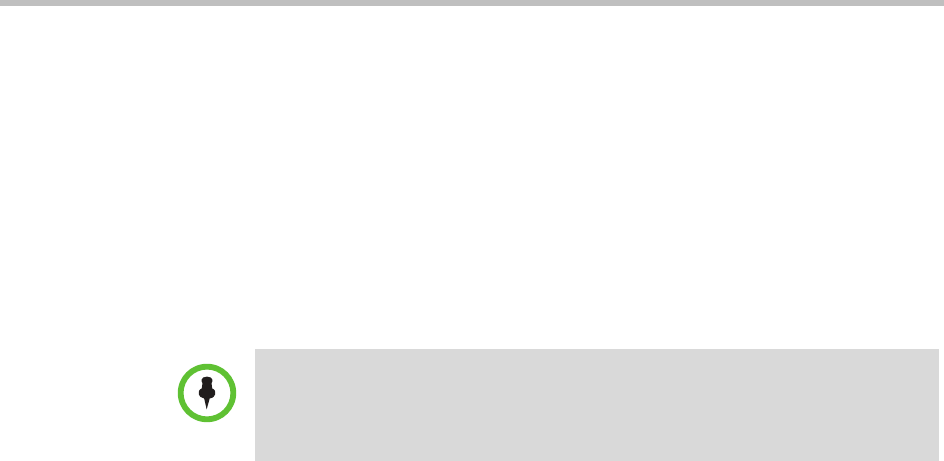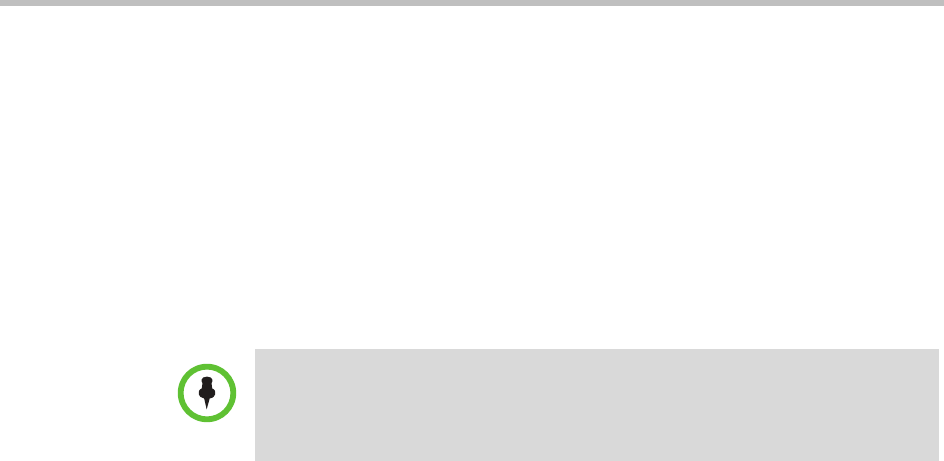
Polycom CMA System Operations Guide
450 Polycom, Inc.
3 Use the arrows to reveal or hide information. Click Close when you are
done.
Create a Certificate Signing Request
Although the initial CMA system configuration permits using the default,
self-signed certificate, normal operation in a secure mode requires that you
install a digital certificate signed by a trusted certificate authority that
uniquely identifies the CMA system within your public key infrastructure.
This can be done by creating a certificate signing request for the CMA system
and submitting it to a certificate authority to be signed.
This procedure describes how to create a certificate signing request (CSR) to
submit to a certificate authority.
To create a certificate signing request
1 Go to Admin > Management and Security > Certificate Management.
The Certificate Management page displays the list of currently available
certificates. By default, the system will have one server certificate
identified as the CMA server identity certificate and one or more root
certificates or certificate chains.
2 Click Create Certificate Signing Request.
If you see the warning “This action will overwrite any previously
generated or uploaded private key. Do you want to continue?,” do one of
the following:
— If you are waiting for a previous request to be signed, click No.
Because the CMA system currently supports only one identity
certificate, only the most recent private key is retained. The digital
certificate resulting from the most recent CSR is the only certificate
that will match the retained private key and is therefore the only
identity certificate that can be installed.
— If this is a new certificate signing request, click Yes to continue.
Note
Although it is common for a system to be identified by any number of digital
certificates, each signed by a different CA, the CMA system currently only supports
a single identity certificate.