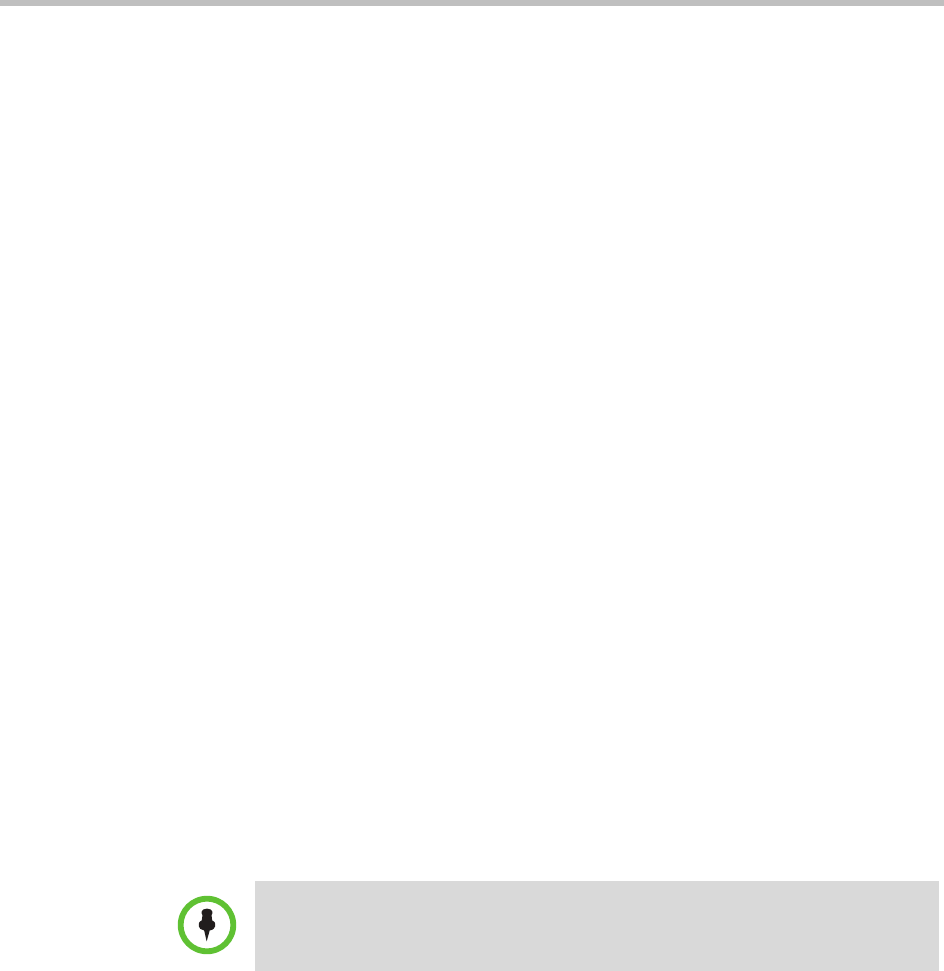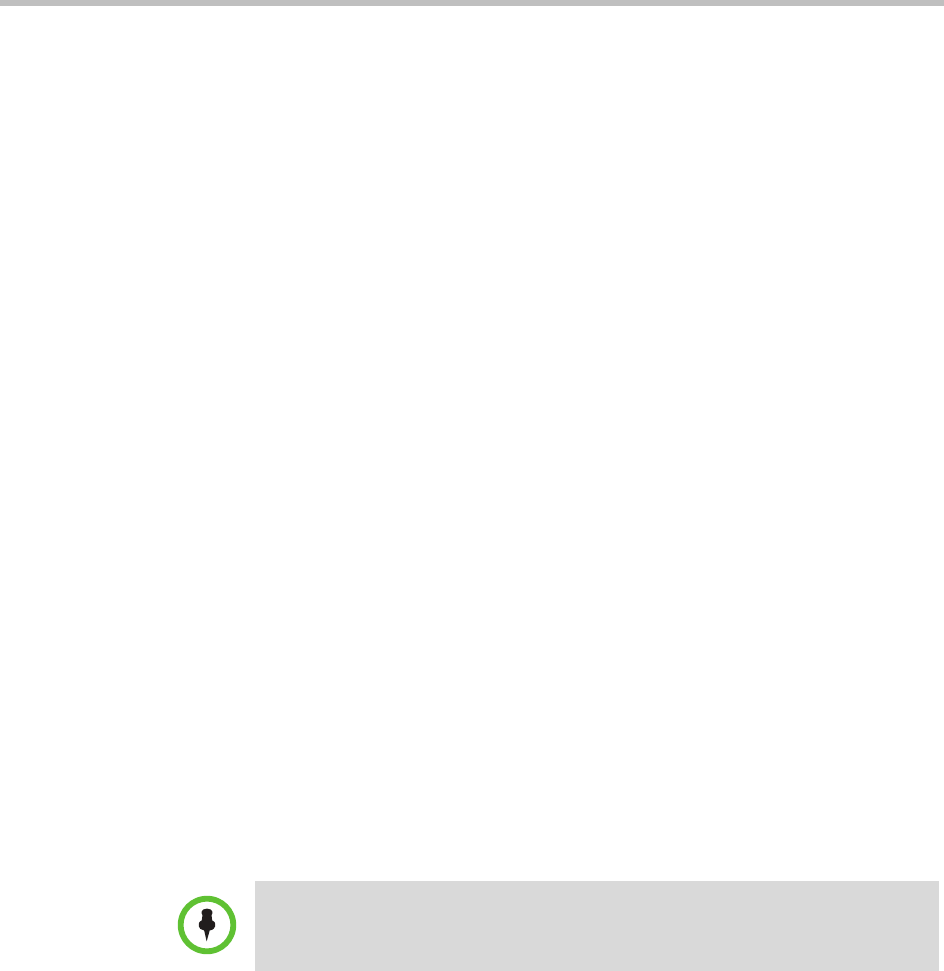
Polycom CMA System Operations Guide
428 Polycom, Inc.
• Error and Usage Report Settings are optional.
Integrate a Polycom CMA System to an External Database
To integrate a CMA system with an external database
1 Using the Microsoft SQL Server Configuration Manager, change the SQL
Server keep alive checks (typically, SQL Server 2005 Network
Configuration > Protocols for MSSQLSERVER > TCP/IP > KeepAlive)
to 3,600,000 milliseconds.
2 At the CMA system interface, go to Admin > Server Settings > Database.
3 On the Database page, select Use an external SQL Server database.
4 Enter the Database Server IP address or DNS Name.
5 Enter the Database Server Port and click Update.
The system will guide you through formatting or upgrading the external
database, as necessary.
6 Click Finish.
Revert a Polycom CMA System to its Internal Database
To revert a CMA system from an external database to its internal database
1 At the CMA system interface, go to Admin > Server Settings > Database.
2 On the Database page, clear Use an external SQL Server database and
click Update.
3 Click Update.
Copy the CMA System Database Backup Files
In addition to backing up and restoring database files, you can copy the
database backup files to and from the CMA system to an external location.
Note
To go back to the external database, follow the procedure to “Integrate a Polycom
CMA System to an External Database” on page 428.