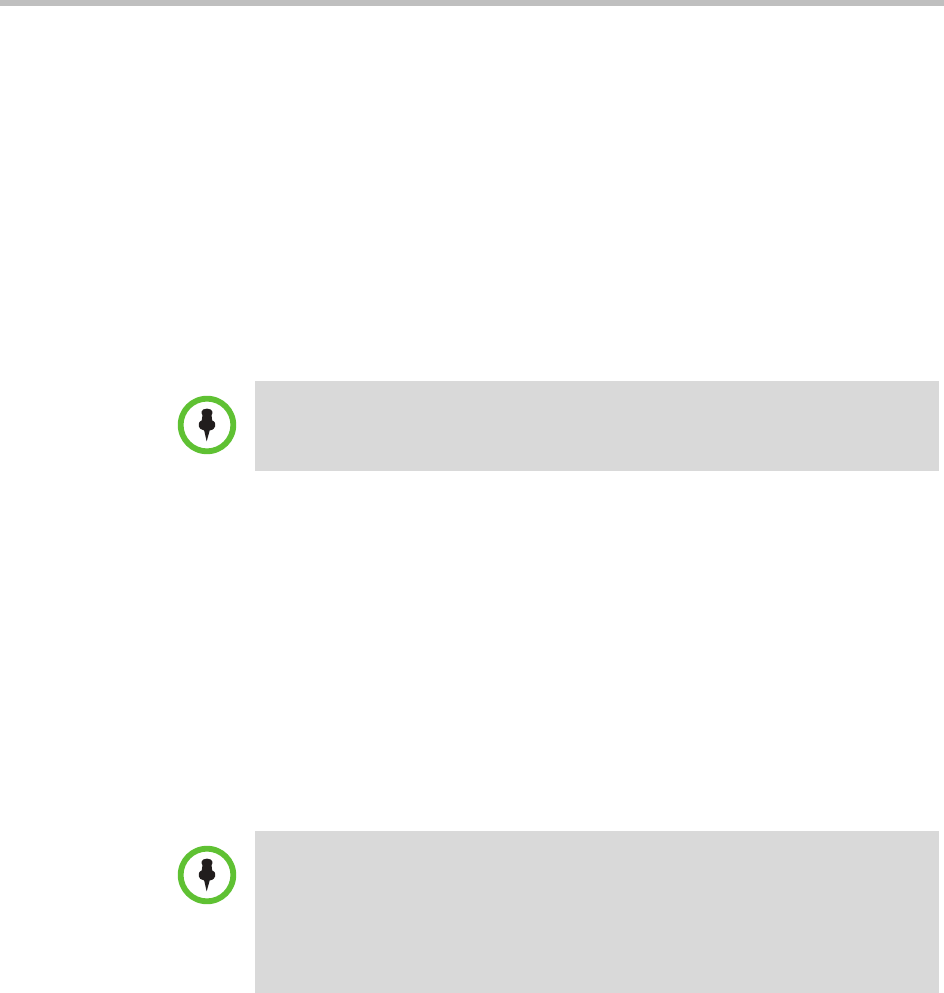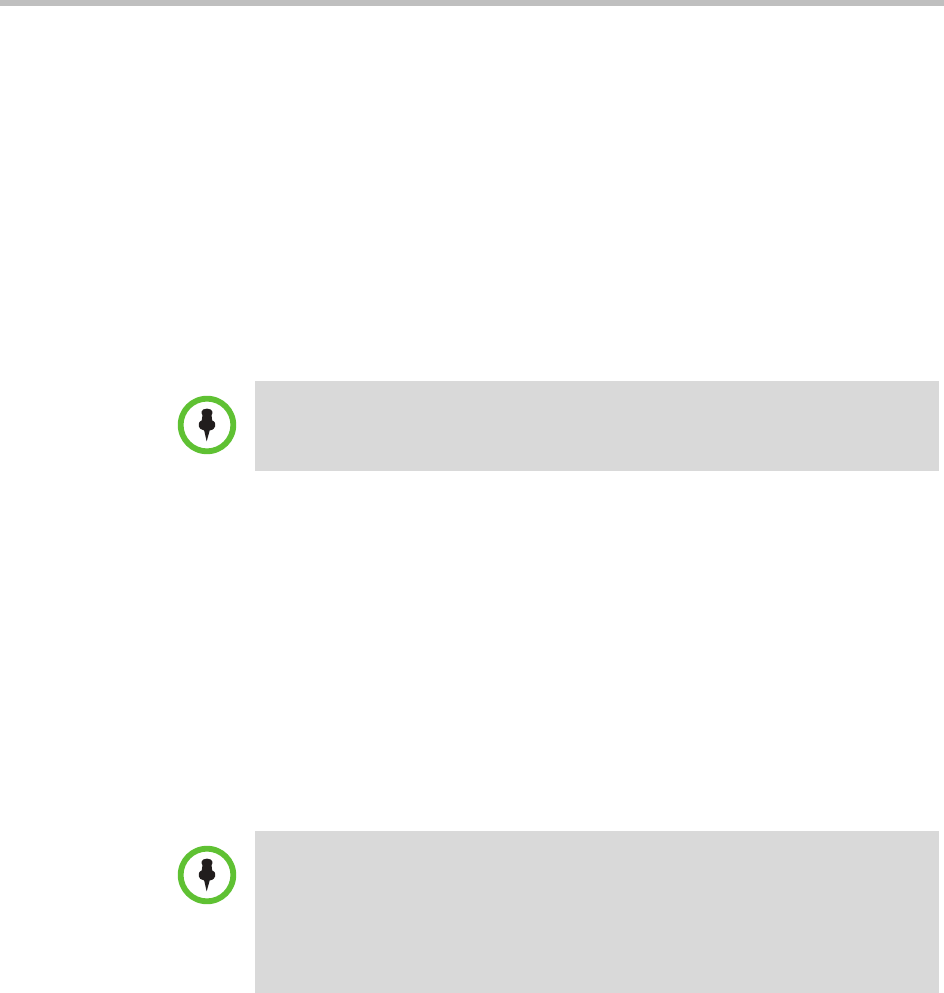
MCU Bridge Management Operations
Polycom, Inc. 233
5 Click Find Device.
— If the CMA system can find the MCU on the network, the Add New
Device dialog box is populated with information retrieved from the
MCU. Review any information retrieved from the MCU.
— If the CMA system cannot find the MCU on the network, a Device Not
Found dialog box appears.
6 Click OK.
7 Complete the Identification, Addresses, Capabilities, MCU Services,
MCU Resources, and MCU Cascading sections of the Add New Device
dialog box. (For more information, see “View Device Details” on
page 227.) At a minimum, assign the MCU a System Name.
Pay particular attention to the Capabilities options, because the settings
on it determine how the MCU is used throughout the CMA system.
8 Click Add.
The MCU appears in the Network Device list. By default, the system:
— Adds the MCU to the applicable site
— Sets the HTTP Port to
80
— Adds an Alias for the endpoint
— Makes the endpoint Available to Schedule
— Sets the Monitoring Level to Standard
Edit an MCU Bridge
To edit an MCU from the CMA system
1 Go to Network Device > MCUs.
2 As needed, use the Filter to customize the MCU list.
Note
When naming an RMX system, use lowercase letters to specify the FQDN in the
System Name field.
Notes
• In the Device List, a CMA system displays a single MCU as two separate
Device Types (an RMX or MGC device and a GW/MCU device). The GW/MCU
designation represents the network interface.
• For third-party endpoints, the HTTP URL, serial number, and DNS name are not
captured during endpoint registration.