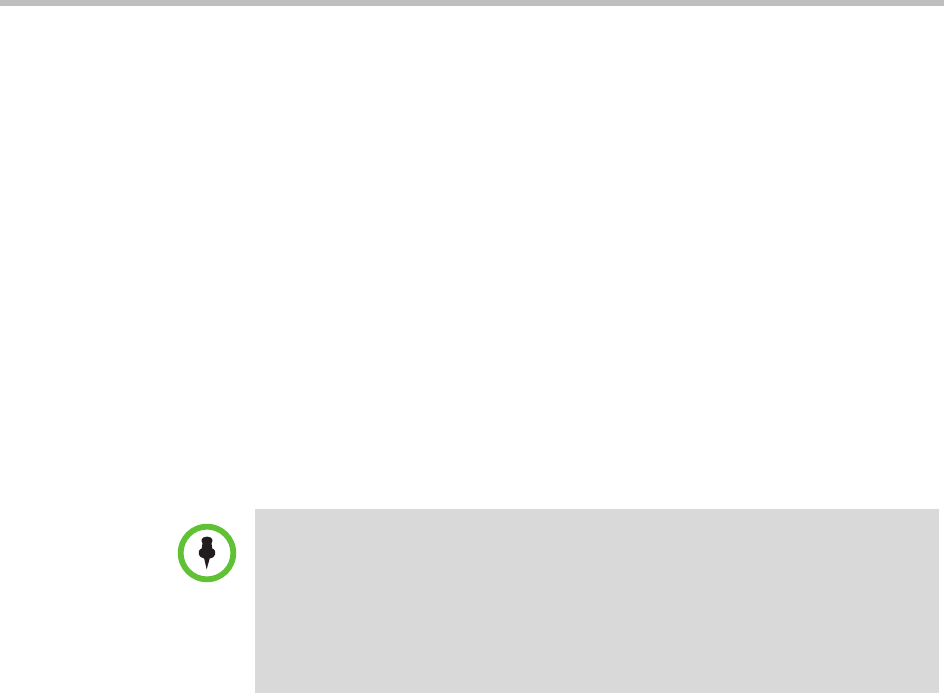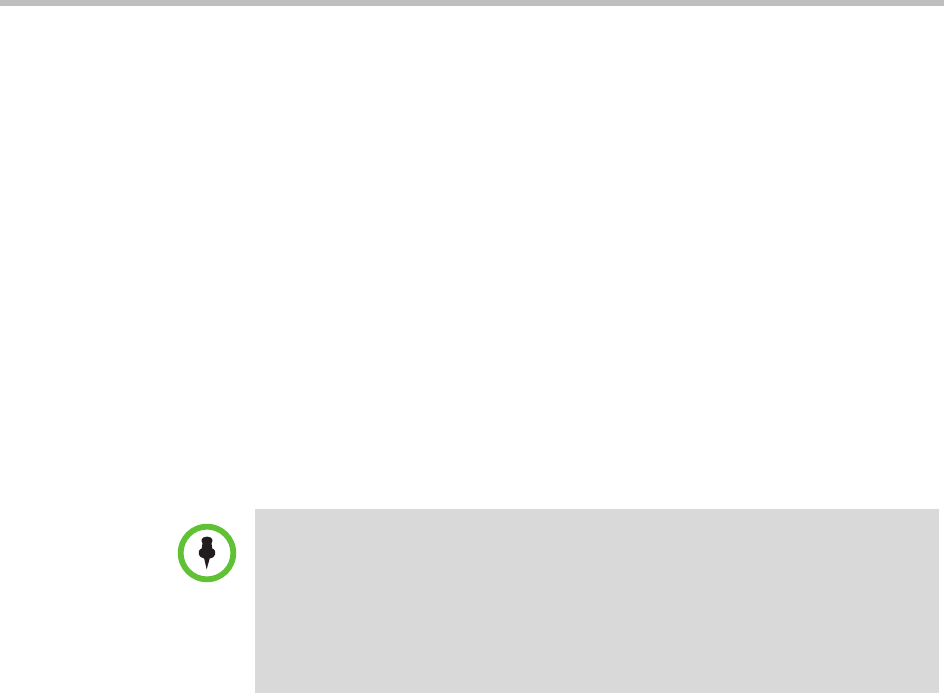
Polycom CMA System Operations Guide
414 Polycom, Inc.
2 In the Current CMA Desktop Logo section of the Custom Logos page,
click Restore Default.
Once a user logs in, is provisioned, and then logs out, the default logo will
be displayed on the CMA Desktop user interface.
Edit the Polycom CMA System E-mail Account
To edit the CMA system e-mail account
1 Go to Admin > Server Settings > E-mail.
2 On the E-mail page, edit the e-mail account (ASCII only) from which the
CMA system will send conference notification e-mails or edit the IP
address of the mail server from which the CMA system will send
conference notification e-mails.
3 Click Update.
Notes
• Many e-mail servers will block or discard e-mails without a qualified From:
address. To avoid this issue, make sure each person with Scheduler
permissions has a valid E-mail address.
• Many E-mail servers will block or discard E-mails from un-trusted domains, in
which case you may need to change the default CMA system E-mail address to
one in a trusted domain.