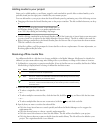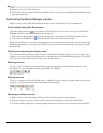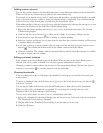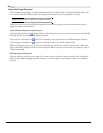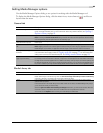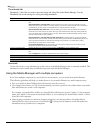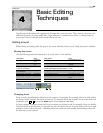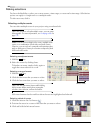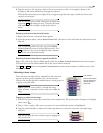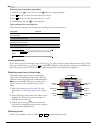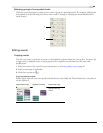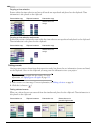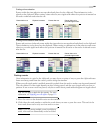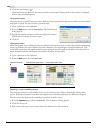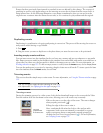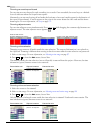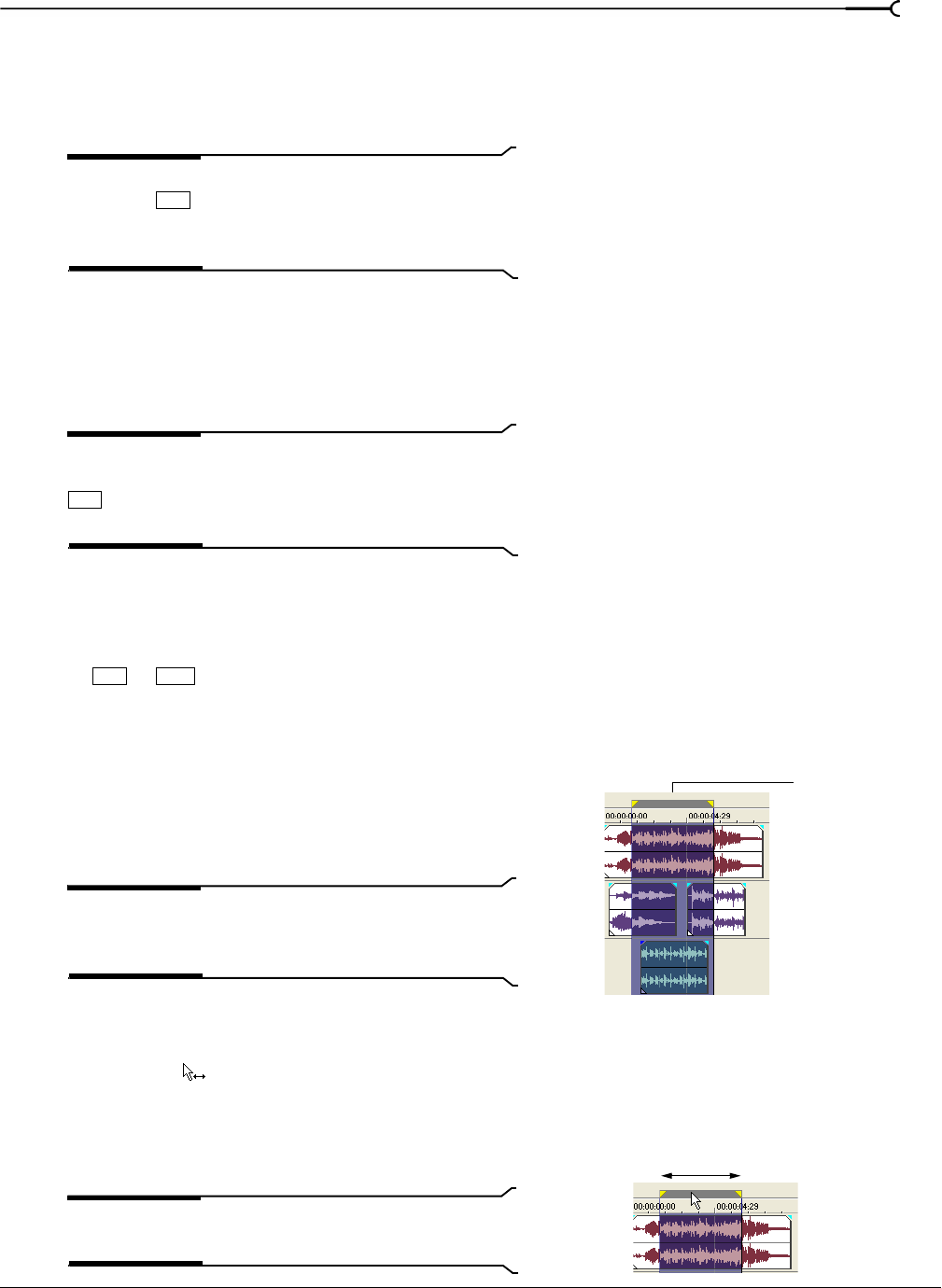
CHP. 4 BASIC EDITING TECHNIQUES
97
4.
Drag the cursor to the opposite corner of the area you want to select. A rectangle is drawn on the
workspace. All events within this rectangle are selected.
Hold the left mouse button and right-click to toggle through the three types of selection boxes: free,
vertical, or horizontal.
Tip:
You may include or exclude events from a selection area
by pressing
and clicking an event. To deselect all events,
click anywhere in the workspace outside of the selected
events.
Selecting all events to the end of the track
1.
Right-click an event. A shortcut menu appears.
2.
From the shortcut menu, choose Select Events to End. All events on the track after the selected event are
selected.
Tip:
To move large blocks of events, you can use Select
Events to End
with events selected on different tracks. Press
and click to select events on different tracks, and then
right-click to access the shortcut menu.
Selecting all events that refer to a specific media file
Right-click a file in the Project Media window and choose Select Timeline Events from the shortcut menu.
All events that use the selected media file in the active take are selected.
Hold or while choosing Select Timeline Events from the shortcut menu to add the events to the
current selection.
Selecting a time range
Time selections are indicated by a shaded box and a bar that
appears on the top of the timeline. You can use the time
selection bar for playing back a smaller portion of your project or
to apply cross-track edits.
Note:
Unless an event is locked, a selected time range
affects all events, or portions of events, that occur within the
range.
Dragging to select a time range
1.
Position the mouse pointer above the ruler (on the marker bar). The mouse pointer changes to a left/right
arrow cursor (
).
2.
Drag to select a region. All events, or portions of events within the region are highlighted.
3.
Drag the yellow handles on either end of the time selection to increase or decrease your time range
selection.
Tip:
You can move the entire selection range by dragging the
time selection bar.
Ctrl
Ctrl
Ctrl Shift
Only the events within
the time selection are
affected by edits or
played back.
Time selection