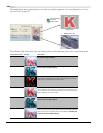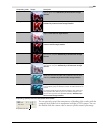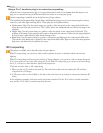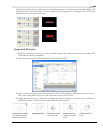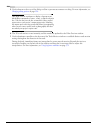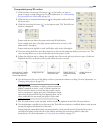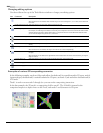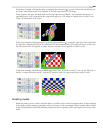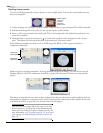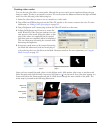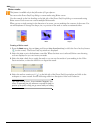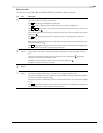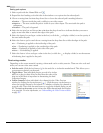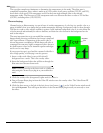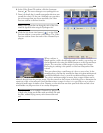258
USING VIDEO FX, COMPOSITING, AND MASKS CHP. 14
Creating image masks
You can use media generated by Vegas software to create simple masks. You can also create masks from just
about any image file.
1.
Create an image of a solid white circle on a black background in any paint program. This will be the mask.
2.
Add the mask image file as an event into the top-most track on the timeline.
3.
Insert a video event just below the mask track. This is the background video behind the mask and is the
event that is masked.
4.
Click the Make Compositing Child button ( ) located in the track list of the background video (lower)
track. This makes the lower track the child of the mask track (the parent track).
In the following example, the white circle is a BMP image file. Black is 100% opaque and white is
completely transparent.
Masks can also be partially transparent. By using gradients and grayscale images, you can achieve smooth
blending. Black is still 100% transparent and white is opaque, but the grays in between are only partially
opaque.
The effects of the masks are very clear in these examples, but this is not how they would actually be used in a
real production. Masks are commonly used to isolate a portion of the video from an effect. Masks do not need
to be black and white, or grayscale, nor do they need to be still images.
Tip:
It is best to use images that are the same size as your
project’s frame size. You may also need to change the pixel
aspect ratio of an image file to get it to display correctly. For
more information, see Correcting images for DV pixel aspect
ratios on page 226 and Modifying media file properties on
page 239.
Masks created
using color
gradient
generated
media events
Compositing
Compositing
Child indicator
Child button