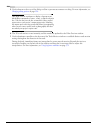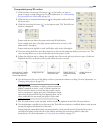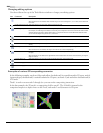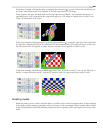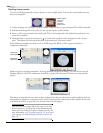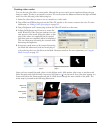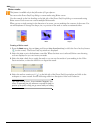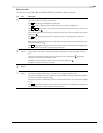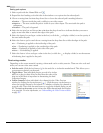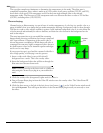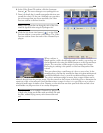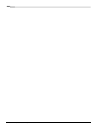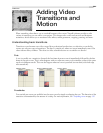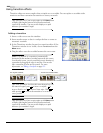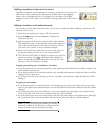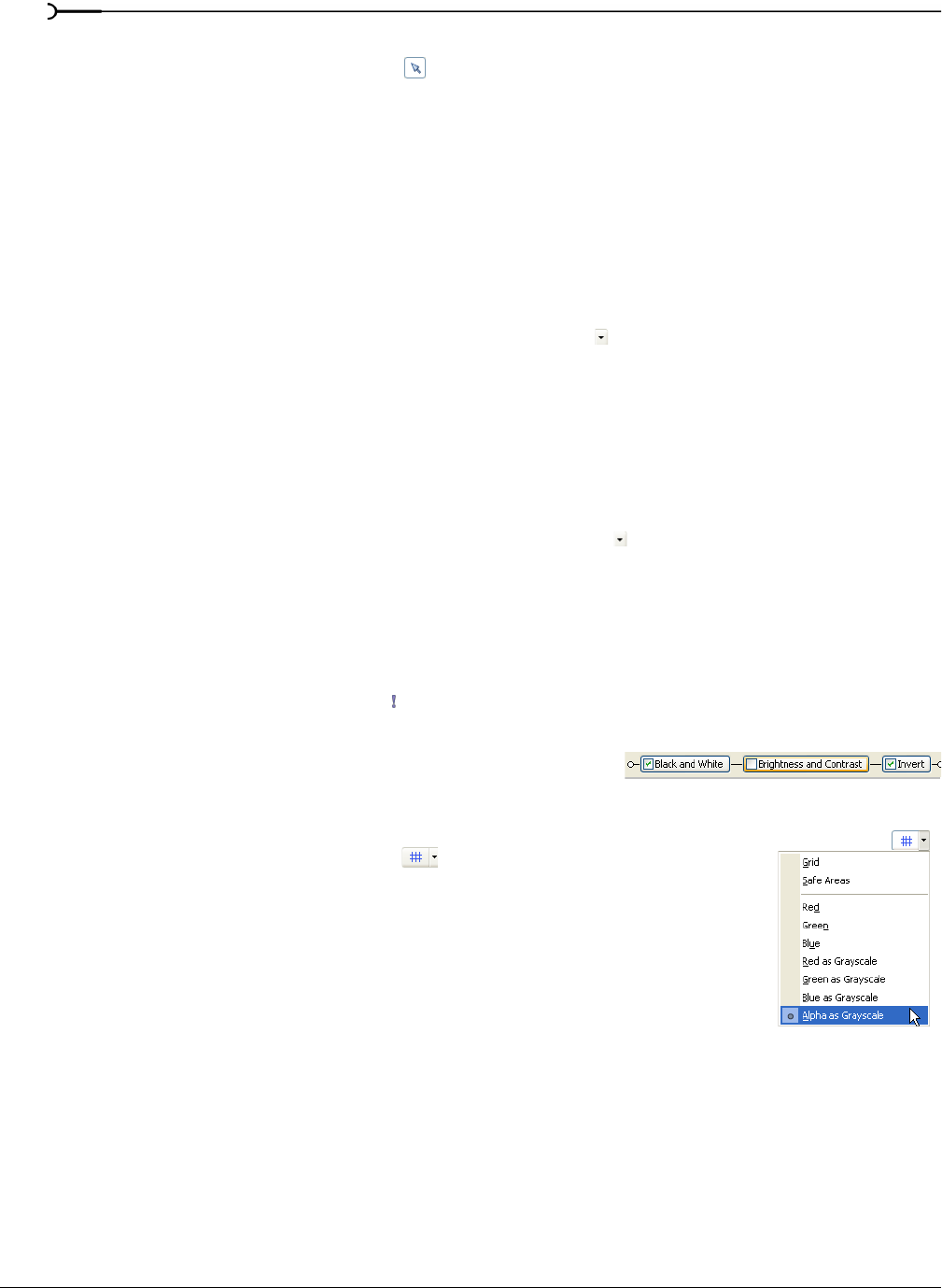
262
USING VIDEO FX, COMPOSITING, AND MASKS CHP. 14
Setting path options
1.
Select a path with the Normal Edit tool .
2.
Expand the Path heading on the left side of the window to set options for the selected path.
3.
Choose a setting from the Mode drop-down list to choose the selected path's masking behavior.
• Positive — The area inside the path is visible in your video output.
• Negative — The area outside the path is visible in your video output. The area inside the path is
transparent.
• Disabled — The path is bypassed.
4.
Select the Anti alias box and choose Yes or No from the drop-down list to indicate whether you want to
apply an anti alias filter to smooth the edges of the path.
5.
Select the Opacity box and type a value in the box (or click the to display a slider) to set the opacity of
the area inside the path.
6.
Select the Feather type box and choose a setting from the drop-down list to fade the edges of the path.
• In — Feathering is applied to the inside edge of the path.
• Out — Feathering is applied to the outside edge of the path.
• Both — Feathering is applied to both sides of the path.
• None — No feathering is applied.
7.
Select the Feather % box and type a value in the box (or click the to display a slider) to set the amount
of feathering that is applied to the path.
Fine-tuning masks
Depending on the source material, creating a clean mask can be a tricky exercise. There are a few tools and
tricks you can use to fine tune a mask.
• Solo the track: Click the Solo button ( ) in the track list to isolate the masked track. This allows you to
concentrate exclusively on the mask.
• Toggle effects: Turn individual plug-ins on and off to isolate
effects in a plug-in chain. Keep in mind that the order of the
plug-ins in the chain is important in determining the final
composited output.
• Isolate channels: Isolate individual color channels in the Video Preview
window by clicking the
Overlays button ( ). Click the arrow on the button to
select the specific channel to be isolated and whether to display this channel in
grayscale only. Then click the main button to toggle the channel display on and
off. The
Alpha as Grayscale option isolates the alpha channel mask and displays
it in grayscale. For more information, see Understanding the Video Preview window
on page 287.