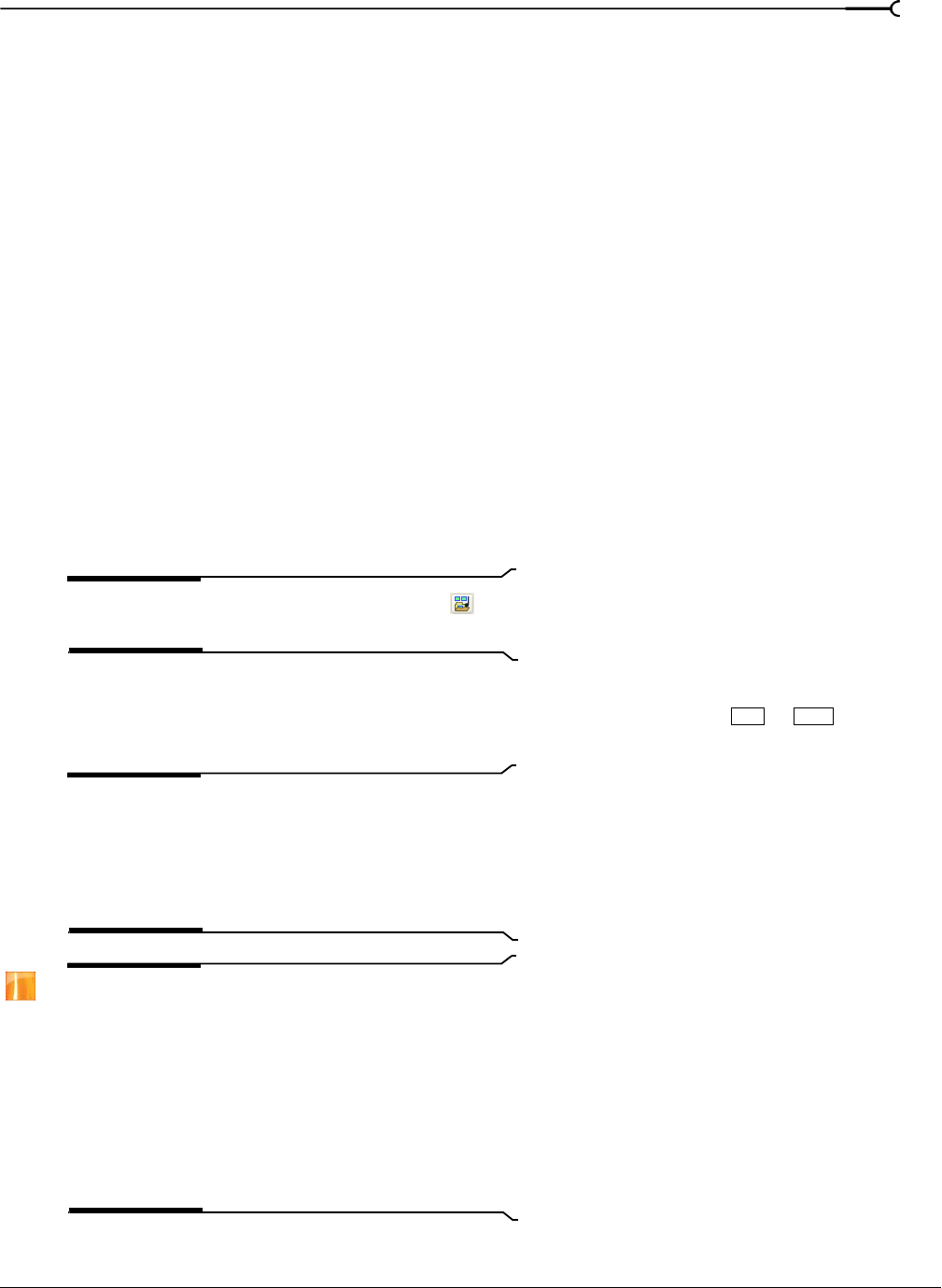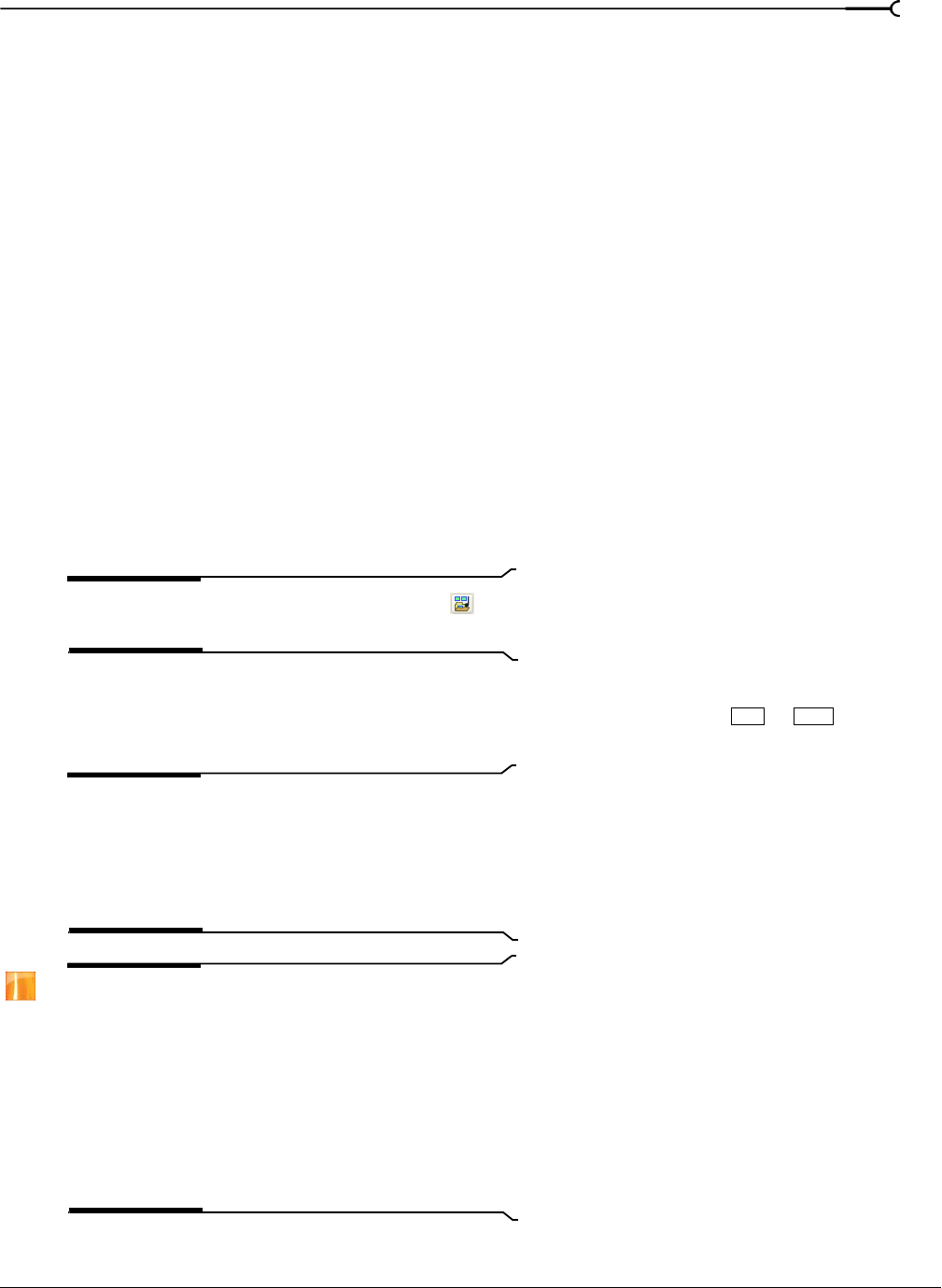
CHP. 2 GETTING STARTED
53
3.
Choose a setting from the Starting frame timecode offset drop-down list to indicate what timecode numbers
represent which frame in the video sequence.
For example, if you have an NTSC DV file with 2-3 pulldown created on a Sony JH3 HDCAM deck, the
default settings for timecode offset use 0 for the
Starting frame timecode offset.
If you have changed the timecode offsets on the deck (or if you have material with pulldown from another
source) you will have to experiment with the settings to determine the correct offset.
4.
Check for interlacing:
a.
In the Project Properties dialog, choose a NTSC DV 24p template from the Temp late drop-down list.
b.
Choose the Best (Full) setting in the Video Preview window to show full frames.
c.
Step though the clip and look for interlace lines in moving objects or backgrounds.
d.
If you see interlace lines, repeat from step 3 and choose a different offset value.
e.
When no interlace lines appear, the offset is set correctly.
Importing media
Importing media allows you to add media to the Project Media list for use in your project without adding it
to the timeline. Vegas supports the importing of a wide variety of file formats, including AAF and broadcast
wave, which are discussed separately below.
1.
From the File menu, choose Import, and then choose Media from the submenu.
Tip:
You can also click the Import Media button ( ) in the
Project Media window.
The Import dialog displays.
2.
Navigate to and select a media file to add to the Project Media list. You can use or to select
multiple files.
Tip:
To limit the files displayed in the dialog, choose a file
type from the
Files of Type drop-down list or enter *. and an
extension in the File name box. For example, enter
*.wav to
display all wave files in the current folder, or enter
*guitar*.wav to display all wave files that have the word guitar
in the file name.
Tip:
If you select an image from a still-image sequence, you
can select the
Open still-image sequence check box to import
all images in the sequence as a single entry in the Project
Media window. In the
Range box, enter the number of the
last image you want to open. For example, if you'd selected
AnimationOne_00001.tga in step 2, you could enter 120 in
this box to create a new Project Media entry using
AnimationOne_00001.tga to AnimationOne_00120.tga.
This feature is only available in the full version of
Vegas software.
3.
Click Open. The media file is added to the Project Media list.
Ctrl Shift