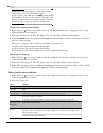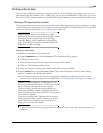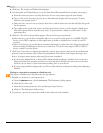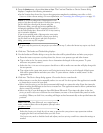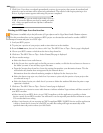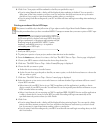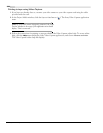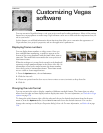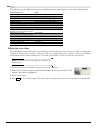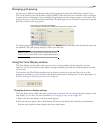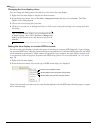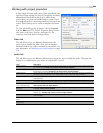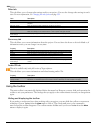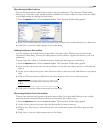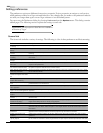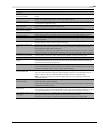330
CUSTOMIZING VEGAS SOFTWARE CHP. 18
The following are the different time units available (hh=hours, mm=minutes, ss=seconds, and ff=frames):
Editing the ruler offset
The ruler doesn’t necessarily need to start with zero at the far left side. You can enter an offset to change the
orientation of the ruler in a project. One use of this is to create a lead-in into a project. A five-second offset
would mean that the ruler would start at -5 seconds and would be at 0 five seconds into the project.
Note:
You cannot create a ruler offset in an audio CD
layout project.
1.
Position the cursor at the desired location along the timeline.
2.
Right-click the ruler and choose Set Time at Cursor from the shortcut menu. The
current ruler value is highlighted.
3.
Enter a time value.
4.
Press to set the ruler’s time. The value that you enter at the cursor’s position affects the entire ruler.
Time format name Units
Samples numbered (starting with zero)
Time hh:mm.ss.sss
Seconds sssss.sss (to three decimal places)
Time & Frames hh:mm:ss.ff
Absolute Frames frames are numbered starting with 0
Measures & Beats measures.beats.ticks, where 64 ticks = 1 beat
Feet & Frames 16mm (40 fpf) feet+frames, where 40 frames = 1 foot
Feet & Frames 35mm (16 fpf) feet+frames, where 16 frames = 1 foot
SMPTE Film Sync IVTC (23.976 fps, Video)
(available only in the full version of Vegas)
hh:mm:ss:ff
SMPTE Film Sync (24 fps)
(available only in the full version of Vegas)
hh:mm:ss:ff
SMPTE EBU (25 fps, Video) hh:mm:ss:ff
SMPTE Non-Drop (29.97 fps, Video) hh:mm:ss:ff
SMPTE Drop (29.97 fps, Video) hh:mm:ss:ff
SMPTE 30 (30 fps, Audio) hh:mm:ss:ff
Audio CD Time hh:mm:ss or hh:mm:ss:ff when zoomed in tightly
Enter