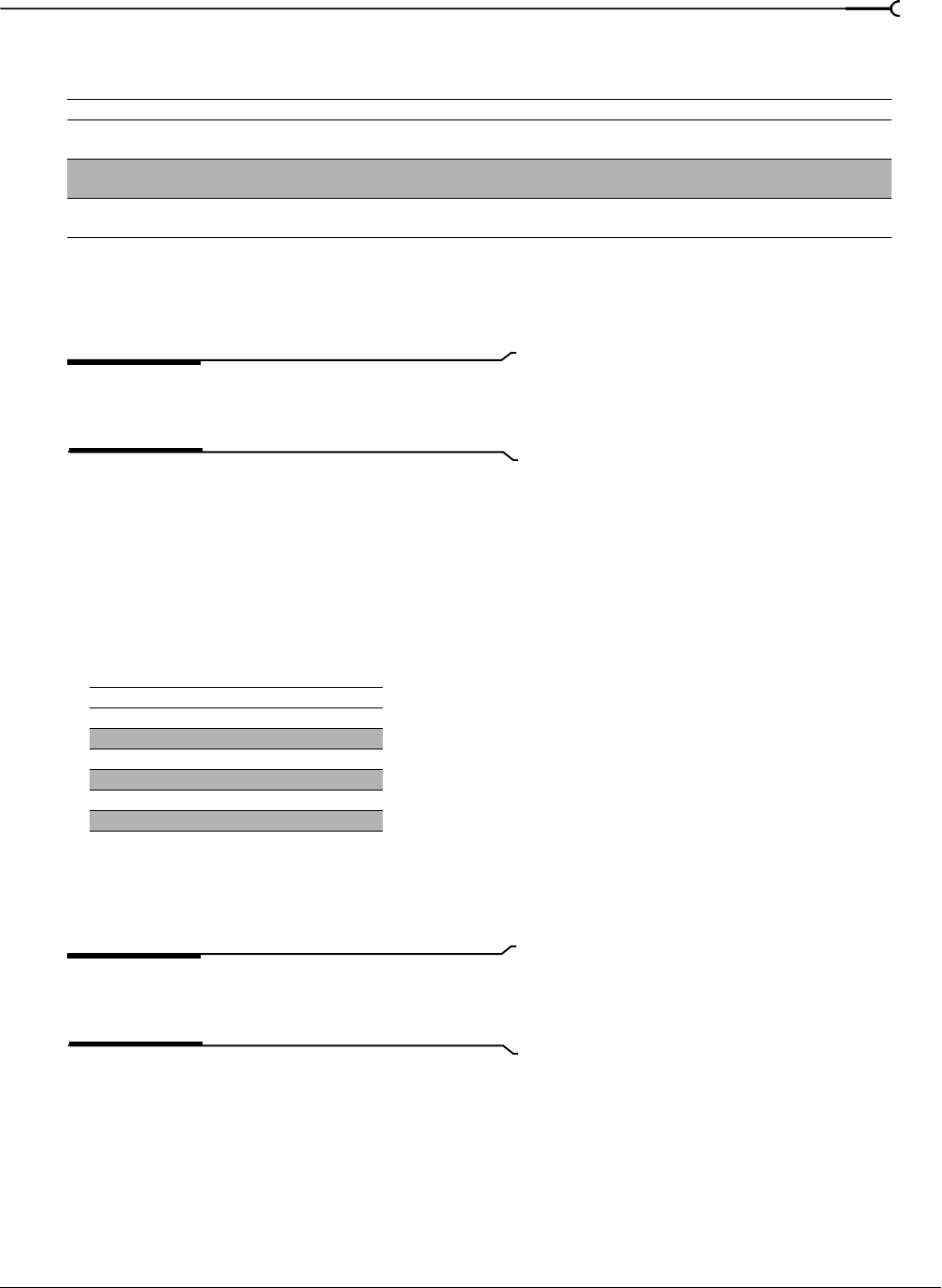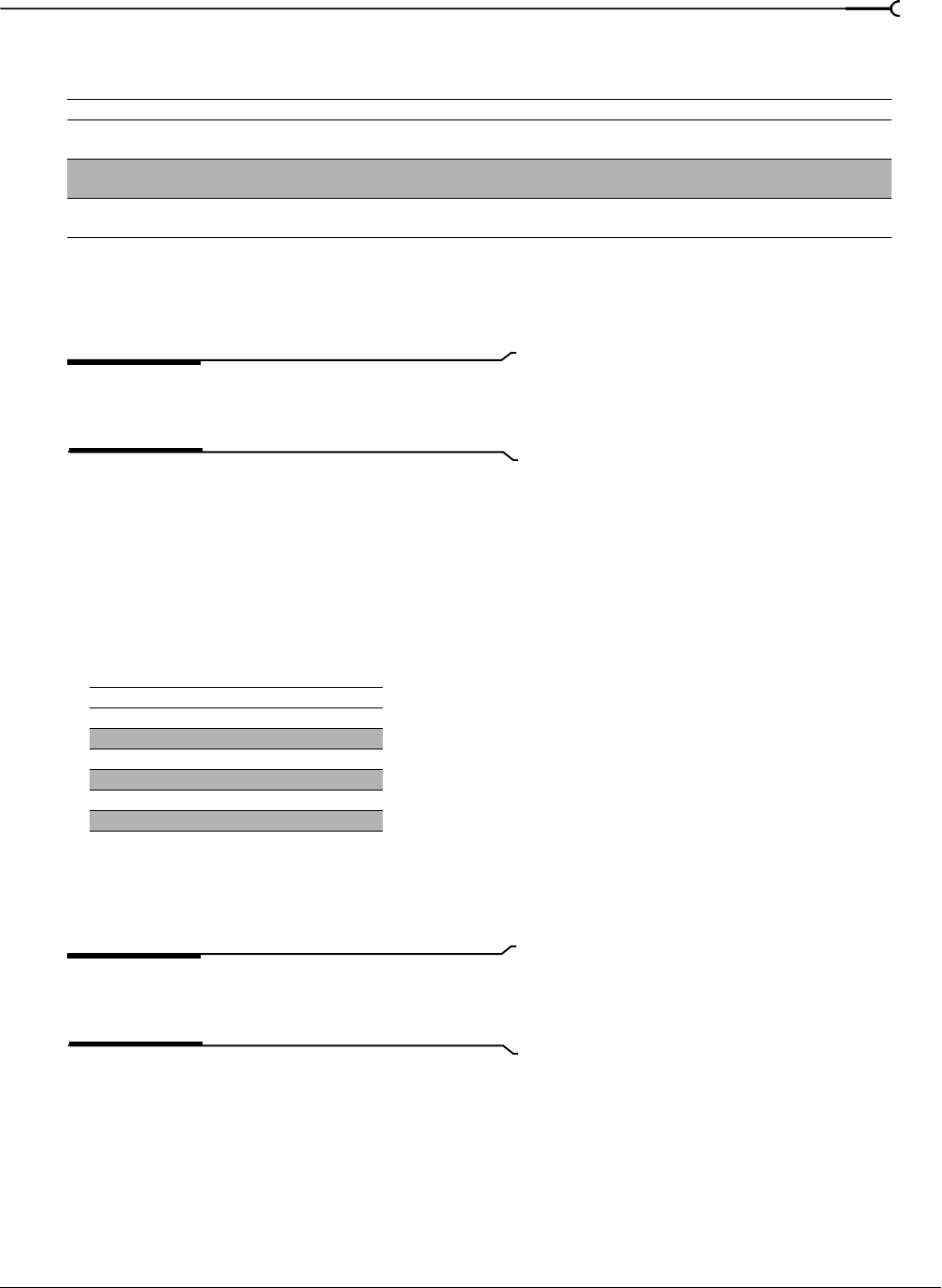
CHP. 18 CUSTOMIZING VEGAS SOFTWARE
341
5.
From the Display Mode drop-down list, choose the frame size and refresh rate you want to use for the
secondary display.
6.
Select the Scale output to fit display check box if you want the video preview to fill the display.
7.
Select the Apply deinterlace filter check box if you’re previewing interlaced video on a noninterlaced
display. This filter can reduce the artifacts you often see on the edges of moving areas.
Note:
The Apply deinterlace filter check box will be
unavailable if your video adapter does not support pixel
shading.
8.
If you want to adjust color reproduction for video previews, use the color management controls.
a.
Select the Use color management check box.
b.
Select the Use Studio RGB check box if your source media conforms to studio RGB color (black=16 and
white=235) and you will be previewing on your computer’s CRT or LCD monitor. When the check
box is selected, the studio RGB range is expanded to 0 to 255 to conform to a computer display.
Clear the check box if you will be previewing on a TV monitor or if your source media does not
conform to studio RGB color.
c.
From the Monitor color profile drop-down list, choose the color profile that best matches your display.
You can obtain ICC/ICM color profiles from the display manufacturer, or you can create your own if
you have a calibration system.
Note:
The Use color management check box will be
unavailable if your video adapter does not support gamma
adjustment.
9.
Select the Recompress edited frames check box.
10.
To replace all custom functions with the default settings, click the Default All button.
Setting Description
Use current settings Video is displayed using the monitor’s resolution and refresh rate specified in the Windows Display
Properties control panel.
Automatic size settings The software will attempt to choose the optimum resolution and refresh rate. This setting overrides
the Windows Display Properties setting as long as the secondary display window is active.
Use custom settings You can choose the resolution and refresh rate you want to use. This setting overrides the Windows
Display Properties setting as long as the secondary display window is active.
Codec Studio RGB Setting
Sony DV On
Microsoft DV Off
Matrox DV Off
MainConcept DV Off
Canopus On
Apple QuickTime DV Off