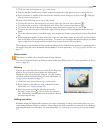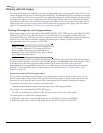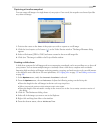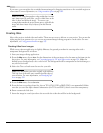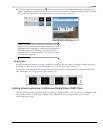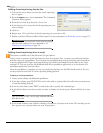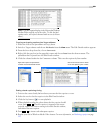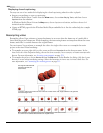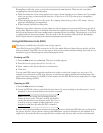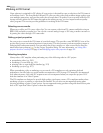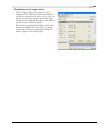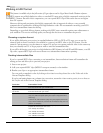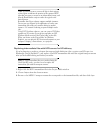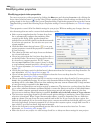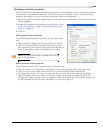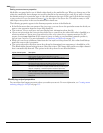CHP. 13 USING ADVANCED VIDEO FEATURES
233
Resampling at either the event or project level perform the same function. There are few cases where
resampling may be particularly important:
• When the frame rate of the source media for an event is slower than the project’s frame rate. For example,
when you are using a source media file that has a 10 fps rate in a 29.97 fps rate project, resampling is
recommended.
• When changing the speed of a video event. For example, when slowing a clip to 30% using a velocity
envelope, resampling is recommended.
• When creating vertically scrolling titles.
When any of the above situations are true, there are only ten frames of source material for every second of
project time. When the project is rendered, there must be roughly thirty frames in each second. The frames
must be created between the source media frames, sometimes known as padding. The easiest way to do this is
to simply duplicate the previous frame. This can result in less than smooth video playback. Resampling
allows Vegas software to interpolate the intervening frames more smoothly.
Using Edit Decision Lists (EDL)
This feature is available only in the full version of Vegas software.
Vegas Edit Decision Lists (EDL) are text lists of all of the media files used, where they are placed, and how
they are trimmed. Vegas EDLs are not the same as those used in traditional linear editing suites and are not
intended as a project interchange for other editing applications.
Creating an EDL
1.
From the File menu, choose Save As. The Save As dialog appears.
2.
From the Save as type list choose EDL Text File (.txt).
3.
Enter a name for the file and browse for a destination.
4.
Click Save.
You can open EDLs created in another application in order to work with a rough copy of a project. For
example, you could create an EDL from a project in a third-party editing application and then import the
project into Vegas software via the EDL. For best results, save the EDL file and source media files in a single
folder before opening the EDL.
Opening an EDL
1.
From the File menu, choose Open.
2.
Locate the EDL file, select it, and click the Open button. If you are working on another project, you are
prompted to save your work before a new project is opened.
Note:
EDLs do not contain any information about the
location of source media. Therefore, the EDL file should be
saved in the same directory as the source media. If it is not, or
if media is stored in a number of different locations, you are
prompted to relink these files when the EDL is imported.
Because of the significant differences between editing applications, third-party EDL files may not bring all of
the project data into Vegas software. Among other differences, events are inserted into the timeline on a
single track, all transition effects are replaced with crossfades, and only four audio tracks can be imported.