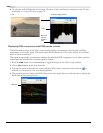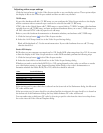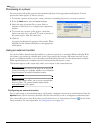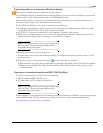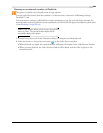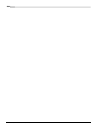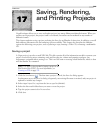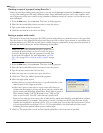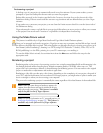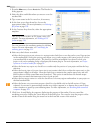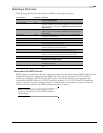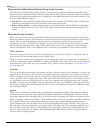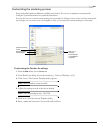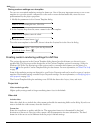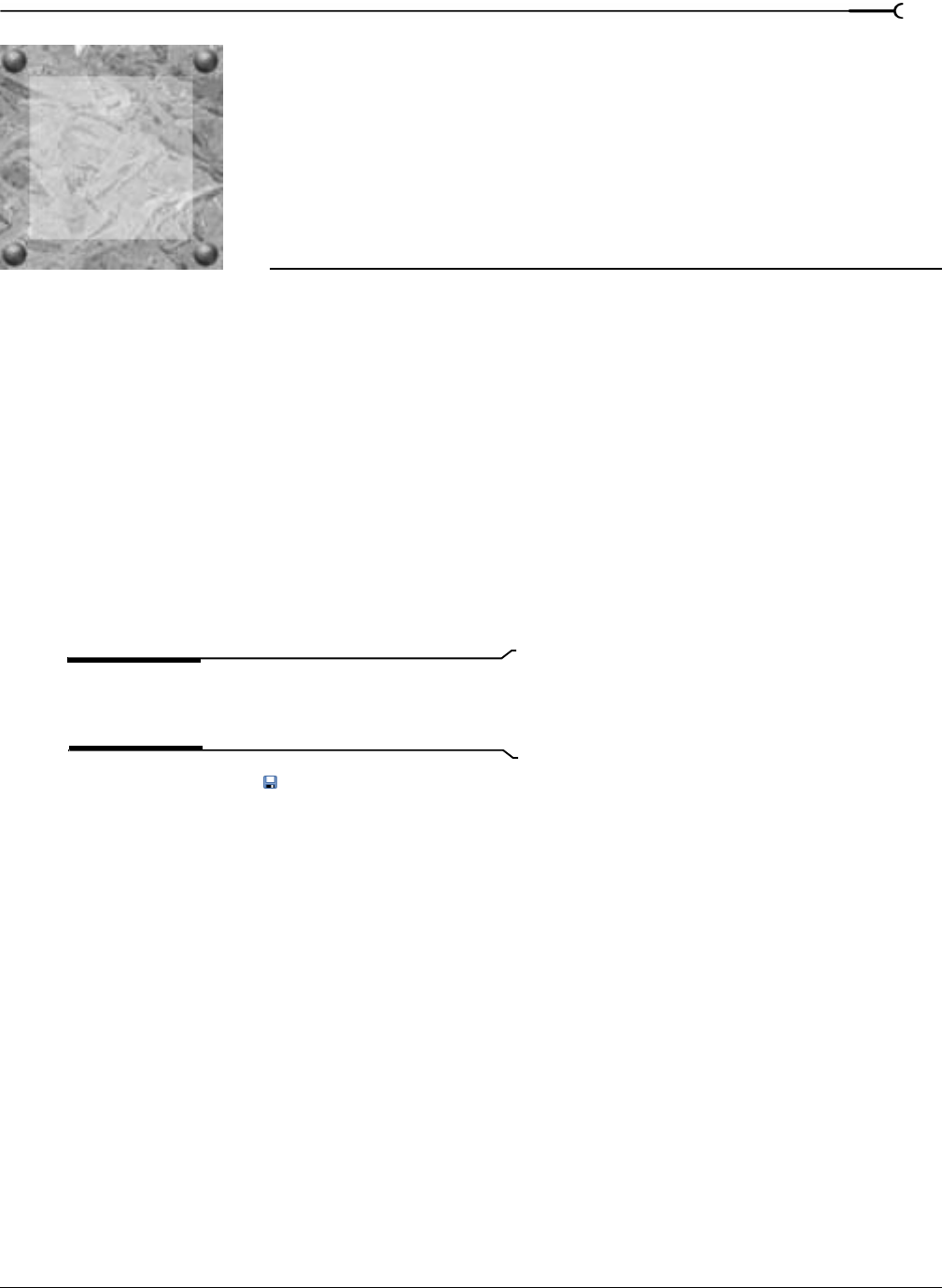
17
CHP. 17 SAVING, RENDERING, AND PRINTING PROJECTS
CHAPTER
305
Saving, Rendering,
and Printing Projects
Vegas® software allows you to save and render projects into many different multimedia formats. When you
render your Vegas project, the project itself is not altered, but rather can be rendered in any number of
different formats.
This chapter explains saving a project and using the Save As and Render As functions. In addition, you will
find reference information for the rendering options available. This chapter also describes the different
options for delivering your projects, such as printing to tape, burning a Video CD, or burning a multimedia
CD.
Saving a project
A Vegas project is saved as a small VEG file. This file contains all of the information needed to recreate your
project: source file locations, trimming, track and bus plug-ins, volume and panning envelopes, bus
assignments, assignable effects settings, etc. This is not the same as creating a final media file, which is done
with the Render As command.
Note:
The option is also provided of saving a project as an
Edit Decision List (EDL). For more information, see
Creating an EDL on page 233.
1.
Click the Save button ( ). The first time a project is saved, the Save As dialog appears.
In subsequent saves, the Save As dialog is bypassed, your existing file name is retained, and your project is
updated to include any changes.
2.
Select Vegas Project File (.veg) from the Save as type list (default).
3.
Select the drive and folder where you want to store the project.
4.
Type the project name in the File name box.
5.
Click Save.
17