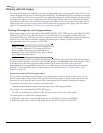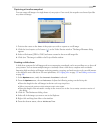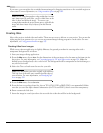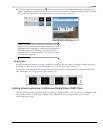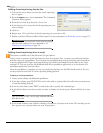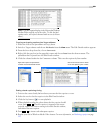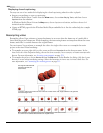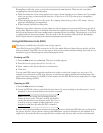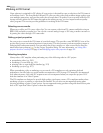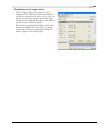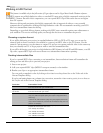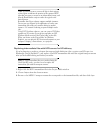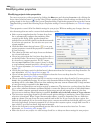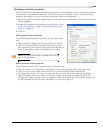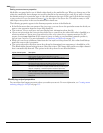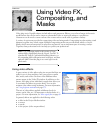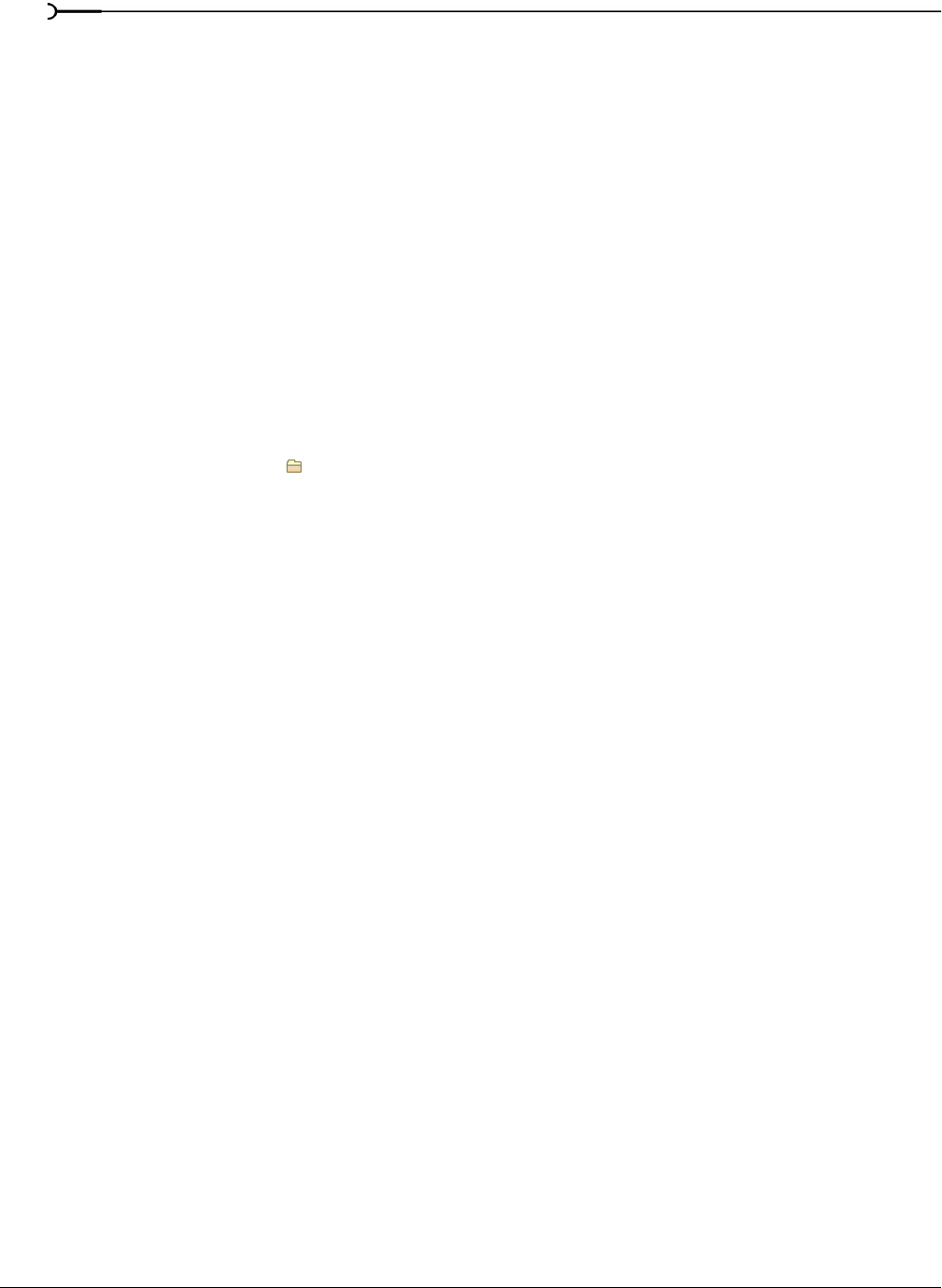
234
USING ADVANCED VIDEO FEATURES CHP. 13
Working in DV format
Vegas software is optimized for DV editing. If your project is destined for tape or television, the DV format is
an excellent choice. The Sony Media Software DV codec provides video with excellent image quality, even
over multiple generations, and provides audio that is better than CD-quality. If you start with well-shot DV
footage and stay within the DV format throughout the editing process, you can output broadcast-quality
video programs. This section provides guidelines for working in the DV format.
Selecting source media
Wherever possible, use DV source video clips. You can capture video from DV cameras and decks using an
IEEE-1394 card with no quality loss. You can also convert analog footage to DV using a media converter or
by passing the video through a DV camcorder.
Setting project properties
Set your project to match the DV format of your final output. This provides a true WYSIWYG view of the
project when you use an external monitor for previewing. This also prevents you from stretching output or
changing field order unnecessarily. You can match the project settings to a video source file by using the
Match Media Settings button ( ) in the Project Properties dialog. For more information, see Setting video
properties based on a media file on page 44 and Modifying project video properties on page 238.
Selecting templates
Always select a DV template when performing any of the following tasks in a DV project:
• prerendering video (pg. 289)
• rendering to a new track (pg. 153)
• printing video to tape from the timeline (pg. 323)
• rendering a project (pg. 307)
When prerendering video or rendering to a new track, a DV template not only optimizes playback
performance, but also helps you avoid needless recompression of DV footage. DV material is recompressed
only when necessary. Cuts-only DV sequences are not recompressed when you output the project to DV
from the timeline or in Video Capture.
The DV templates are designed to provide high quality, pixel aspect-correct, DV-compliant renders when
rendering a project or printing to tape from the timeline. Do not select an uncompressed setting when
choosing rendering or print-to-tape options. An uncompressed setting produces a large file that will not print
back to DV tape from Video Capture or from the timeline.