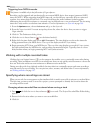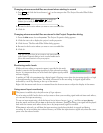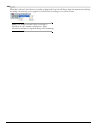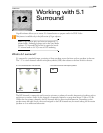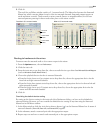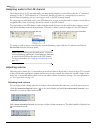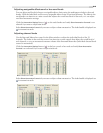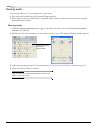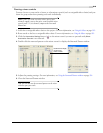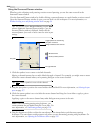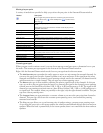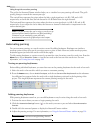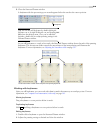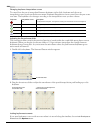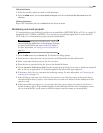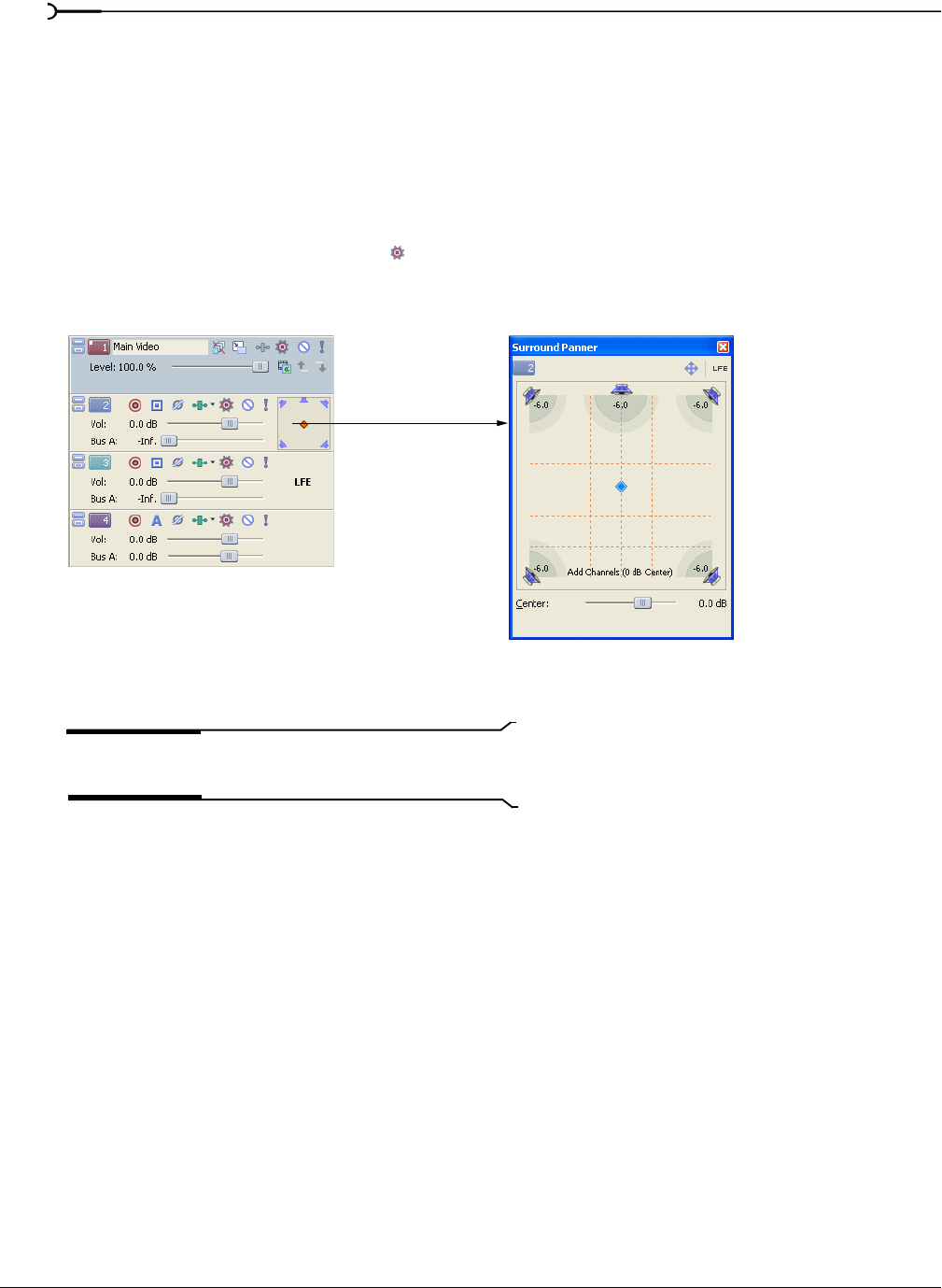
214
WORKING WITH 5.1 SURROUND CHP. 12
Panning audio
You can pan audio in a 5.1 surround project in two ways:
• Pan tracks individually using the Surround Panner window.
• Route tracks to mixer controls (busses, assignable effect chains) and pan the mixer controls using the
Surround Panner window.
Panning tracks
1.
Click the Automation Settings button ( ) on the track you want to pan and verify Show Automation
Controls
is not selected.
2.
Double-click the surround panner on the track you wish to pan. The Surround Panner window appears.
3.
Adjust the panning settings. For more information, see Using the Surround Panner window on page 216.
4.
Close the Surround Panner window.
Tip:
You can also use the surround panner in the track
header to pan your track.
Double-click to display
the Surround
Panner window