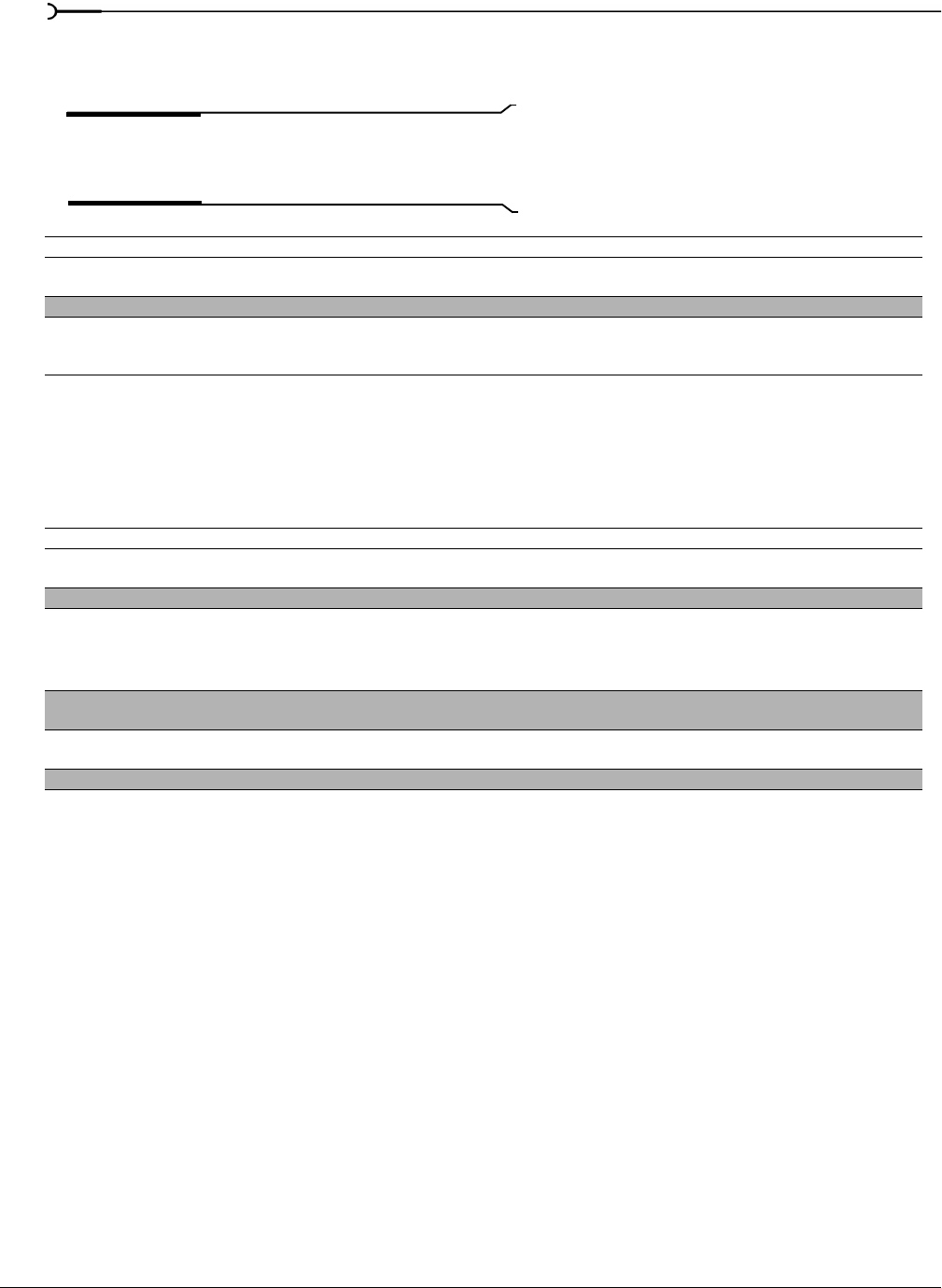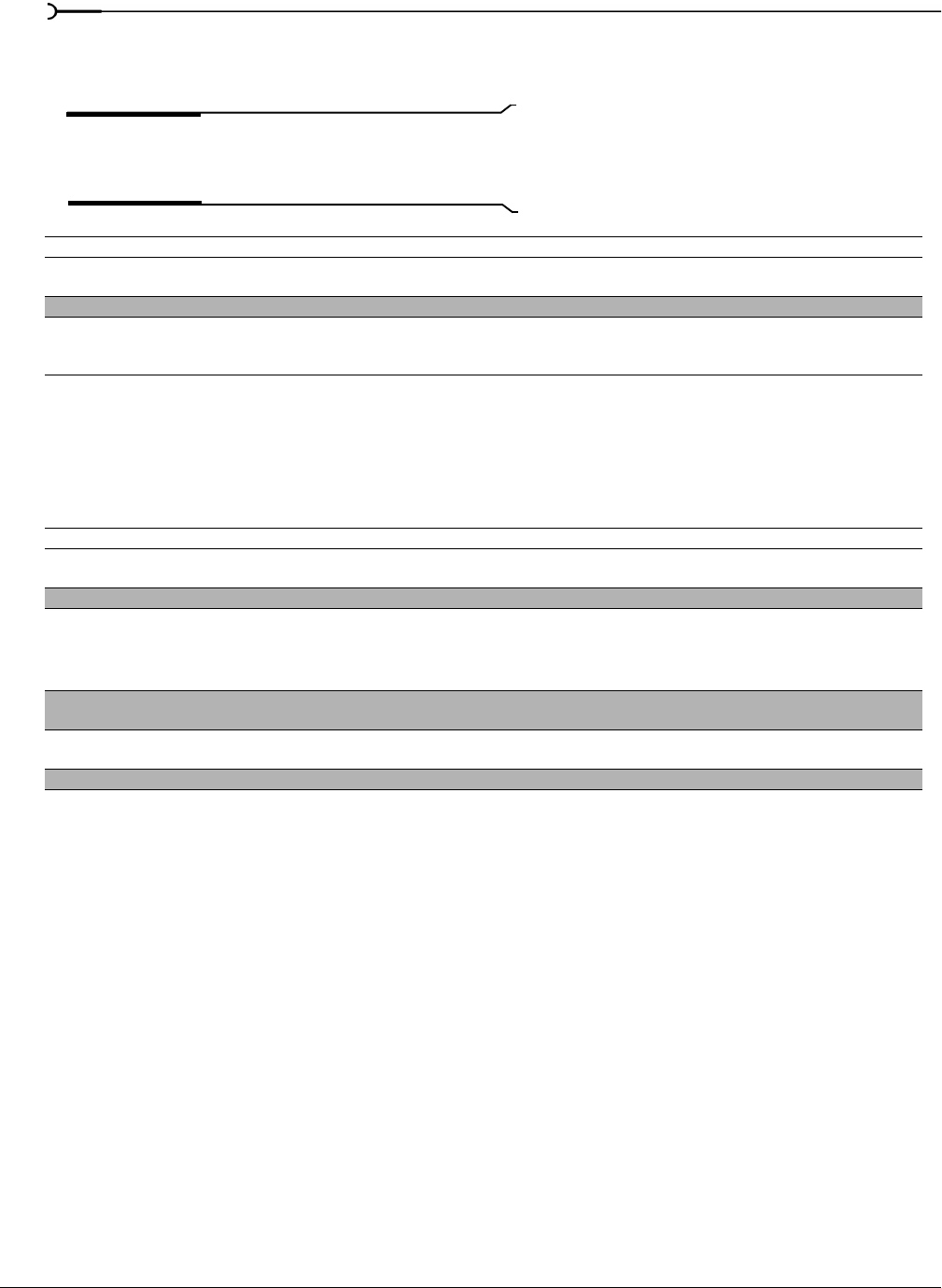
342
CUSTOMIZING VEGAS SOFTWARE CHP. 18
Print device tab
This tab allows you to make your selections for printing to tape.
Note:
The settings on this tab apply only to DV and
DeckLink devices. You can choose an HDV print-to-tape
device in the Print Video to HDV Tape wizard.
Audio tab
The Audio tab allows you to set preferences to optimize how your computer’s components are used to handle
resource-intensive audio. This tab also allows you to configure Vegas software to the equipment that is
connected to your computer.
Preference Description
Device Choose a print device (such as a Blackmagic Design Decklink™ or OHCI compliant IEEE-1394 DV device) from
the drop-down list.
Details Displays information regarding the print device specified in the Device drop-down list.
Record engage delay (frames) Drag the slider to specify the number of frames it takes your camcorder or deck to switch from Record Pause
to Record mode. If you're missing frames from the beginning of your file after printing to tape, increase the
setting. If you see duplicated frames at the beginning of your video, decrease the setting.
Preference Description
Waveform display while
recording
Allows you to display or hide waveforms when recording into an audio track.
Normalize peak level (dB) Sets the maximum level that is used when normalizing an event.
Import audio at project tempo When this check box is selected, ACID loops are automatically stretched to match the project tempo (specified
on the Ruler tab of the Project Properties dialog) when you add them to the timeline or preview from the
Explorer window.
When the check box is cleared, tempo information is ignored.
Preferred audio editor Displays the path of the audio editor that you can start directly from Vegas software to perform destructive
edits to audio.
Metronome Allows you to use a default metronome sound or to select custom sound files to be used as the metronome
beats.
Default All Restores all audio preferences to the default settings.