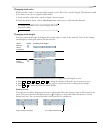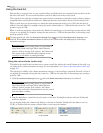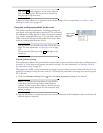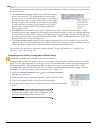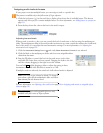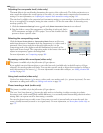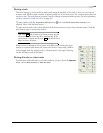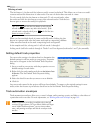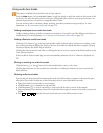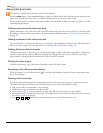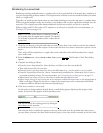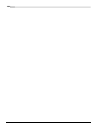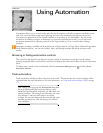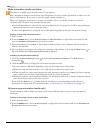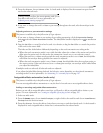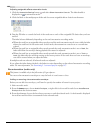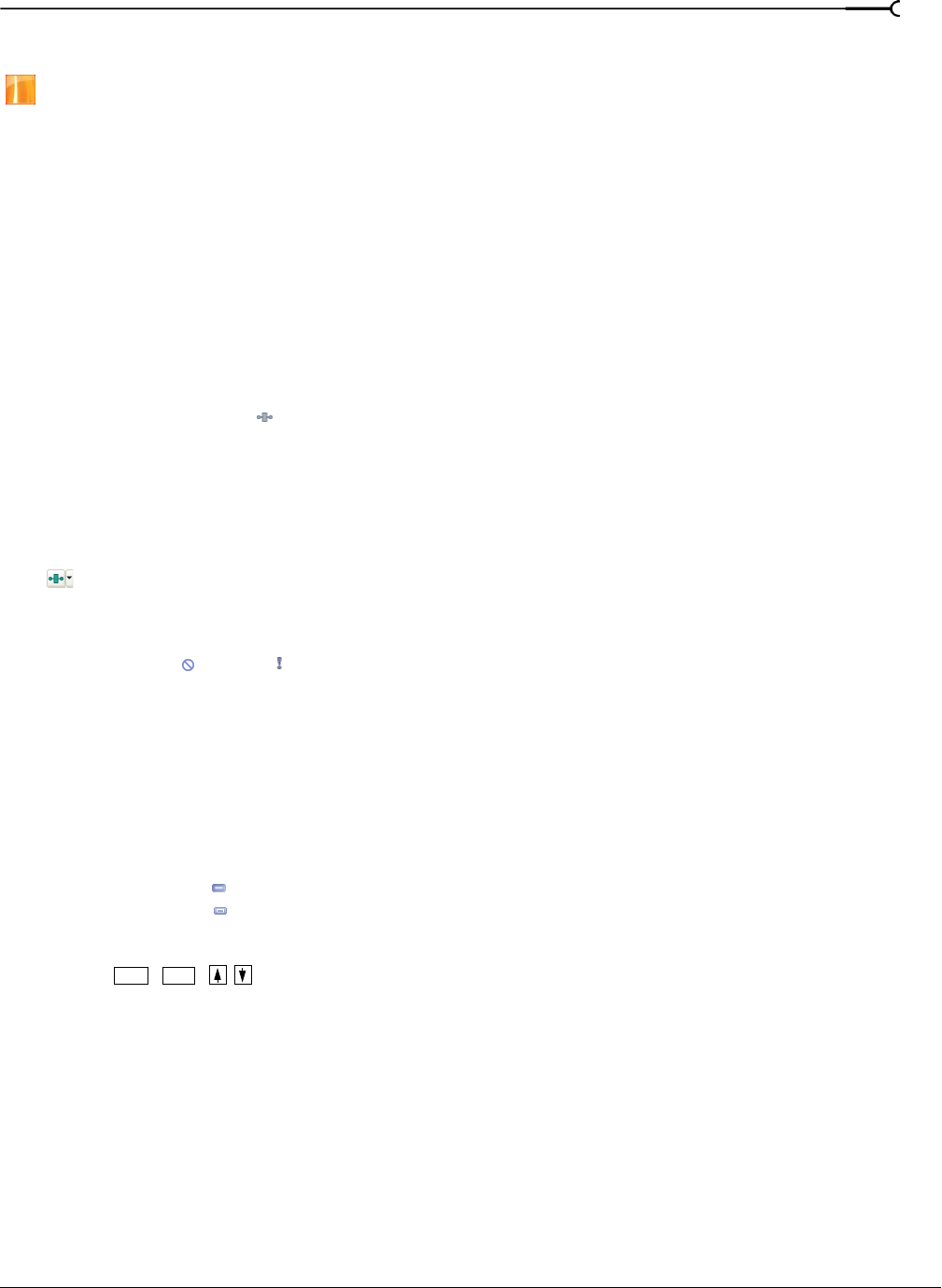
CHP. 6 WORKING WITH TRACKS
151
Using audio bus tracks
This feature is available only in the full version of Vegas software.
From the View menu, choose Audio Bus Tracks to toggle the display of audio bus tracks at the bottom of the
track view. An audio bus track exists for each bus or assignable effects chain in your project and serves as a
timeline representation of each bus or assignable effects chain.
You can use bus tracks to automate volume, panning, and effect parameters using envelopes. For more
information, see Bus automation (audio only) on page 158.
Adding envelopes to an audio bus track
Adding volume, panning, and effect automation envelopes to a bus track is just like adding an envelope to a
standard track. For more information, see Composite level automation (video only) on page 161.
Adding effects to audio bus tracks
Click the Bus FX button ( ) in the bus track header to add or edit bus effects. If there are no effects on the
bus, clicking this button displays the Plug-In Chooser. If an audio bus already has effects assigned, clicking
this button displays the Audio Plug-In window.
Clicking this button has the same effect as clicking the button on a bus control in the Mixer window or the
Video Preview window.
If the bus effects chain includes plug-ins with automatable parameters, the Bus FX button is displayed as a
.
Muting or soloing an audio bus track
Click the Mute ( ) or Solo ( ) button in the bus track header to mute or solo a bus.
Clicking these buttons on a bus track has the same effect as clicking the buttons on a bus control in the
Mixer window.
Resizing audio bus tracks
You can drag the horizontal splitter between the track list and bus tracks to increase or decrease the space
allocated to bus tracks. Perform any of the following actions to resize individual bus tracks:
• Drag a bus track's bottom border to set its height.
• Click Minimize ( ) to minimize a track vertically.
• Click Maximize ( ) to zoom in vertically so a bus track fills the lower portion of the timeline.
• After minimizing or maximizing a bus track, click either button again to return a bus track to its previous
height.
• Press + + / when the bus track area has focus to resize all bus tracks at once.
Ctrl Shift