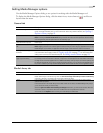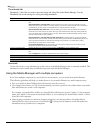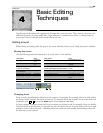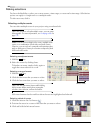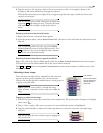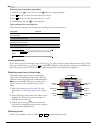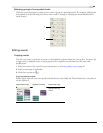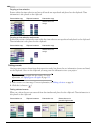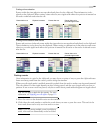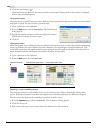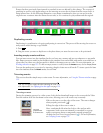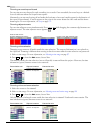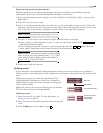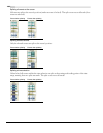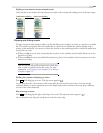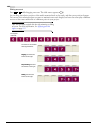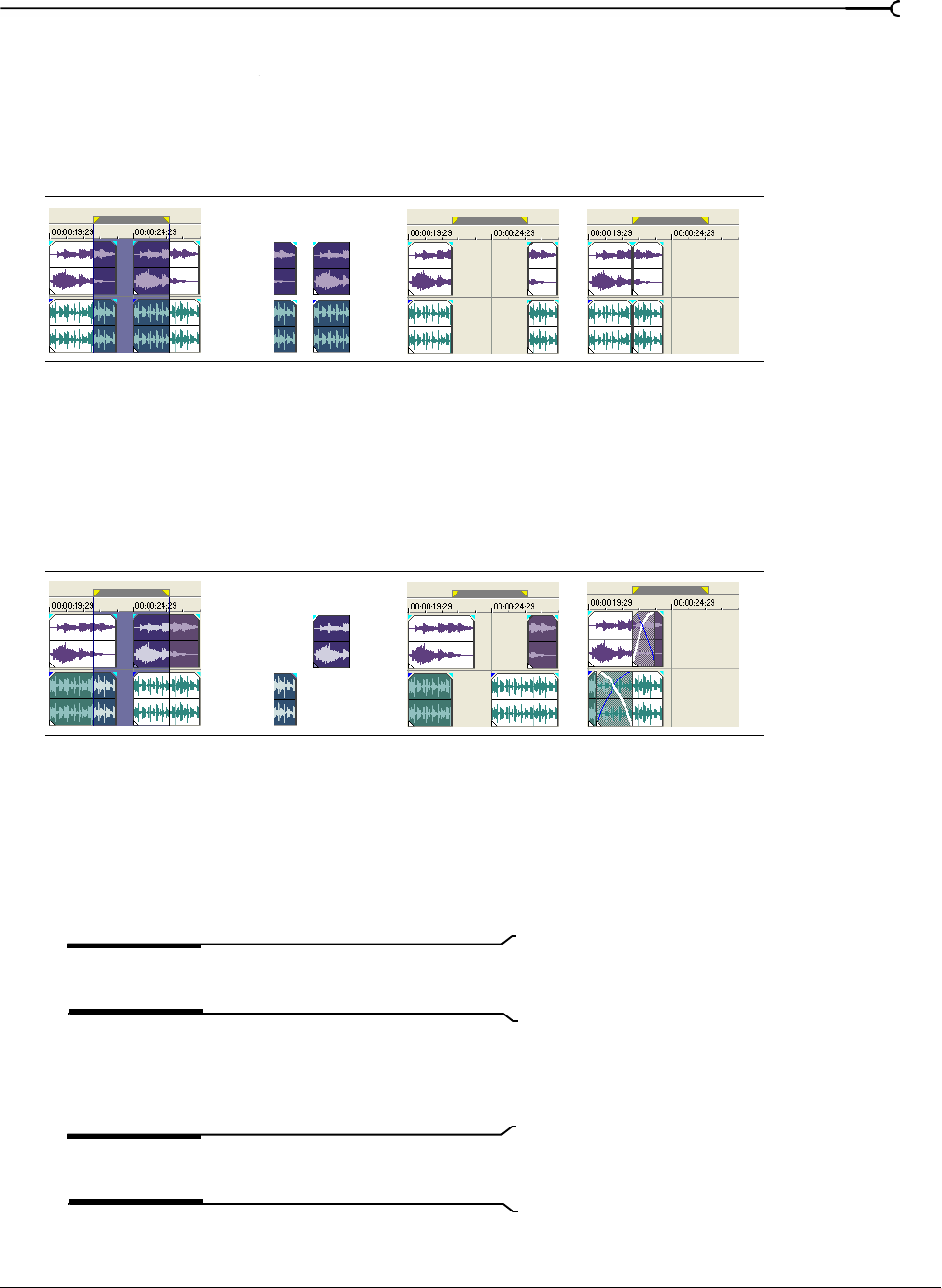
CHP. 4 BASIC EDITING TECHNIQUES
101
Cutting a time selection
Events within the time selection are reproduced and placed on the clipboard. Time information is also
placed on the clipboard. When cutting a time selection, auto ripple mode affects the position of material on
all tracks or affected tracks after the cut.
Cutting a time selection and events
Events and portions of selected events within the time selection are reproduced and placed on the clipboard.
Time information is also placed on the clipboard. When cutting a combination of time selection and event
selection, post-edit ripple mode affects the position of material on all tracks or the tracks of selected events
after the cut.
Pasting events
Once information is copied to the clipboard, you may choose a variety of ways to paste the clipboard items.
Items are always pasted from the cursor’s position along the timeline.
When post-edit ripple mode is enabled, material is pushed down the track to make room for pasted material.
The exact behavior of the ripple depends on what is being pasted, and the type of ripple edit you chose to
perform. If one or more events are pasted, only those tracks where pasted material appears are ripple edited.
Tip:
You can apply a ripple edit after pasting. For more
information, see Applying post-edit ripples on page 110.
1.
Move the cursor to the desired location on the timeline.
2.
Click either the track number or within the track where you want to paste the event. This track is the
focus track; there can be only one focus track at a time.
Note:
If you are pasting multiple events from different
tracks, new tracks are automatically created as needed.
Events before cut Clipboard contents Events after cut Events after cut in
post-edit ripple mode
Events before cut Clipboard contents Events after cut Events after cut in
post-edit ripple mode