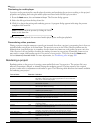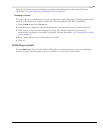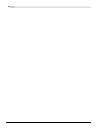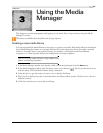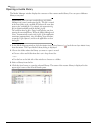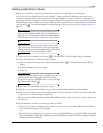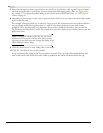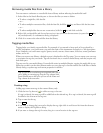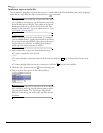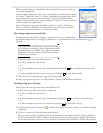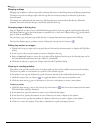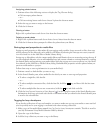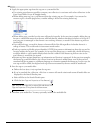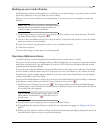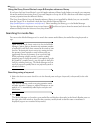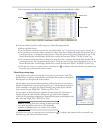78
USING THE MEDIA MANAGER CHP. 3
Applying a tag to a media file
You tag media by dragging a tag from the tag tree to a media file in the Search Results pane (or by dragging a
media file to a tag) when the
Apply Tag Mode button ( ) is selected.
Tip:
If you want to see which tags are associated with a file as
you’re adding or removing tags, use the Properties pane in the
Search Results pane (or drag the Tags column in the Search
Results pane to the left so you can see the Name and Tags
columns at the same time). For more information, see Using
the Properties pane on page 92.
Note:
Tags are saved in your media library. If a media file
exists in multiple libraries, tagging the media file in one library
has no effect on the other libraries unless you save the tags to
the files and use the Add Files to Media Library dialog to
update tags and custom properties for all files.
1.
Select media files to tag in the Search Results pane:
• To select a single file, click the file.
—or—
• To select multiple consecutive files, click the first file, hold the key, and then click the last item.
—or—
• To select multiple files that are not consecutive, hold the key and click each file.
2.
Click the Apply Tag Mode button ( ) in the Search pane.
3.
Drag a tag from the tag tree to the selected file(s).
Tip:
You can also right-click a selection in the Search Results
pane and choose
Apply Tag from the shortcut menu to add a
tag to all selected media. The Tag Chooser dialog will be
displayed. Select the tag you want to add, and then click the
OK button.
Shift
Ctrl