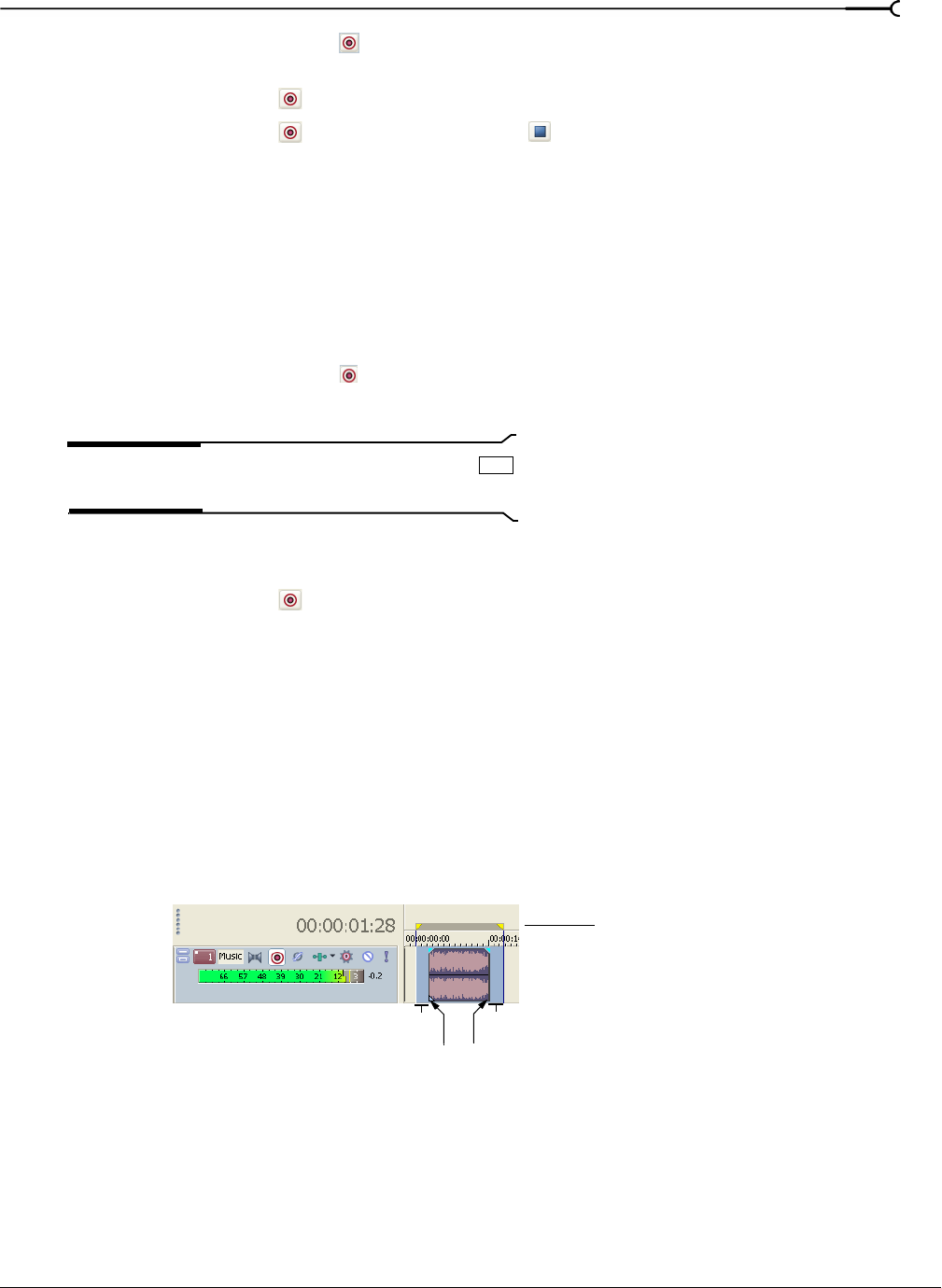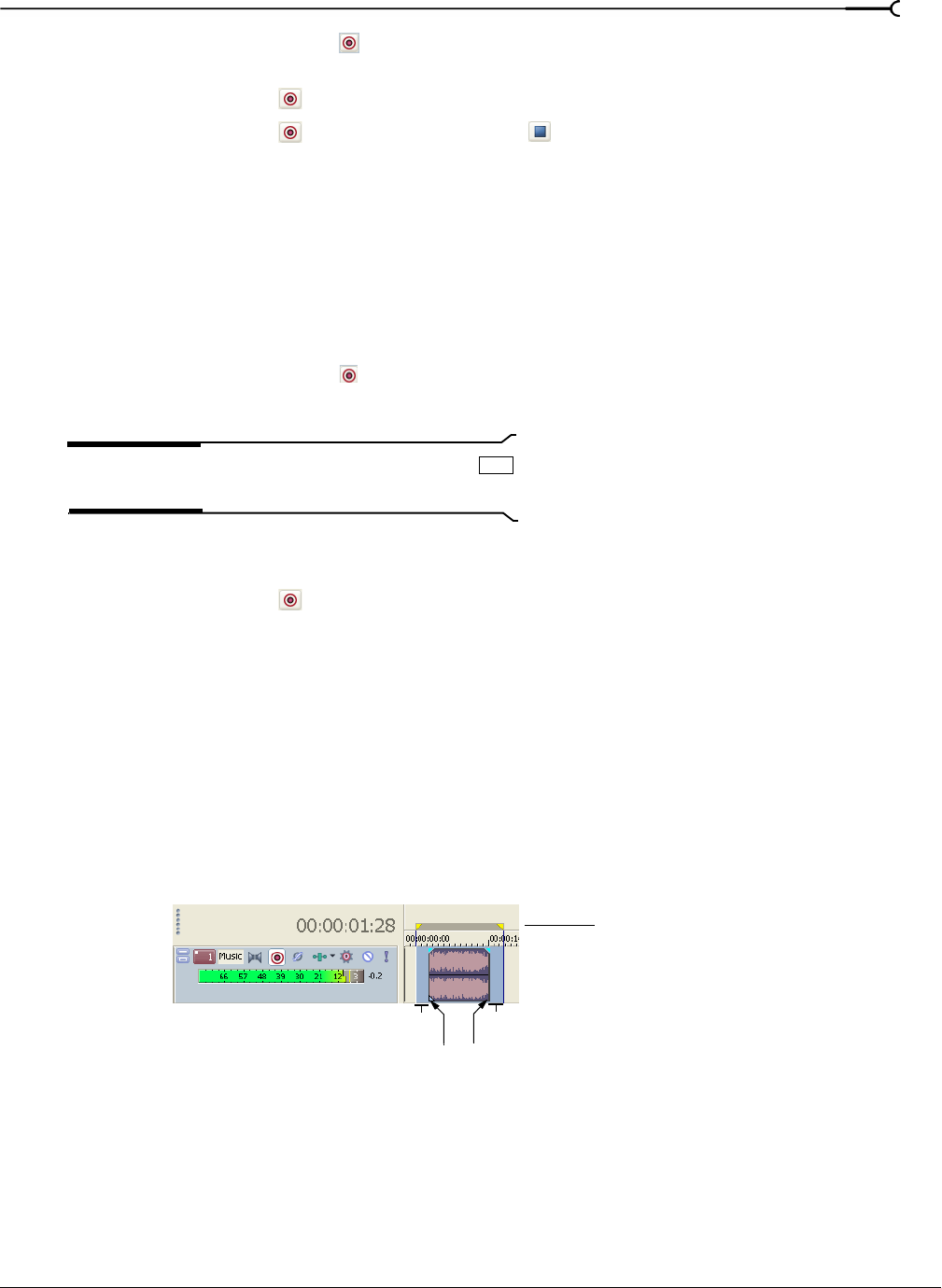
CHP. 11 RECORDING AUDIO
205
3.
Click the Arm for Record button ( ) on the event’s track. When recording into multiple selected events,
arm their respective tracks at this time.
4.
Click the Record button ( ) on the transport bar to begin recording.
5.
Click the Record button ( ) again or the Stop button ( ) on the transport bar to stop recording.
Recording into an event with a time selection
Recording into a time selection allows for a pre- and post- roll during recording. The time selection is
adjustable to increase or decrease the pre- and post-roll duration. During recording, the selected event’s
edges serve as the punch-in and -out points. You can create multiple punch-in and -out points by selecting
more events within the time selection.
You may need to split an existing event into three pieces so that you can select a smaller portion of the event
to record into. For more information, see Splitting events on page 105.
1.
Click the Arm for Record button ( ) on the desired track(s).
2.
Select the event to record into.
Tip:
You may record into multiple events by pressing
and making your selections.
3.
On the marker bar, drag a time selection. You may adjust the time selection by dragging the selection
bar’s starting and ending points. Make the time selection start before the event for a pre-roll.
4.
Click the Record button ( ) on the transport bar to begin recording.
If input monitoring is turned on, the track’s original audio is played until the cursor reaches the selected
event. When the cursor plays through the selected event, you’ll hear your recording input, and the track’s
original audio is played again when the cursor moves past the selected event.
Using pre-roll
The previous technique allows you to define the playback region with a time selection and sets the punch-in
and punch-out points in the recording to the event boundaries. When you click the
Record button, playback
begins at the beginning of the time selection. The event is then filled with the newly recorded material. The
audio file that is recorded to your hard disk is the full duration of the time selection. The event only contains
a portion of the full recorded performance and can therefore be trimmed (both shorter and longer) and
repositioned within the event.
Ctrl
Pre-roll Post-roll
Time selection bar -
Punch-in Punch-out
defines the recorded
audio file’s duration.